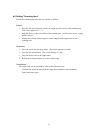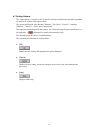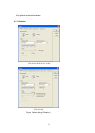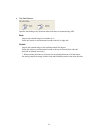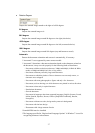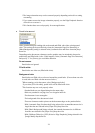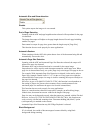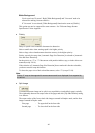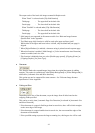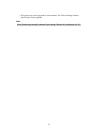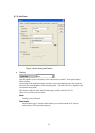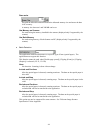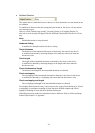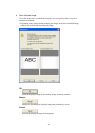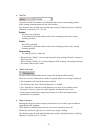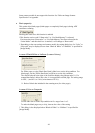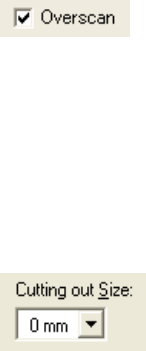
41
The output order of the back side images scanned in Duplex mode.
When "Book" is selected under [Flip Side Rotation]
Third page : The upper half on the back side
Fourth page : The lower half on the back side
When "Fanfold" is selected under [Flip Side Rotation]
Third page : The lower half on the back side
Fourth page : The upper half on the back side
* Split image is not supported in all scanner models. See “Relevant Image Scanner
Specification” in the Appendix.
* The [Blank page skip] function is valid for each split (upper and lower) half.
When either of the upper and lower halves is blank, only the blank half (one page) is
skipped.
* When [Digital Endorse] is enabled, a character string is printed on each separate page.
* When this function is enabled, [Multi Image] or [Color/ monochrome Auto Detection]
cannot be enabled, and vice versa.
* This function is disabled when you select [Double-page spread], [Clipping (Front)] or
[Clipping (Duplex)] for [Scan Type].
♦ Overscan
This function makes the scanned images larger than the original documents by adding
margins. This option is available only when [Black Background] or [White Background] is
selected for [Automatic Size and Skew detection].
This option may not be supported for some scanners. See "Relevant Image Scanner
Specification" in the Appendix.
♦ Cutting out Size
Depending on the size of the document, crops the image from all sides based on the
cropping width specified.
This can be set only when [Automatic Page Size Detection] is selected in [Automatic Size
and Skew Detection].
* If the document is cropped a little larger than its actual size, there will be black margins
on the outer edge of the image.
* If the document is cropped smaller than its actual size, the area around the edges of the
document will be deleted.
* If the specified setting surpasses the largest scanning size, this largest size will be used.