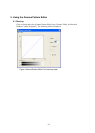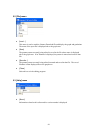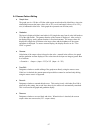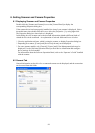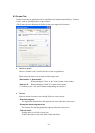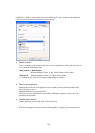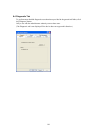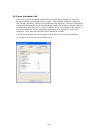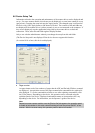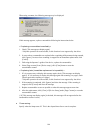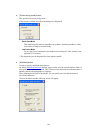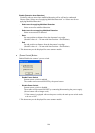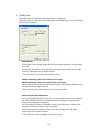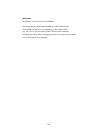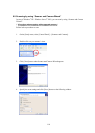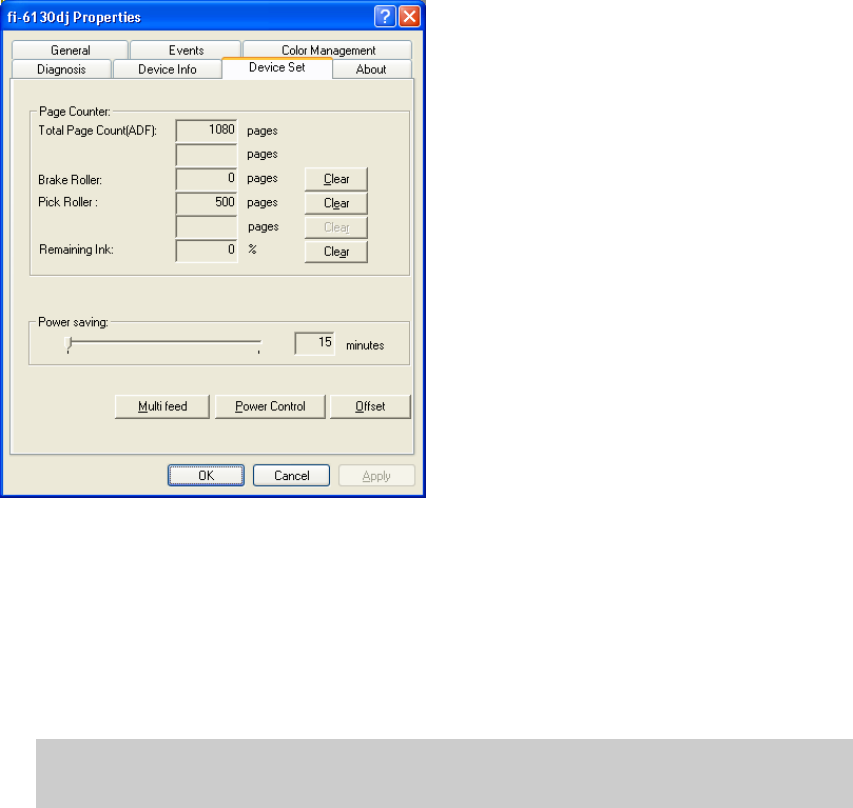
103
6.6 Device Setup Tab
Information related to the operation and maintenance of the scanner driver can be displayed and
set up. For some scanner models, this tab may not be displayed, or some items cannot be set up
(grayed out). Changing the setup activates the Apply button. The changed setup is reflected on
the device only if the Apply button or OK button is clicked. The contents of this tab folder are
not displayed if the scanner driver is either currently in use or not connected to the computer. If
they are not displayed, stop the application being used by the scanner driver or check the
connection. Then, select this tab folder again to display the data.
Only a user who has administrator authority can change the setup from this tab folder.
(The Device Setup tab is not displayed if the device does not support this function.
(In version 10.10 or later, this tab is not displayed.)
♦ Page counter
An approximate total of the numbers of pages that the ADF and flat bed (FB) have scanned
are displayed. An equivalent count of the pages scanned after consumables are replaced is
also displayed. To set the consumables counter to zero after replacing consumables, click
the [Clear] button. Depending on the device, this operation can be executed using the
operation panel of the device. Displayed consumables names or item numbers also vary
depending on the device. For information, see the Operator’s guide of the device.
Note
Depend on some scanner models, once the [Device Set] tab appears, the operation panel
is unable to be handled. In this case, close this dialog and turn the power ON/OFF of the
scanner. After the scanner setup, the operation panel is able to be handled.