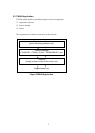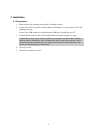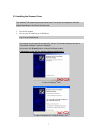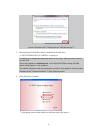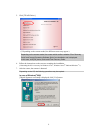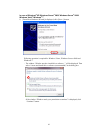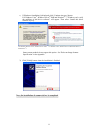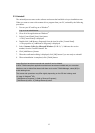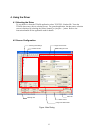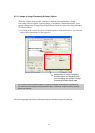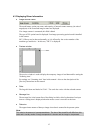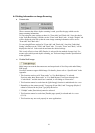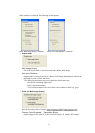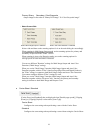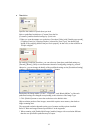12
3.3 Uninstall
The uninstall process removes the software and returns the hard disk to its pre-installation state.
When you want to remove this scanner driver program from your PC, uninstall by the following
procedures.
1. Turn on your PC and Log on to Windows
®
.
Log on as an administrator.
2. Close all of the applications on Windows
®
3. Select [Control Panel] from [Start] menu.
The [Control Panel] is displayed.
4. Double-click [Add/Remove Programs] from the icon list of the [Control Panel].
The properties of [Add/Remove Programs] is displayed.
5. Select "Scanner Utility for Microsoft Windows (V**L**)" (* indicates the version
number) from the "Install/Uninstall" list.
6. Click [Add/Remove] button.
7. When the confirmation dialog is displayed, click [OK] button if you are ready to uninstall.
8. When uninstallation is completed, click [Finish] button.
Image files that have been scanned and saved will not be deleted.
If other TWAIN-compliant applications and drivers have been installed and you are asked
whether or not to delete files shared with them such as the TWAIN Manager, select [NO] to
avoid deleting them.
The screen and operations may differ slightly depending on the OS that is being used.
<In case of Windows
®
XP>
- [Add/Remove Programs] [Add or Remove Programs]
- [Add/Remove] button [Change/Remove] button