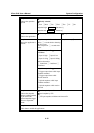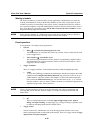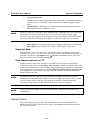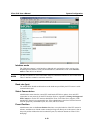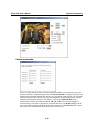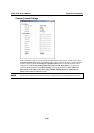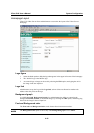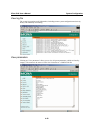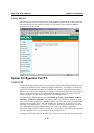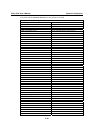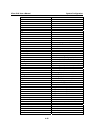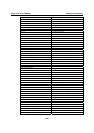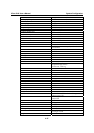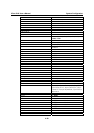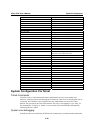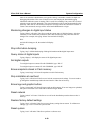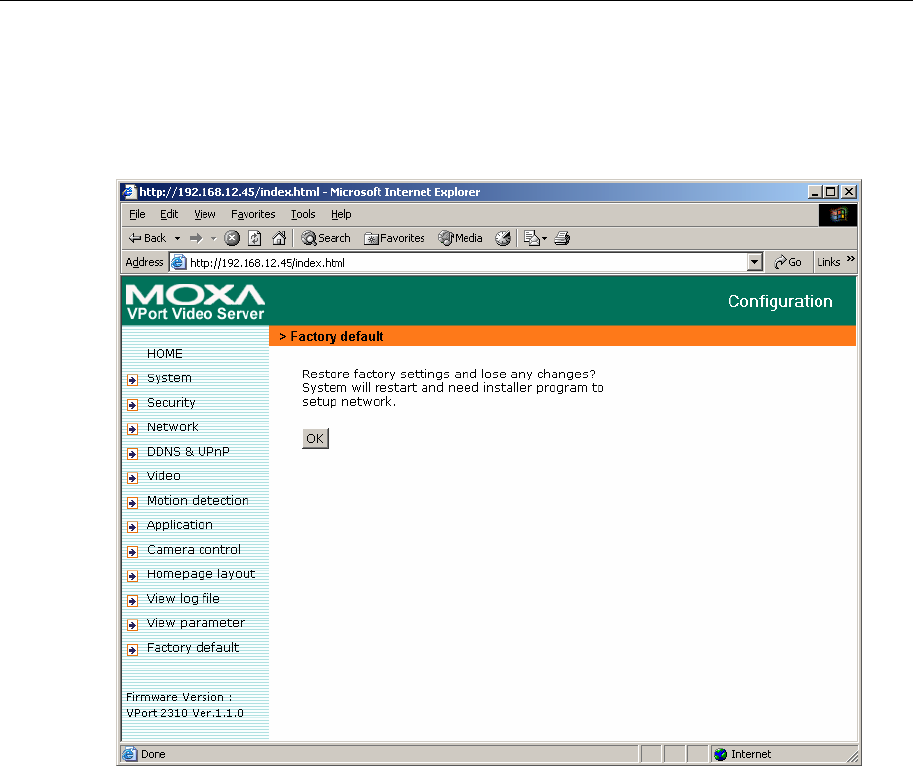
VPort 2310 User’s Manual System Configuration
4-23
Factory default
This function is used to restore the Video Server to its factory default settings, so that any changes
that were made previously will be lost. After clicking OK, the system will restart. Note that it will
take some time for the restore action to finish. You will need to run the software installation
program to set up the network.
System Configuration Via FTP
CONFIG.INI
FTP can be used to configure VPort 2310 Video Server much more quickly than configuring from
web browser, particularly when configuring multiple Video Servers. To configure a Video Server
via FTP, first download the parameter file, CONFIG.INI, customize each field, and then upload
the file to the Video Server to install the new settings. To log into the FTP daemon, enter “root” as
the user name, and use the same password used when connecting to the Web server. The MAC
address (no dashes, all upper case) of FTP Server is the default password.
The CONFIG.INI file has eight categories: [SYSTEM], [LAYOUT], [NETWORK], [VIDEO],
[SERIAL], [ALERT], and [DEMO]. The category names in square brackets should be in upper
case. The item names in angle braces should be in lower case. Some items related to disable/enable
should use the keywords “YES”/“NO”. The number zero (0) entered in <user name> and <user
password> is for administrators, i.e. “root”. Video Server will restart automatically as soon as the
file is uploaded and accepted. If administrators want to cancel the reboot procedure after
transferring config.ini via FTP, then set the first item, <reset system>, to NO. But it will take effect
only once, and show YES in the download config.ini file the next time.
A sample CONFIG.INI is shown in the table below. The text in italics describes the characteristics