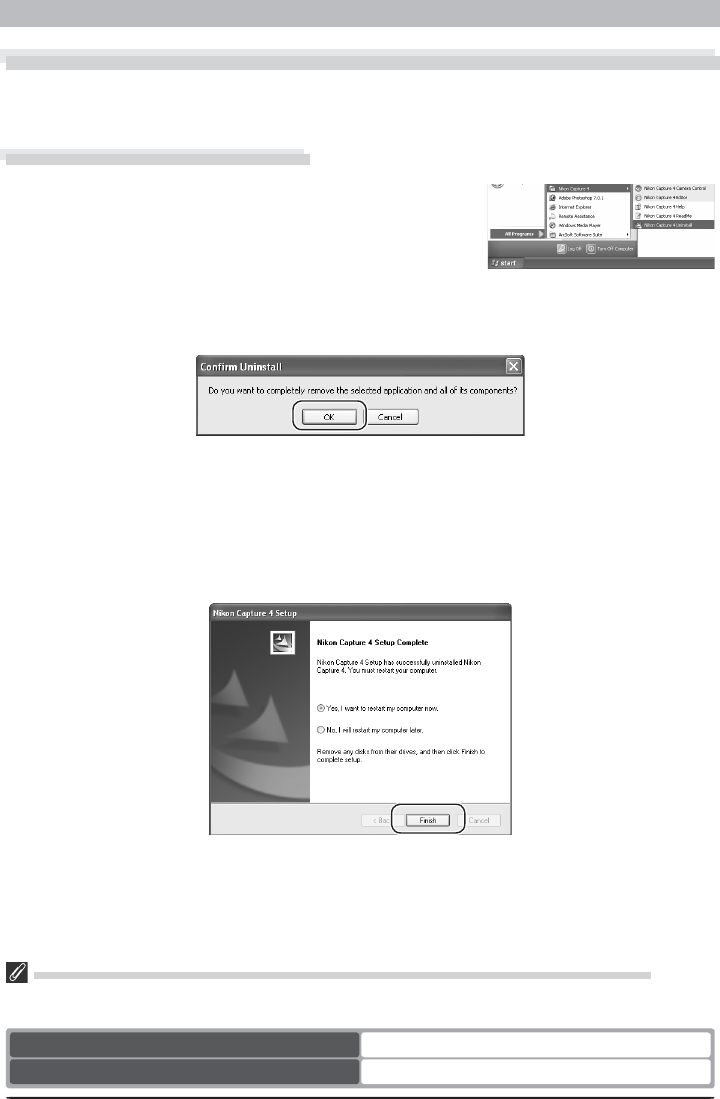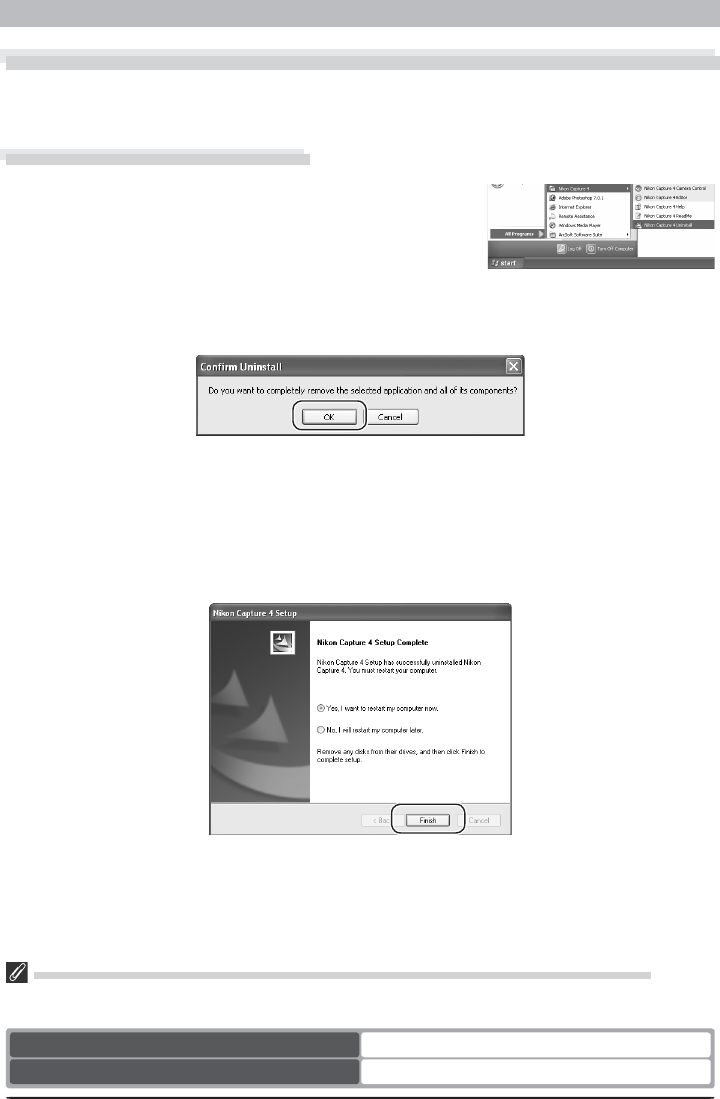
23
Uninstall
Uninstall
Uninstalling Nikon Capture 4
This section describes how to uninstall the Windows versions of Nikon Capture 4.
Uninstalling Nikon Capture 4
1
From the Start menu, select All Programs > Nikon
Capture 4 > Nikon Capture 4 Uninstall (Windows
XP) or Programs > Nikon Capture 4 > Nikon Capture
4 Uninstall (other versions of Windows). The uninstall
program will start.
2
The uninstall pro gram will display the message, “Do you want to completely remove the
se lect ed ap pli ca tion and all of its components?” Click OK to uninstall Nikon Capture 4.
Windows XP Home Edition, Windows XP Professional, Windows 2000 Professional
Uninstalling Nikon Capture 4 under a multi-user operating system requires Ad min is tra tor priv i leg es.
When uninstalling Nikon Capture 4, log in as:
Windows XP Home Edition/Professional Computer administrator
Windows 2000 Professional Administrators
3
If any of the components used by Nikon Capture 4 are read-only or are used by other
pro grams, a confi rmation dialog will be displayed. Follow the instructions in the dialog to
remove components or leave them untouched.
4
The dialog shown below will be displayed when the uninstall program has fi nished re-
mov ing Nikon Capture 4 from your system. Confi rm that Yes, I want to restart my
com put er now is selected and click Finish to restart your computer.