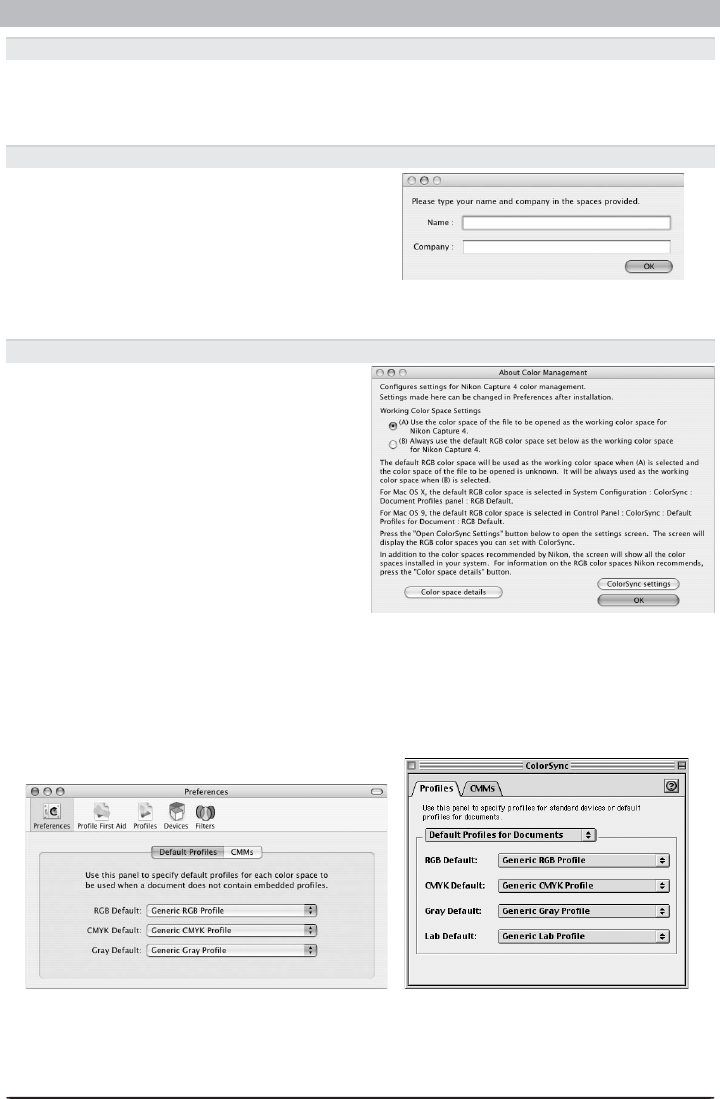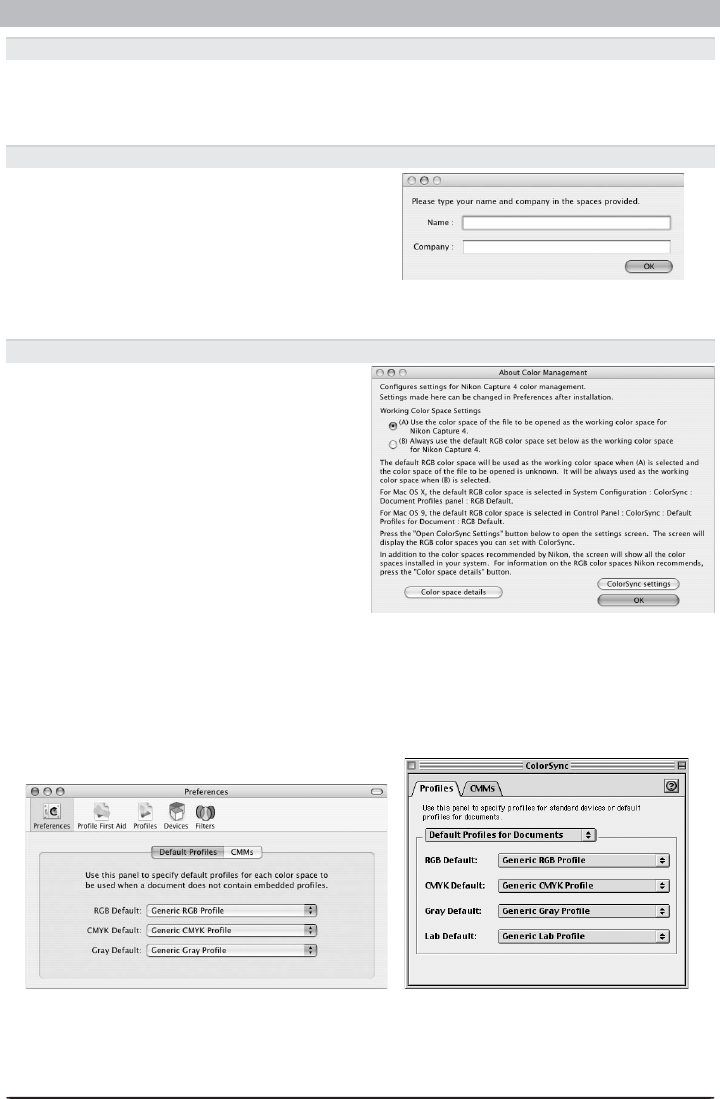
75
Installing Nikon Capture 4 on a Macintosh
When (B) Always use the default RGB color space set below as the working color
space for Nikon Capture 4 is selected, the ColorSync settings button will be active. Click
this button to display the ColorSync dialog. After opening the Default Profi les tab (Mac OS
X) or opening the Profi les tab and selecting Default Pro fi les for Documents (Mac OS 9),
choose the default working RGB color space from the RGB Default menu.
2.1.6 — Selecting a Plug-ins Folder (Mac OS 9)
If multiple copies of Photoshop are installed, a selection dialog will be displayed. Choose
a destination for the Nikon NEF plug-in from the listed copies of Photoshop and click Con-
tinue.
2.1.7 — Personalize your copy of Nikon Capture 4
Enter your name and company (if ap pli ca ble)
to personalize your copy of Nikon Capture 4.
Clicking OK will display a con fi r ma tion di-
a log; if the information you entered is cor-
rect, click Yes to proceed to the next step.
To change the in for ma tion you entered, click
No.
2.1.8— Choose default color management settings
To use the col or-space profi le embedded in
images opened in Nikon Capture 4, choose
(A) Use the color space of the fi le to
be opened as the working color space
for Nikon Capture 4. To choose a de fault
RGB col or-space profi le for the working
color space in Nikon Capture 4, choose (B)
Always use the default RGB color space
set below as the work ing color space for
Ni kon Capture 4. Click OK to put chang es
into effect and proceed to the next step.
Mac OS 9Mac OS X