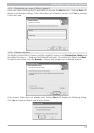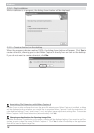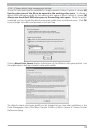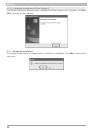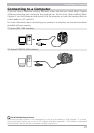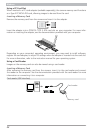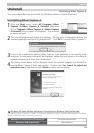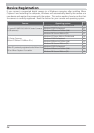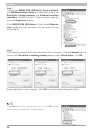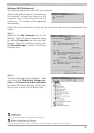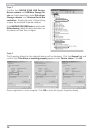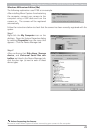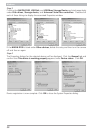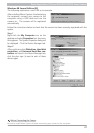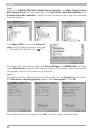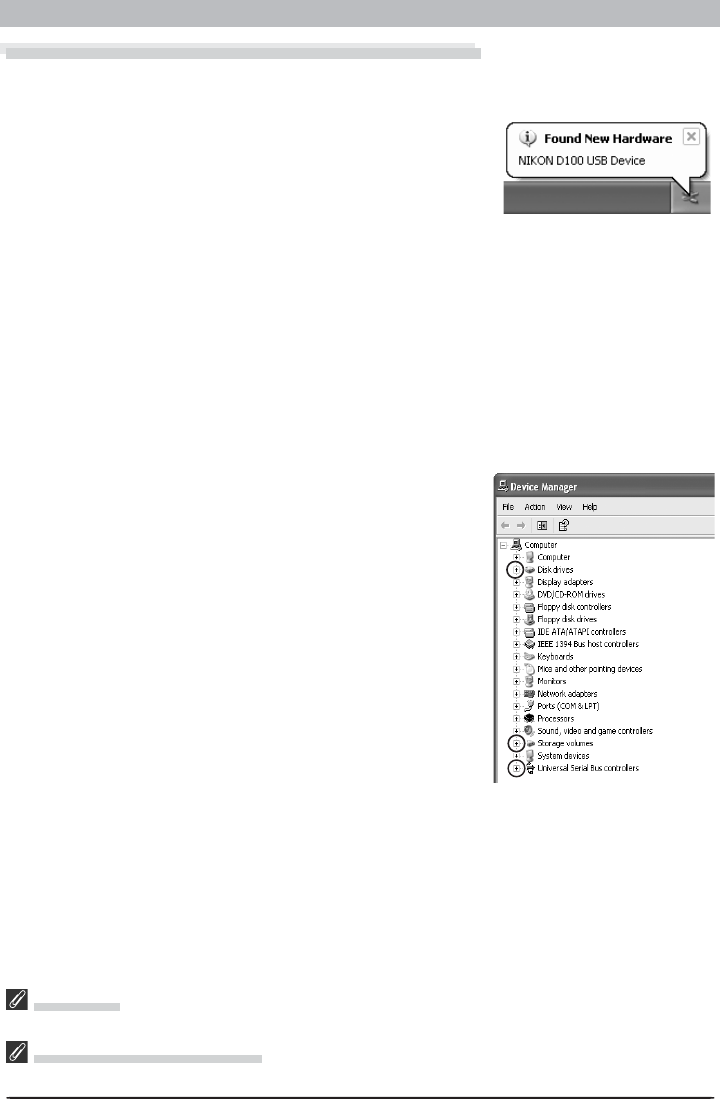
25
Device Registration: D2-Series/D100/D70/COOLPIX-Series Cameras
D2-Series/D100/D70/COOLPIX-Series Cameras
Windows XP Home Edition/Professional
The following explanation uses D100 as an example.
After installing Nikon Capture 4 and restarting the computer,
connect your camera to the computer using a USB cable and
turn the camera on. The camera will be registered automati-
cally.
Logging On
You will need to log on as Computer Administrator to register the camera.
Before Connecting the Camera
Be sure to install Nikon Capture 4 before connecting your camera to the computer.
If the Removable Disk dialog is displayed after registration, click Cancel to close the dialog
box.
Follow the instructions below to check that the camera has been correctly registered with the
system.
Step 1
Select Control Panel from the Start menu. In the Control Panel window, click the Perfor-
mance and Maintenance icon to open the Performance and Maintenance window. Click
the System icon in the Performance and Maintenance window to open the System Properties
window. Select the Hardware tab and click the Device Manager button.
Step 2
The Device Manager will be displayed. After confi rming that
Disk drives, Storage volumes, and Universal Serial Bus
controllers are listed in the Device Manager, click the plus
sign (+) next to each of these device types.