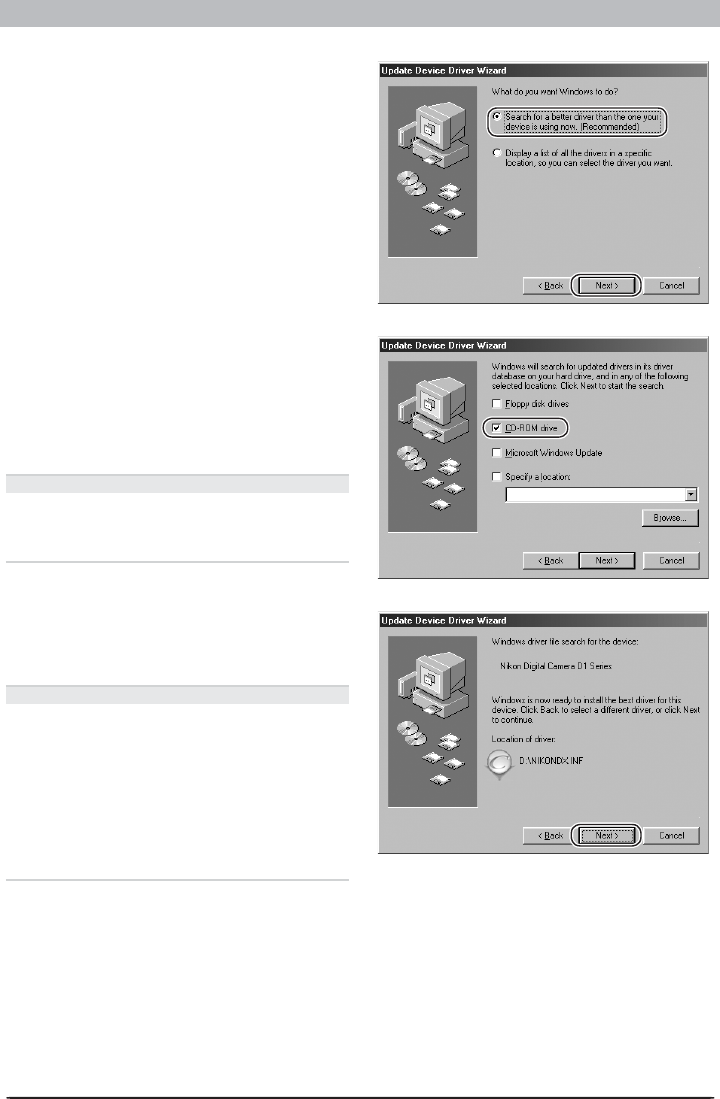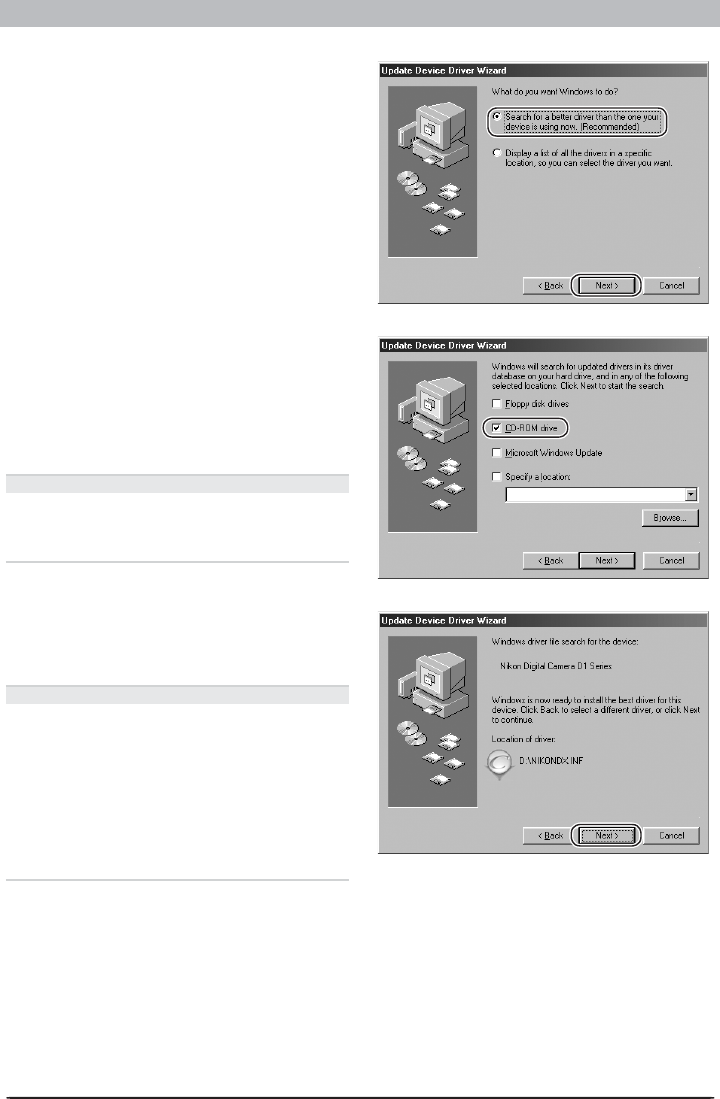
63
Device Registration: D1-Series Cameras
Step 5
The dialog shown at right will be displayed.
Se lect “Search for a better driv er than the one
your device is using now. (Rec om mend ed)”
and click Next.
Step 6
The dialog shown at right will be displayed.
Holding down the shift key to prevent the
Select Language dialog from opening auto-
matically, in sert the Nikon Capture 4 CD into
the CD-ROM drive. Select CD-ROM drive
and click Next .
The Select Language Dialog
If the Select Language di a log ap pears when
the CD is in sert ed, click the Quit button to
close the dialog.
Step 7
A dialog will be displayed stating that Win-
dows has found the drivers for “Nikon Dig i tal
Cam era D1 Series”; click Next.
No Driver Found
If the message, “Windows was un able to fi nd
a suit able driv er for this de vice,” is dis played,
this may in di cate that the Ni kon Capture 4 CD
was not cor rect ly in sert ed in the CD-ROM drive
or that the cor rect search lo ca tion was not
spec i fi ed. Click Back to re turn to the di a log
shown in Step 6, where you can con fi rm that
the cor rect lo ca tion has been specifi ed.