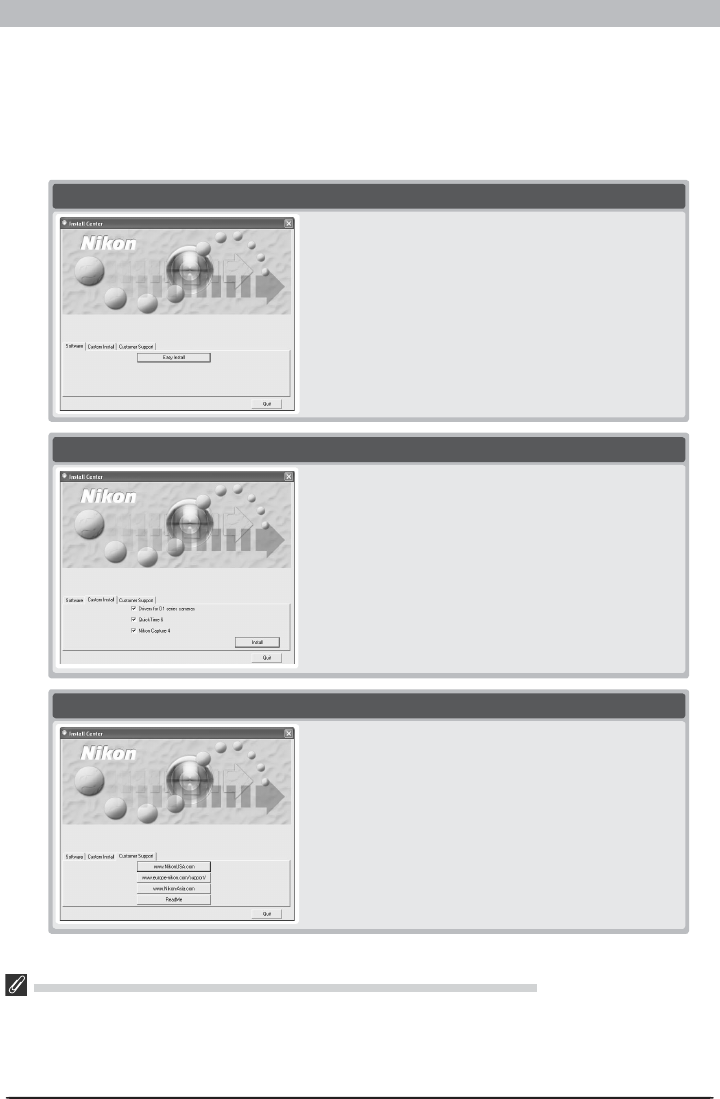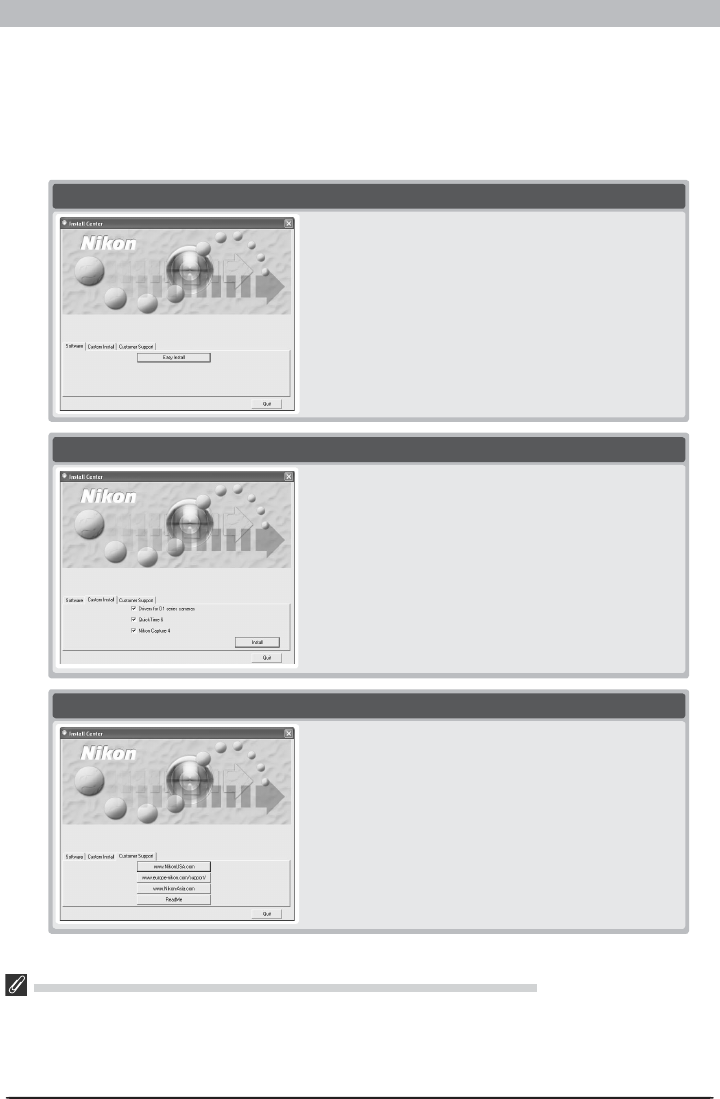
6
Windows
Start the computer and insert the Nikon Capture 4 installer CD in a CD-ROM drive. The Install
Center program will launch automatically. Depending on the country of purchase, a “Select
Region” dialog may be displayed. Select a region and click Next. A language-selection dia-
log will be displayed; select a language and click Next. The “Install Center” window will be
displayed. The Install Center window contains three tabs: Software, Custom Install, and Cus-
tomer Support. Clicking Quit will interrupt installation and close the Install Center window.
If the “Select Region” or “Select Language” Dialog Is Not Displayed
If the Install Center program does not launch automatically when the Nikon Capture 4 CD is inserted:
1. Under Windows XP Home Edition and Windows XP Professional, select My Computer from the Start
menu. In other versions of Windows, double click the My Computer icon on the desktop.
2. Click the icon for the CD-ROM drive containing the Nikon Capture 4 CD with the right mouse button.
3. Choose AutoPlay from the menu that appears.
Software
Clicking the Easy Install button in the Software tab
begins installation of the driver for D1 series cameras,
the Nikon Mass Storage Camera Drivers (Windows 98
SE only), QuickTime 6, Nikon Capture 4.
Custom Install
This tab lists the software that can be installed from the
Install Center window. Check the desired items and
click Install to begin installation.
Customer Support
Customer Support
Click the button for your area to view the Nikon techni-
cal support web site (Internet connection required).
ReadMe
Click ReadMe to view the ReadMe fi le. We recom-
mend that you view the ReadMe fi le before installing
Nikon Capture 4.