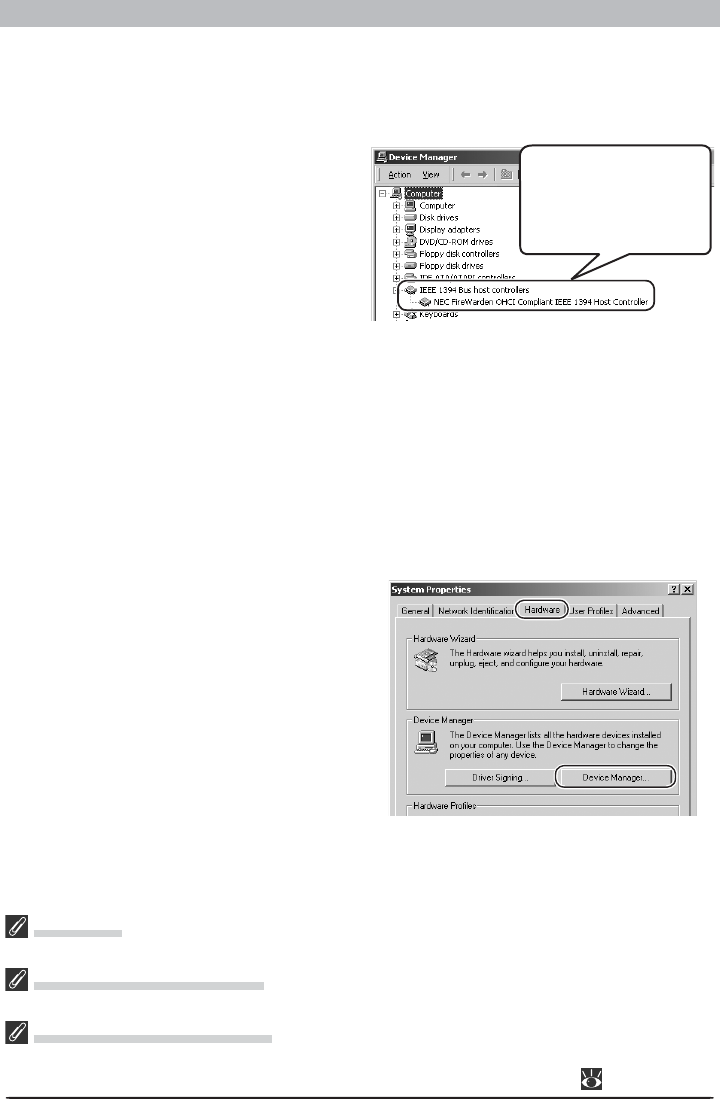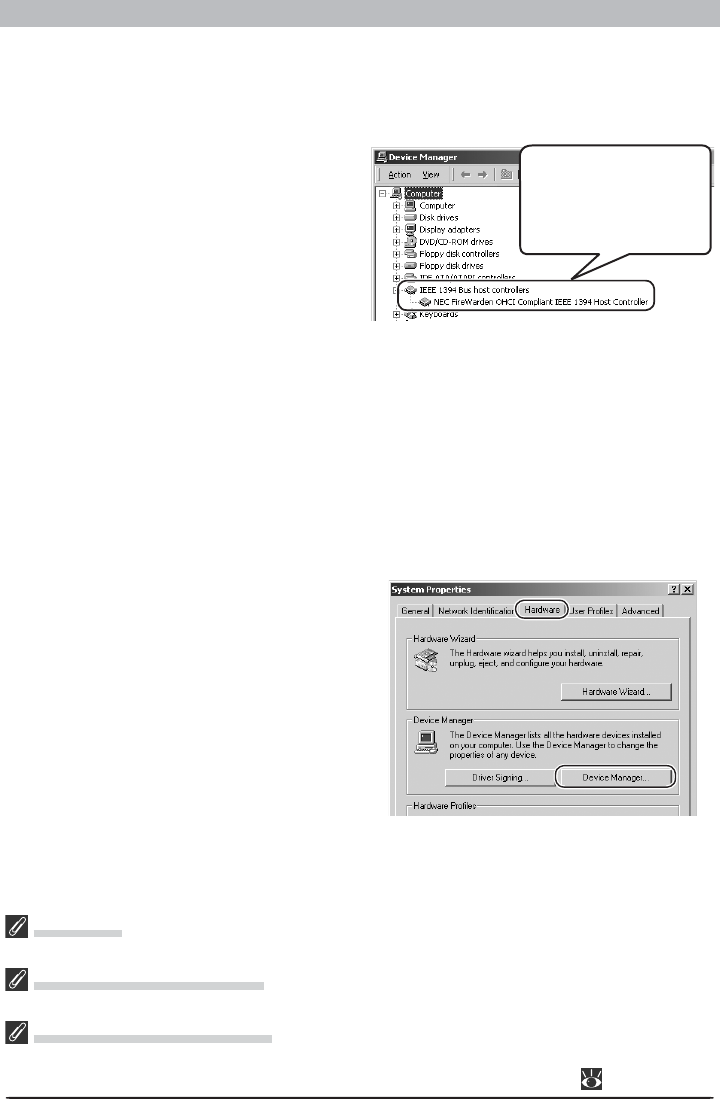
42
Windows
Windows 2000 Professional
Before You Begin
Confi rm that your OHCI-compliant IEEE 1394 interface board or card has been correctly reg-
is tered with the system.
Click the My Computer icon on the desktop
with the right mouse button and select Prop er -
ties from the menu that appears to display the
Sys tem Properties dialog. Open the Hard ware
tab and click the Device Man ag er… button
in the Device Manager section.
Log ging On
You will need to log on as “Administrators” to reg is ter the D1, D1X, or D1H.
Before Connecting the Camera
Be sure to install Nikon Capture 4 before connecting your camera to the computer.
Updating the Drivers for the D1
If you are already using the D1 with Nikon View DX or an earlier version of Nikon Capture, you will need
to update the camera drivers as described under “Updating the Drivers for the D1” ( 48).
If “1394 Bus host controllers” does not ap pear in the Device Manager, or if your IEEE 1394
in ter face board or card is listed as an unknown or miscellaneous device or is pre ced ed by a
red or yellow warning icon, follow the in struc tions in the manual provided with the board to
ensure that the drivers are prop er ly installed.
After installing Nikon Capture 4 and re start ing the computer, connect your camera to the
com put er using an IEEE 1394 cable and turn on the camera. The camera is registered au to -
mat i cal ly.
Follow the instructions below to check that the camera has been correctly registered with the
system.
Step 1
Once registration is complete, check that
the D1X (or D1 or D1H) has been cor rect ly
reg is tered with the system. Click the My
Com put er icon on the desk top with the
right mouse but ton and select Properties
from the menu that ap pears to dis play the
Sys tem Prop er ties di a log. Open the Hardware
tab and click the Device Man ag er… button
in the De vice Man ag er sec tion.
The bus controller for
your IEEE 1394 board
or card should be list ed
un der “1394 Bus host
con trol lers.”