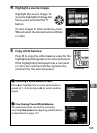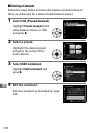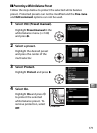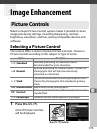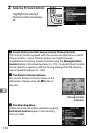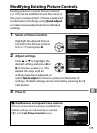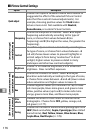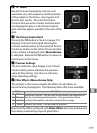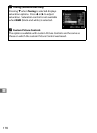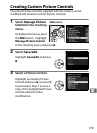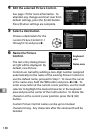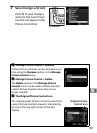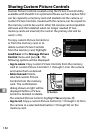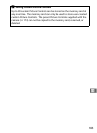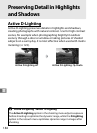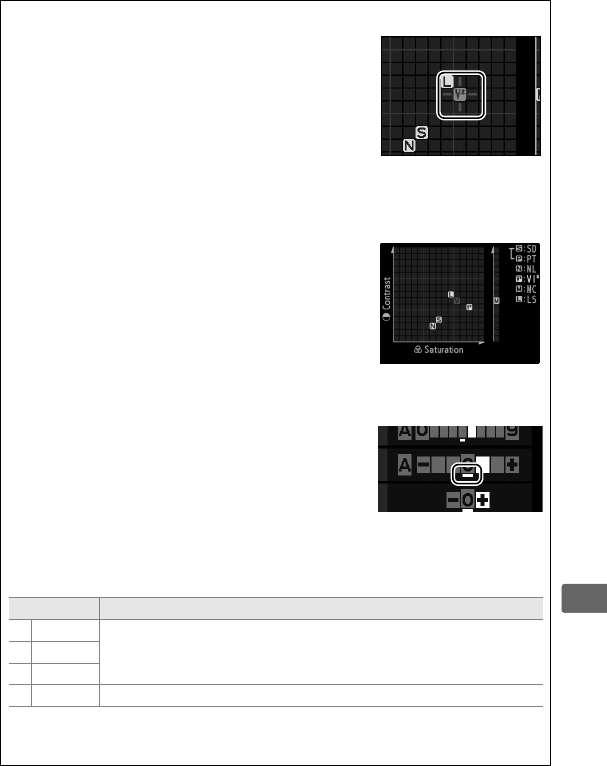
177
J
D “A” (Auto)
Results for auto sharpening, contrast, and
saturation vary with exposure and the position
of the subject in the frame.
Use a type G or D
lens for best results.
The icons for Picture
Controls that use auto contrast and saturation
are displayed in green in the Picture Control
grid, and lines appear parallel to the axes of the
grid.
A The Picture Control Grid
Pressing the W button in Step 2 on page 175
displays a Picture Control grid showing the
contrast and saturation for the selected Picture
Control in relation to the other Picture Controls
(only contrast is displayed when Monochrome
is selected).
Release the W button to return to
the Picture Control menu.
A Previous Settings
The line under the value display in the Picture
Control setting menu indicates the previous
value for the setting.
Use this as a reference
when adjusting settings.
A Filter Effects (Monochrome Only)
The options in this menu simulate the effect of color filters on
monochrome photographs.
The following filter effects are available:
Option Description
Y Yellow
Enhances contrast.
Can be used to tone down the brightness of
the sky in landscape photographs.
Orange produces more
contrast than yellow, red more contrast than orange.
O Orange
R Red
G Green Softens skin tones.
Can be used for portraits.
Note that the effects achieved with Filter effects are more pronounced
than those produced by physical glass filters.