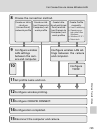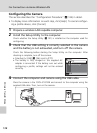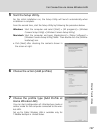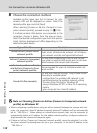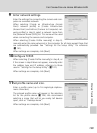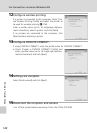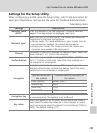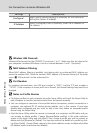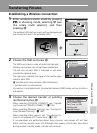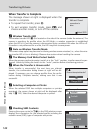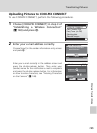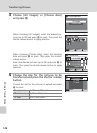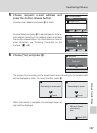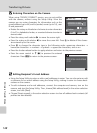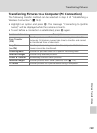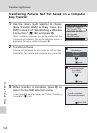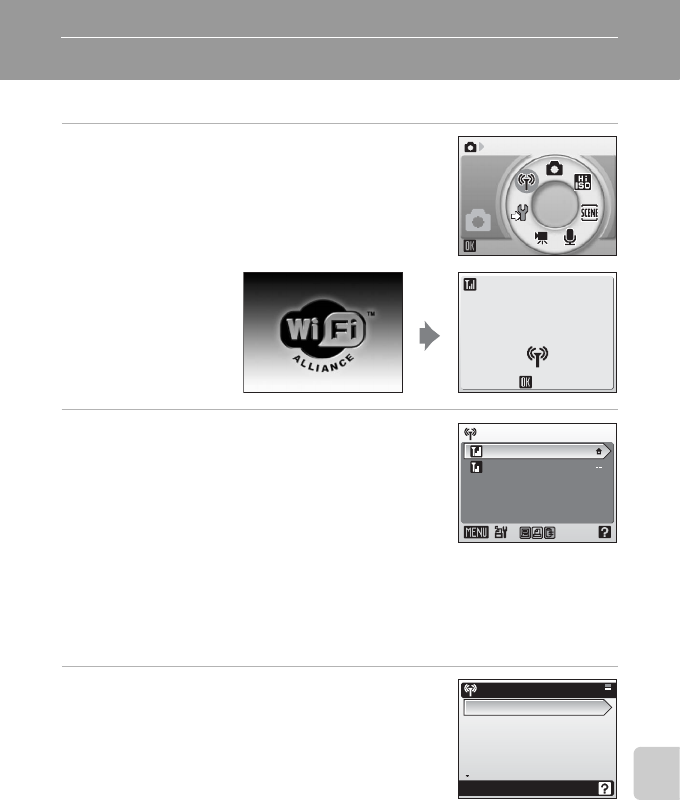
143
Wireless Transfer Mode
Transferring Pictures
Establishing a Wireless Connection
1 Enter wireless transfer mode by pressing
D in shooting mode, selecting n (use
the rotary multi selector), and then
pressing d.
The wireless LAN start-up screen will be displayed and
the camera will search for available SSIDs.
2 Choose the SSID and press d.
The SSIDs are listed in order of radio field strength.
Wireless connection has not yet been established.
The left icon of each SSID is indicated in red when
outside the network area.
The right icon indicates the type of the profile regis-
tered to each SSID:
Z (profiles with home wireless LAN information),
-- (profiles with no information)
Connection is attempted with the selected network (SSID) when picture transfer is
attempted.
3 Choose the desired transfer or printing
method and press d.
When selecting [COOLPIX CONNECT], see “Upload-
ing Pictures to COOLPIX CONNECT” (c 145).
When selecting [Wireless Printing], see “Printing Pic-
tures (Wireless Printing)” (c 158).
When selecting other options, see “Transferring Pic-
tures to a Computer (PC Connection)” (c 149).
If no operations are performed about three minutes, auto power off will take
effect and the monitor turns off. Although auto power off will also take effect
during wireless transfer mode, transfer will continue.
Wireless LAN
Cancel
Searching for SSID
Select SSID
My Network
HOTSPOT
Function selection menu
COOLPIX CONNECT
Easy Transfer (PM)
Easy Trans. (no PM)
Shooting date
Selected Images