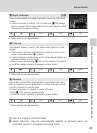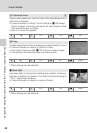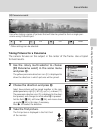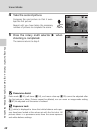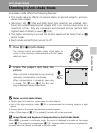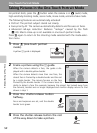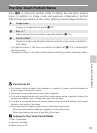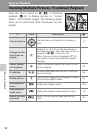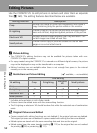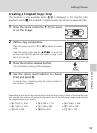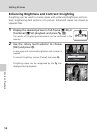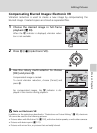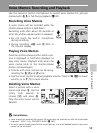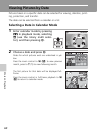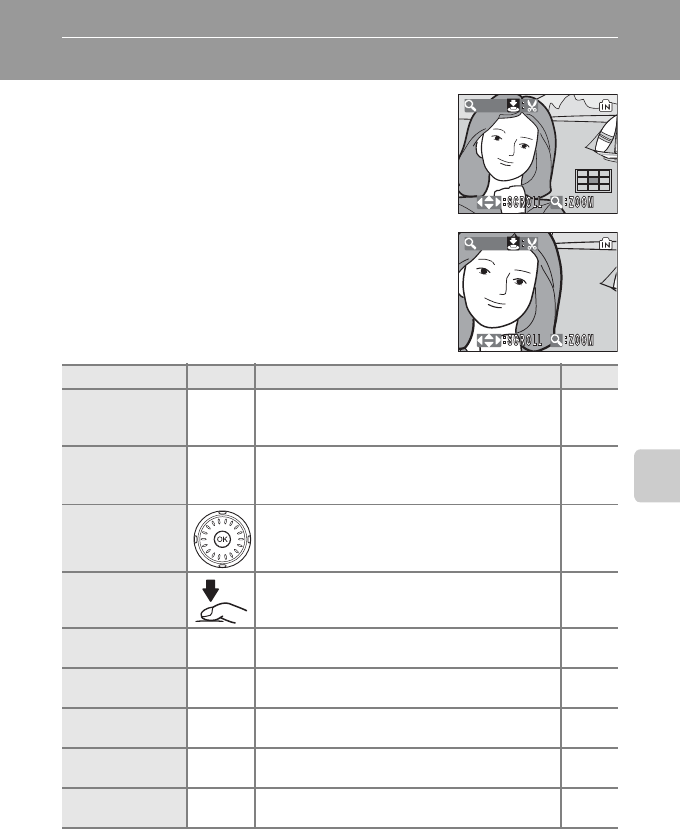
53
More on Playback
Taking a Closer Look: Playback Zoom
Pressing the zoom control to
v
(
k
) during full-frame
playback (
c
30) zooms the current picture in 3×,
with the center of the picture displayed in the moni-
tor (Quick Playback Zoom).
The guide in the lower right shows where the part of the
picture is enlarged. The part of the picture displayed is
changed by pressing the rotary multi selector
GHIJ
.
With the zoom control in quick zoom playback, you
can enlarge pictures in the desired magnification
ratio. While image is zoomed in, the zoom ratio is
displayed on the monitor. The following operations
can be performed while pictures are zoomed in:
j Note on Enlarging Vertically Taken Images
Vertically taken images (c 124) cannot be rotated in quick playback zoom or zoom mode.
Images can be displayed by pressing the zoom control to v (k) in full-frame playback. Press
again to v (k) to display the image enlarged horizontally.
To Press Description c
Zoom in
Zoom
control
to v (k)
Zoom increases each time the zoom control is
pressed to v (k), to a maximum of 10×.
–
Zoom out
Zoom
control to
t
(
j
)
Zoom decreases each time the zoom control is
pressed to
t
(
j
). When the magnification ratio
reaches 1×, the display returns to full-frame playback.
–
View other
areas of picture
Press the rotary multi selector GHIJ to
scroll to areas of the picture not visible in the
monitor.
12
Crop picture
Crop current picture to contain only the por-
tion visible in the monitor.
55
Switch to full-
frame playback
d
Cancel playback zoom and return to full-
screen playback.
30
Delete picture
T
Confirmation dialog will be displayed. Choose
[Yes] and press d to select.
30
View playback
menu
m
Display the playback menu. 108
View playback
mode menu
D
Display the playback mode-selection menu. 10
Switch to shoot-
ing mode
o
Switch to the shooting mode selected last
time.
30
X3.0
X4.0