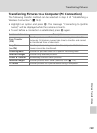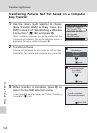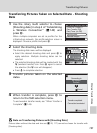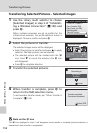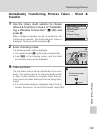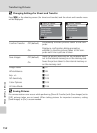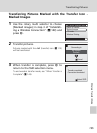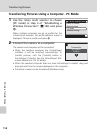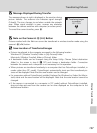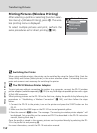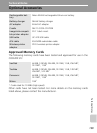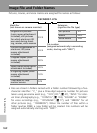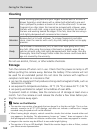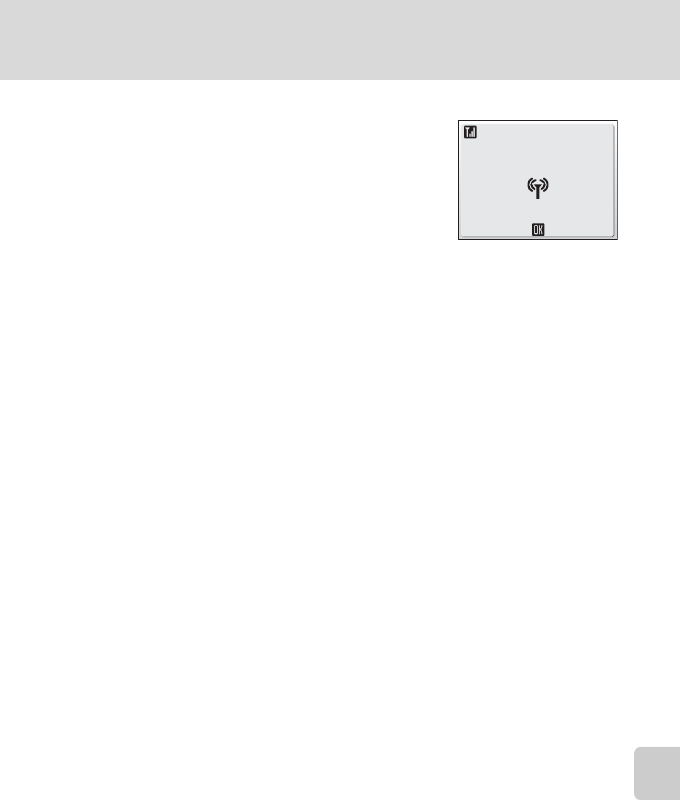
157
Transferring Pictures
Wireless Transfer Mode
j Message Displayed During Transfer
The message shown at right is displayed in the monitor during
picture transfer. The antenna icon indicates signal strength
(5-levels). The icon changes to red when outside the network
area. When signal strength is poor, remove any obstacles
between the camera antenna and computer (or access point).
To cancel the current transfer, press d.
j Note on the Camera’s d (E) Button
Pictures marked with the E icon cannot be transferred in wireless transfer mode using the
camera’s d (E) button.
l Save Location of Transferred Images
• Pictures transferred to the computer are saved to the following location.
Windows XP: [Wireless Transfer] folder in [My Pictures] folder
Macintosh: [Wireless Transfer] folder in [Picture] folder
• A destination folder can be changed using the Setup Utility. Choose [Select destination
folder] in the screen in step 6 (c 137) and choose a destination folder. Connection
between the camera and a computer is not necessary for this operation.
• When pictures are transferred wirelessly to a computer that has PictureProject installed, in
modes other than [PC mode], PictureProject automatically starts and the transferred pic-
tures will be displayed. Note that the save location can be changed.
• For computers without PictureProject installed, Explorer (for Windows) or Finder (for Macin-
tosh) starts and the save location will be displayed. Note that the save location cannot be
changed.
• If the camera is connected to a computer in [PC mode] without PictureProject installed,
drag and drop pictures from the camera icon or drive displayed on the computer to the
desired save location.
Cancel
0002
/
0004
Transferring images
to computer