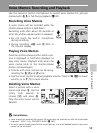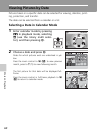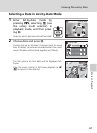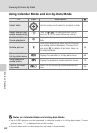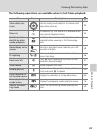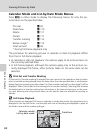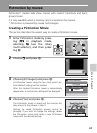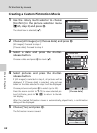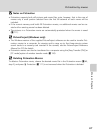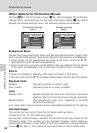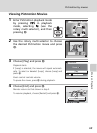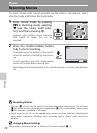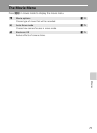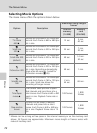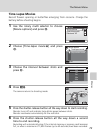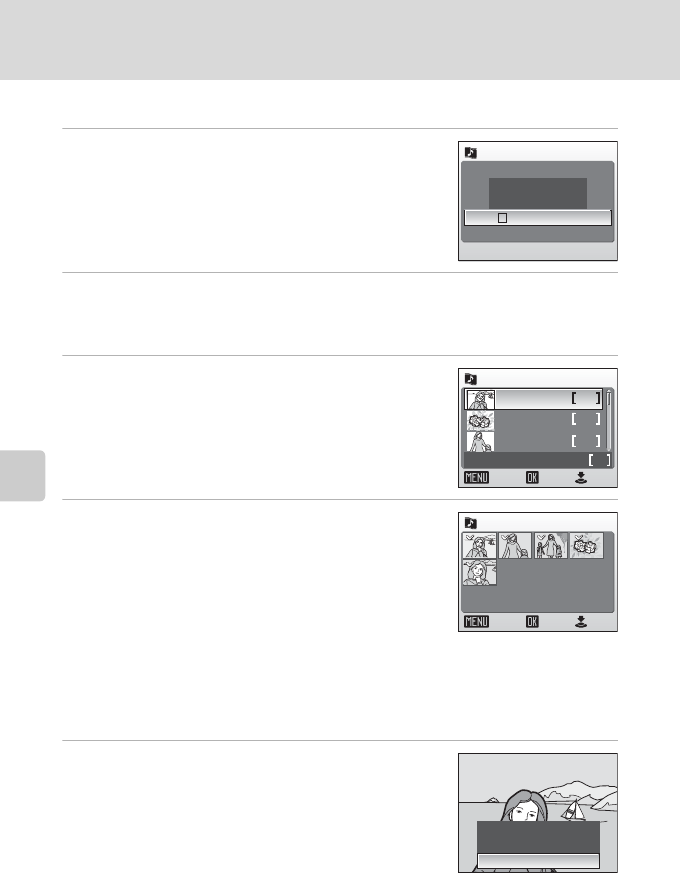
66
Pictmotion by muvee
More on Playback
Creating a Custom Pictmotion Movie
1 Use the rotary multi selector to choose
[Confirm] in the picture selection menu
(c 65, step 3) and press d.
The check box is selected (y).
2 Choose [All images] or [Choose date] and press d.
[All images]: Proceed to step 4
[Choose date]: Proceed to step 3
3 Select a date and press the shutter-
release button.
Choose a date and press d to mark (y).
4 Select pictures and press the shutter-
release button.
If [All images] is selected in step 2, all pictures will be
displayed. If [Choose date] is selected, only pictures
taken on the date selected in step 3 will be displayed.
Choose pictures and press d to select (up to 30).
Press the zoom control to v (k) to view selected pic-
ture full-frame; press to t (j) to return to thumb-
nail display.
After the created Pictmotion movie is automatically played back, a confirmation
dialog will be displayed.
5 Choose [Yes] and press d.
The Pictmotion movie is saved.
All images
Choose date
Confirm
Picture selection
Choose date
Confirm
images total
ON/OFF
10.10.2006 3
2
5
5
09.10.2006
08.10.2006
Back
Select image
ConfirmON/OFF
Back
5/30
[Choose date]
Save Pictmotion?
Save Pictmotion?
Save Pictmotion?
No
Change settings
Yes