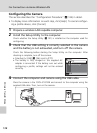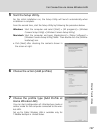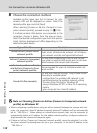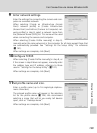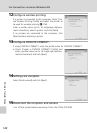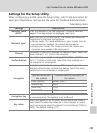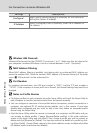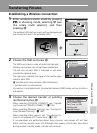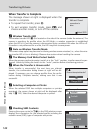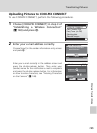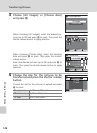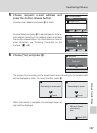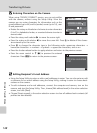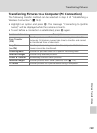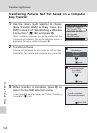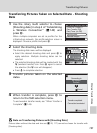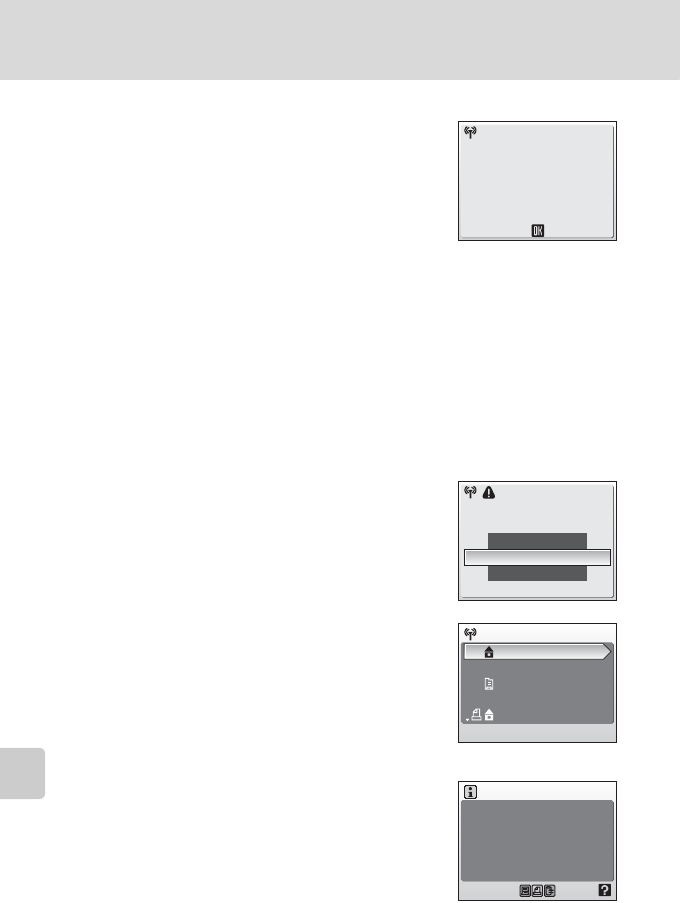
144
Transferring Pictures
Wireless Transfer Mode
When Transfer is Complete
The message shown at right is displayed when the
transfer is complete.
• To repeat the transfer, press d.
• To exit wireless transfer mode, press D and
choose another mode, or turn off the camera.
k Wireless Transfer LED
The wireless transfer LED (c 6) is located on the side of the camera (inside the antenna). The
camera is searching for profiles when the LED blinks, a wireless connection is established
when the LED is lit, and the camera is disconnected from a wireless LAN when the LED is off.
If transfer is not performed for a while, the LED may blink to save power.
k Note on Wireless Transfer Mode
The camera strap eyelet may become hot during wireless communication (i.e., when the wire-
less transfer LED is lit or is blinking). Observe due caution when handling the camera.
k The Memory Card Write-Protect Switch
When the memory card write-protect switch is in the “lock” position, transfer cannot be per-
formed. Unlock by sliding the switch to the “write” position before transferring pictures.
k When the Transfer is Unsuccessful
When transfer is unsuccessful, the next time you attempt
transfer, the confirmation dialog shown at right will be dis-
played. If necessary, you can change profiles from the confir-
mation dialog. Complete transfer, making sure that it was
successful.
k Selecting a Computer or Printer
When the selected SSID has multiple computers or printers
registered, the screen shown at right will be displayed after
step 3 (c 143). Select the desired computer or printer.
k Checking SSID Contents
Pressing the zoom control to v(l) in the SSID selection screen
displays the information for the selected profile including the
network name (SSID), type of computer and printer.
Mail sent. Closed
connection to
alias.
Select SSID
Resume interrupted transfer?
No
Change SSID
Yes
Choose profile
Profile-A
Profile-B
Profile-C
SSID: My Network
TYPE: Home SSID
Profile:
Profile-A