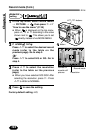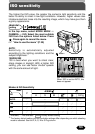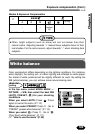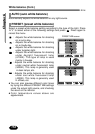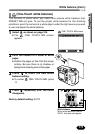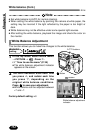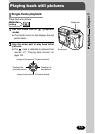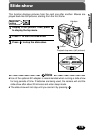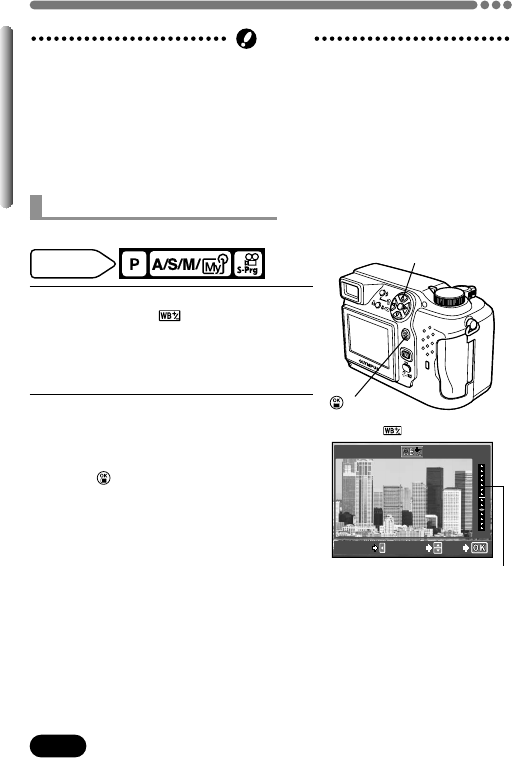
112
Chapter 6
White balance (Cont.)
BLUE
RED
CANCEL ADJUST
GO
1
In the top menu, select MODE MENU
T PICTURE T .Press
í.
~“How to use the menu”(P. 39)
● The white balance adjustment indicator
appears on the screen.
2
The color becomes bluer each time
you press
Ñ, and redder each time
you press
ñ, depending on the
original white balance conditions.
Press to save your adjustment.
● White balance can be adjusted between
+7 and –7.
Factory default setting: ±0
● Set white balance to AUTO for normal shooting.
● When setting the white balance by pointing the camera at white paper, the
setting may be incorrect if the light reflected by the paper is too bright or
dark.
● White balance may not be effective under some special light sources.
● After setting the white balance, playback the image and check the color on
the monitor.
Note
White Balance Adjustment
This function allows you to make fine changes to the white balance.
screen
White balance adjustment
indicator
Mode dial
setting
button
Ññíbuttons