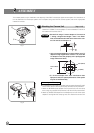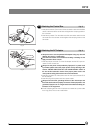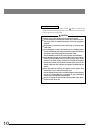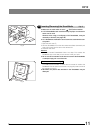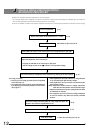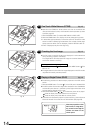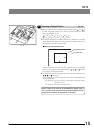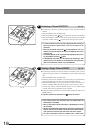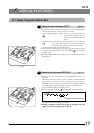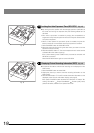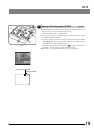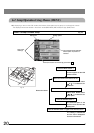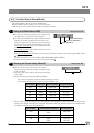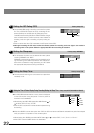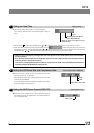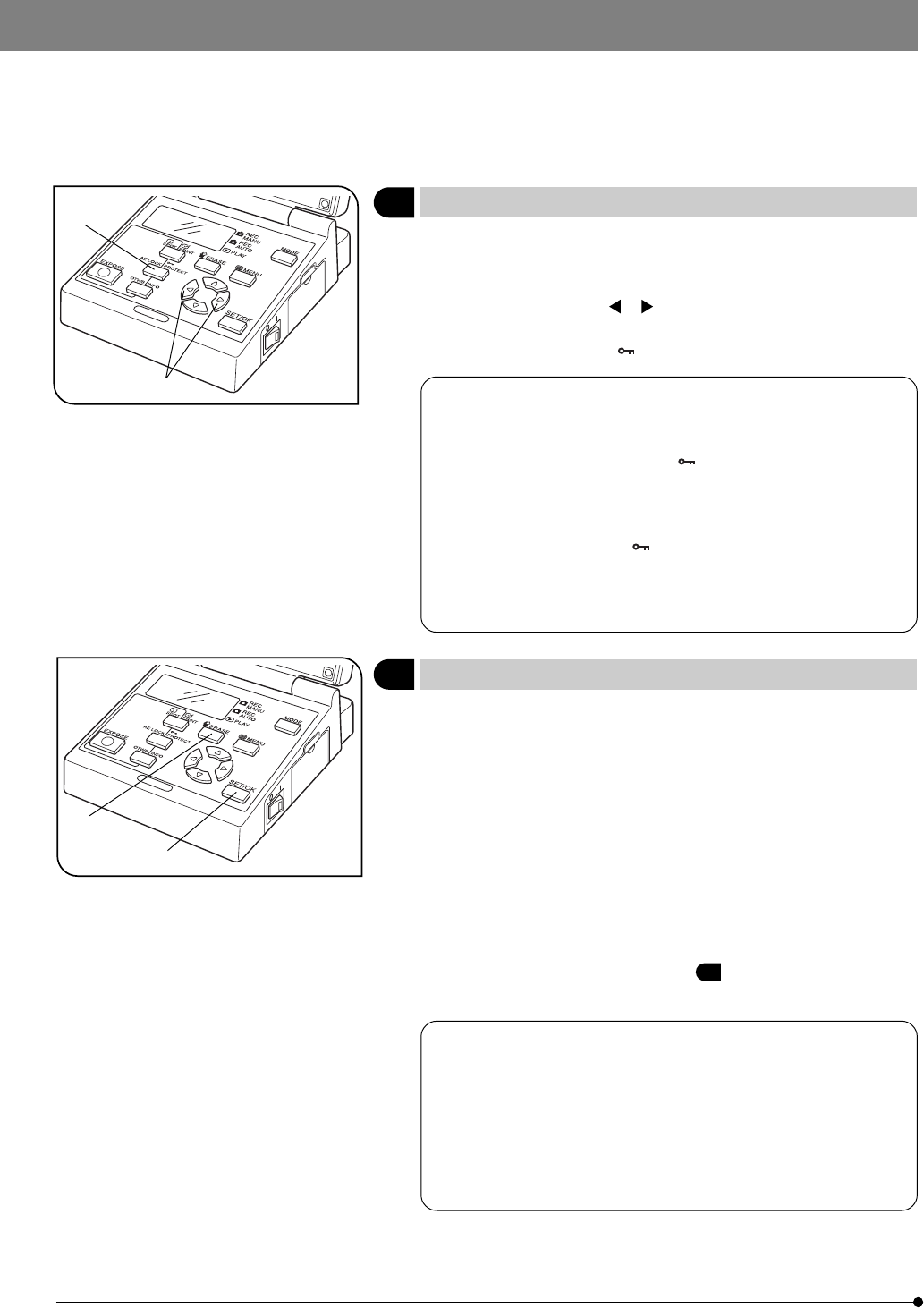
16
7 Erasing a Single Picture (ERASE)
(Fig. 15)
}The following procedure is used to erase an unwanted picture. A proce-
dure for erasing all pictures in a SmartMedia is also available (see page
29).
1. Press the MODE button to select PLAY.
2. Select the picture to be protected. A zoomed picture can be selected by
placing the green frame cursor on it (using the MOVE buttons).
3. Press the ERASE button 1. The LCD monitor will show the erasure con-
firmation message (YES, NO), with the green cursor placed on “YES”.
4. To erase the picture, press the SET/OK button 2. The CARD access
indicator blinks and the selected picture is erased.
}To cancel erasure, select “NO” and press either the SET/OK button 2 or
ERASE button 1.
#A picture protected as described in 6 cannot be erased.
· Even when pictures are protected, they are erased when the
SmartMedia is formatted.
· When a write protect seal is attached to a SmartMedia, it cannot
be formatted.
· When the thumbnail file containing the picture to be erased (main
picture) has been recorded any of the files associated with the
main picture is protected, the picture file cannot be erased.
· The above procedure makes it possible erase a DCF format
Fig. 15
Fig. 14
}The following procedure is used to protect a picture against accidental
erasure.
1. Press the MODE button to select PLAY.
2. Press either MOVE button or 1 to select the picture to be protected.
3. Press the PROTECT button 2. The picture being displayed is protected
and green protect marking is shown at the top right of the picture.
6 Protecting a Picture (PROTECT)
(Fig. 14)
· It is also possible to protect a picture displayed with zooming. In
this case, place the green frame cursor on the picture to be
protected.
· When the protected picture file ( ) is downloaded in a PC as a
DOS file, the protect attribute is read so the DOS file becomes a
read-only file.
· A protected picture can be unprotected by displaying it and press-
ing the PROTECT button ( ) again.
· A SmartMedia card itself can be protected by attaching a write
protect seal on it. For details on the SmartMedia card protection,
refer to the instruction manual of your SmartMedia.
@
²
@
²