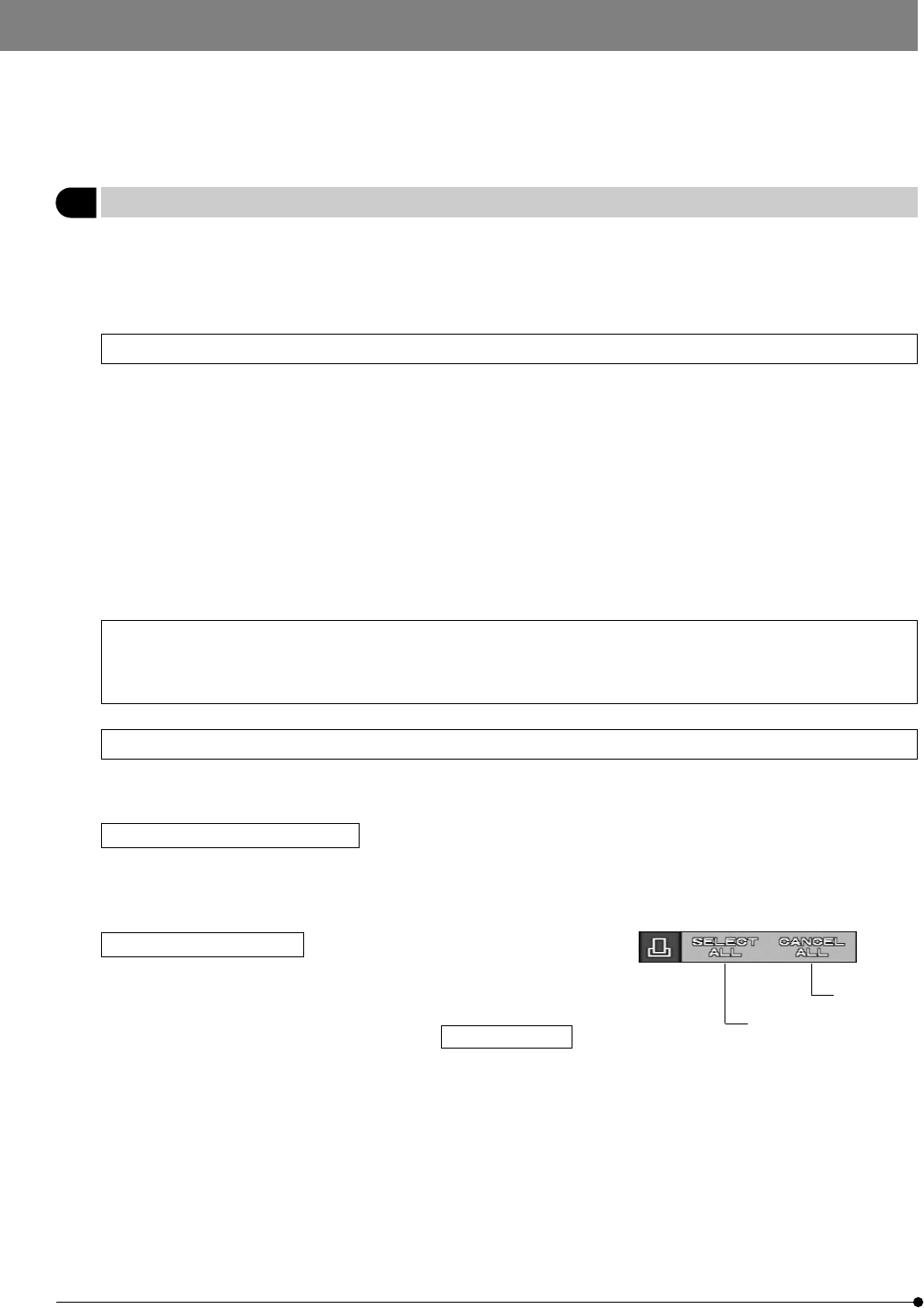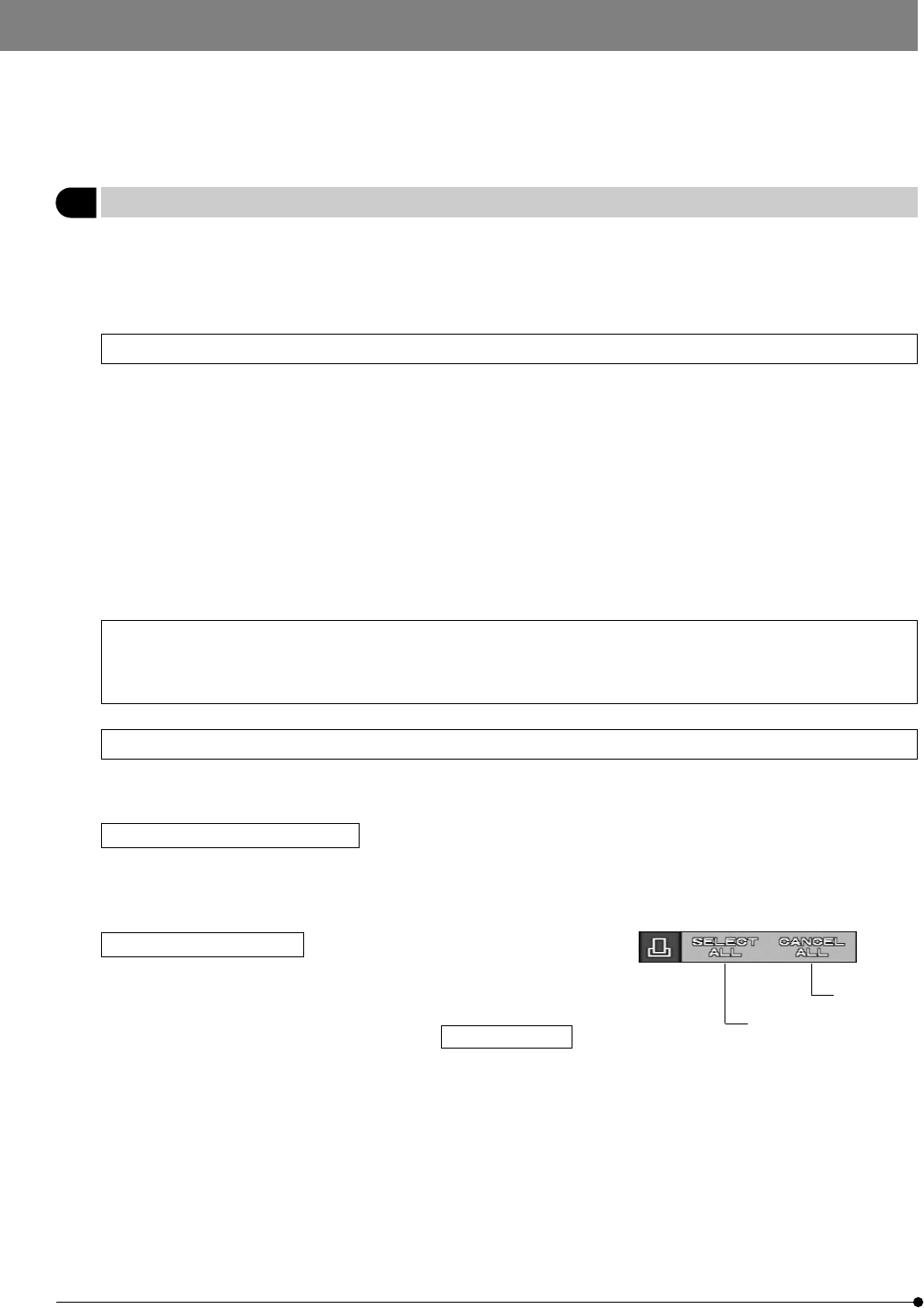
30
3 Printing
}Pictures recorded in a SmartMedia can be printed out on a printer.
1. Press the MODE button to select PLAY.
2. Press the MENU button to display a menu on the LCD monitor.
3. After setting, be sure to press the SET/OK button to establish the setting.
Setting Printing
The following methods are available for printing pictures which have been recorded with this camera system and in a
SmartMedia.
· The number and date/time of printouts can be recorded with pictures which have been recorded in a SmartMedia with
the DP12 (Print reservation). When a SmartMedia containing print reservations is inserted in the DPOF compatible printer,
the printer prints the specified pictures automatically even when you do not perform any print setting on the printer.
In addition to printing on a printer, if the SmartMedia is brought to a store providing print service using a DPOF system, the
pictures with print reservations can be printed automatically without any instruction required.
· When pictures are downloaded in a PC using the PC connection kit, flash bus or SmartMedia adapter, they can be
printed out a the printer connected to the PC.
#Printing is not available with a printer which is designed to be connected directly to a camera for direct printout,
such as the Olympus P-300 digital printer.
· The number of printouts can be specified on the camera (see page 19).
· When a printer with video input such as the P-330 is connected to the video output of the digital camera for
printing, the performance of the printer cannot be manifested fully.
Print Reservation
}Print reservation consists of recording print information such as the number of printouts in a SmartMedia.
Print reservation is effective only with a DPOF-compatible printer or in a store providing print service using a DPOF system.
Specifying the number of printouts This specification method does not use a menu (see page 19).
}The number of printouts of a picture can be recorded together with a recorded picture.
By simply inserting a SmartMedia with the specifications of the numbers of printouts, the specified number of pictures
can be printed out.
All-picture print reservation
}Print reservation can be specified for all of the pictures re-
corded in the SmartMedia selected at the time of reservation.
· To cancel the all-picture print reservation, select
and press the SET/OK button.
..................
CANCEL ALL
Print reservation
Cancel all