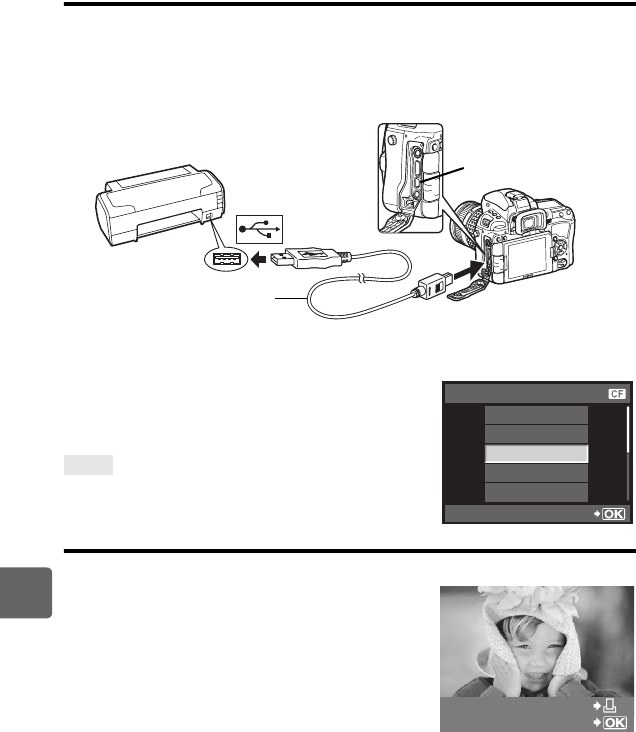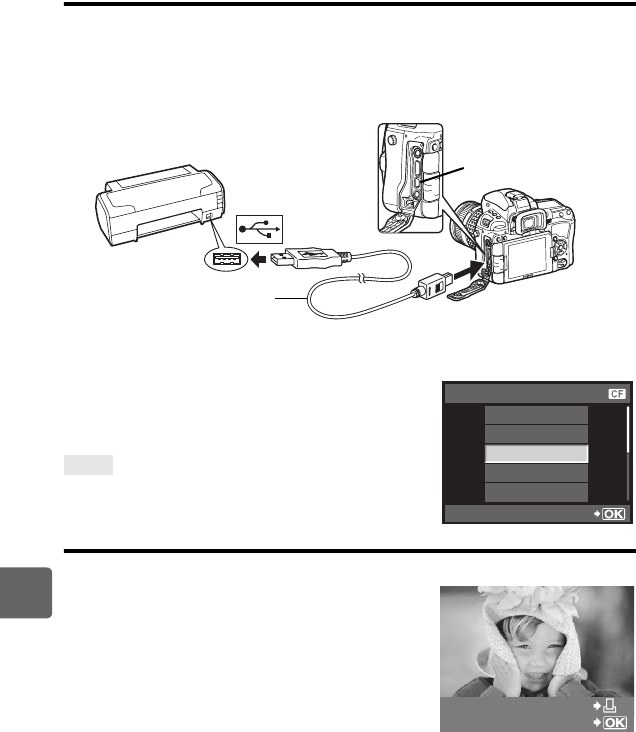
124
EN
Printing
10
Connecting the camera to a printer
Use the provided USB cable to connect the camera to a PictBridge-compatible printer.
1 Turn the printer on and connect the camera's USB terminal to the printer's USB
port with the USB cable.
• For details on how to turn the printer on and the position of the USB port, refer to the printer’s
manual.
2 Turn on the camera.
• The selection screen for the USB connection is displayed.
3 Use ac to select [PRINT].
• [ONE MOMENT] is displayed and the camera and
printer are connected.
Go to gP. 125.
When cannot be connected
j Refer to “USB MODE” (gP. 110)
Easy printing
1 Use bd to display the pictures you want to print on the camera.
• Display the image you want to print on the camera and
connect the camera with a printer using a USB cable.
The screen on the right appears shortly.
2 Press the < (print) button.
• The picture selection screen appears when printing is
completed. To print another picture, use bd to select
the image and press the < button.
• To exit, unplug the USB cable from the camera while the
picture selection screen is displayed.
TIPS
USB cable
USB terminal
STORAGE
MTP
CONTROL
PRINT
EXIT
USB
SET
PC / CUSTOM PRINT
EASY PRINT START
s0033_e_00_0_unified.book 124 ページ 2010年11月16日 火曜日 午後5時24分