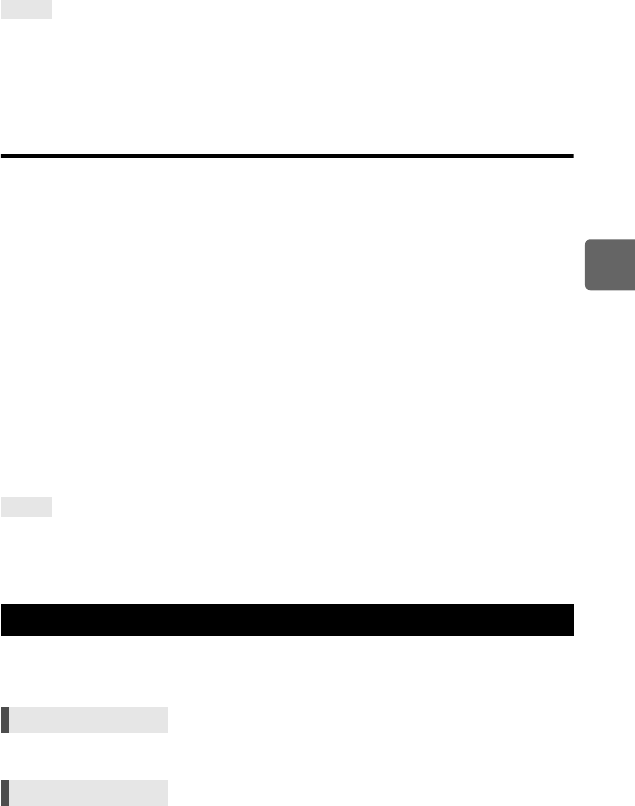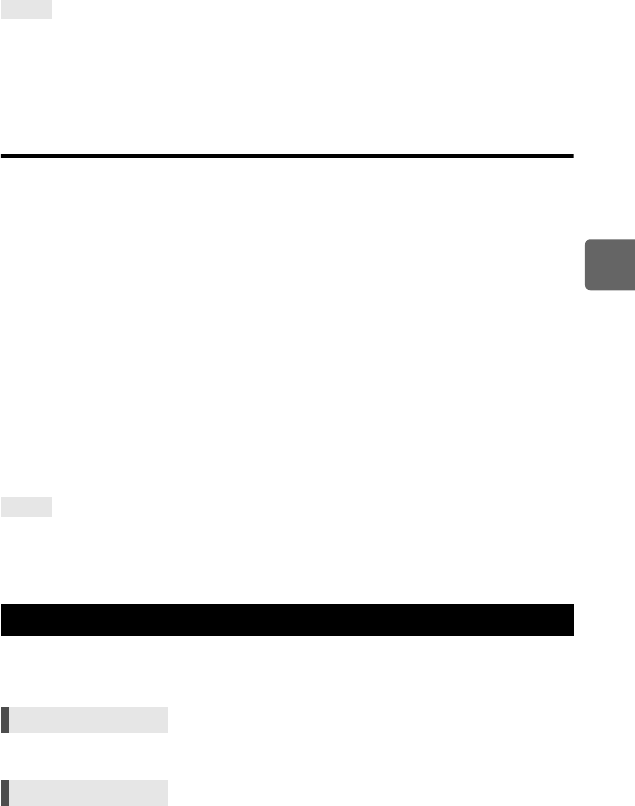
69
EN
4
Record mode, white balance, and picture mode
Checking the white balance you have adjusted:
j After setting the compensation value, point the camera at the subject to take test shots. When
the AEL/AFL button is pressed, sample images that have been taken with the current WB
settings are displayed.
Adjusting all WB mode settings at once:
j See “ALL >”(gP. 113).
Setting the one-touch white balance
This function is useful when you need a more precise white balance than preset WB can
provide. Point the camera at a sheet of white paper under the light source you want to use to
determine the white balance. The optimum white balance for the current shooting conditions
can be saved in the camera. This is useful when shooting a subject under natural light, as
well as under various light sources with different color temperatures.
Assign [V] to any of the Fn button, P button or the (preview) button in [BUTTON
FUNCTION] in advance.(gP. 106)
1 Point the camera at a sheet of white paper.
• Position the paper so that it fills the viewfinder. Make sure there are no shadows.
2 While holding down the button to which [V] is assigned, press the shutter
button.
• The one-touch white balance screen appears.
3 Select between [] to [] and press the i button.
• The white balance is registered.
• The registered white balance will be stored in the camera as a preset WB setting. Turning the
power off does not erase the data.
• Alternatively, press the WB button to select between
[] to [], then press the F button
to register the white balance.
After pressing the shutter button, [WB NG RETRY] is displayed:
j When there is not enough white in the image, or when the image is too bright, too dark or the
colors look unnatural, you cannot register the white balance. Change the aperture and shutter
speed settings, then repeat the procedure from Step 1.
Three images with different white balances (adjusted in specified color directions) are
automatically created from one shot. One image has the specified white balance, while the
others are the same image adjusted in different color directions.
• Use the sub dial to set in the A-B direction or the main dial to set in the G-M direction.
TIPS
TIPS
WB bracketing
Direct button WB + MODEk: EV step in A-B direction/
j: EV step in G-M direction
Menu MENU[X][BRACKETING][WB BKT]
s0033_e_00_0_unified.book 69 ページ 2010年11月16日 火曜日 午後5時24分