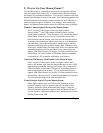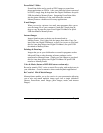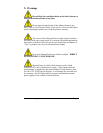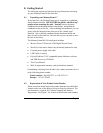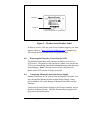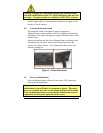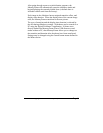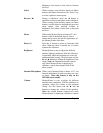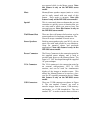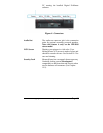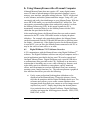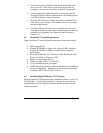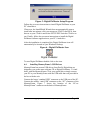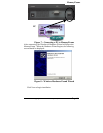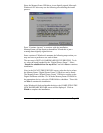Copyright© 2002-2003 Pacific Digital Corporation Page 10
Brightness, this button is also used to increase
the level.
Select When viewing a user-interface menu (see Menu
button), this button functions as the “Select” key
to select a photo or menu option.
Reverse (◄) During a slideshow, press the ◄ button to
transition to the previous photo in the slideshow.
When viewing a user-interface menu (see Menu
button), use this button to highlight the previous
menu option. After pressing Volume or
Brightness, this button is also used to decrease
the level.
Menu When using MemoryFrame without a PC, this
button is used to download directly from a
camera and to select and set the organization of
the MemoryFrame slide show.
Pause ( || ) Press the || button to pause or restart the slide
show. When the show is paused, the || button
resumes the slideshow.
Brightness MemoryFrame is easy to adjust for different
ambient lighting conditions. With the slideshow
in operation, adjust the brightness to create the
optimum display setting. Use this button and the
► and ◄ buttons to change the brightness of the
image. Note: the Brightness buttons respond
only when MemoryFrame is displaying a
slideshow, and do not respond while in the
Menu system.
Internal Microphone When using MemoryFrame without a PC, the
internal microphone is used to record your voice
or music. Note: this feature is only on the
MF-810S stereo model.
Volume MemoryFrame is easy to adjust for different
ambient noise conditions. With the slideshow in
operation, adjust the volume to the optimum
setting. Use this button and the ► and ◄
buttons to change the volume of the speakers.
Note: the volume buttons respond only when
MemoryFrame is displaying a slideshow, and do