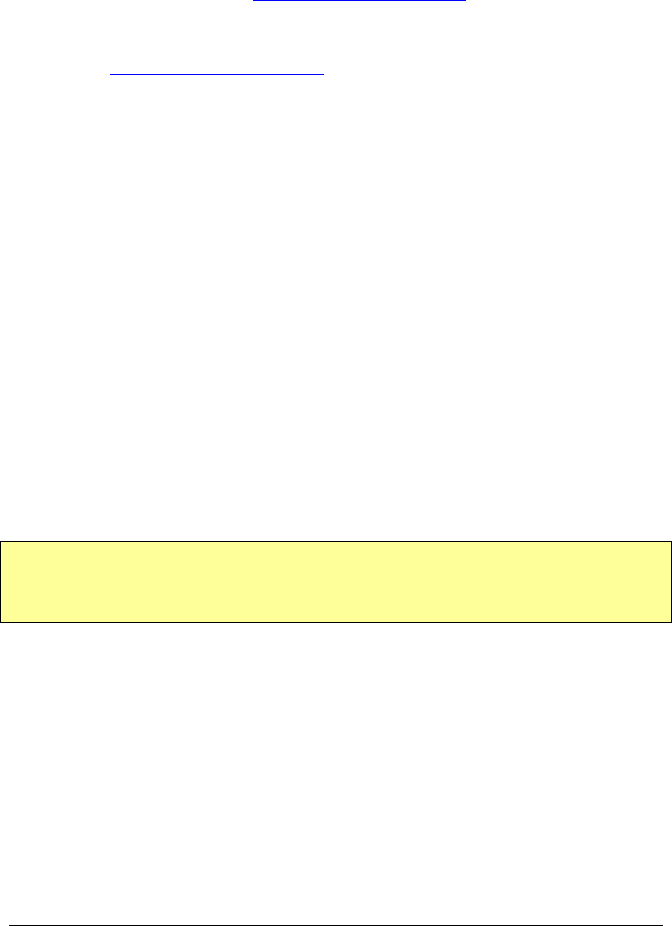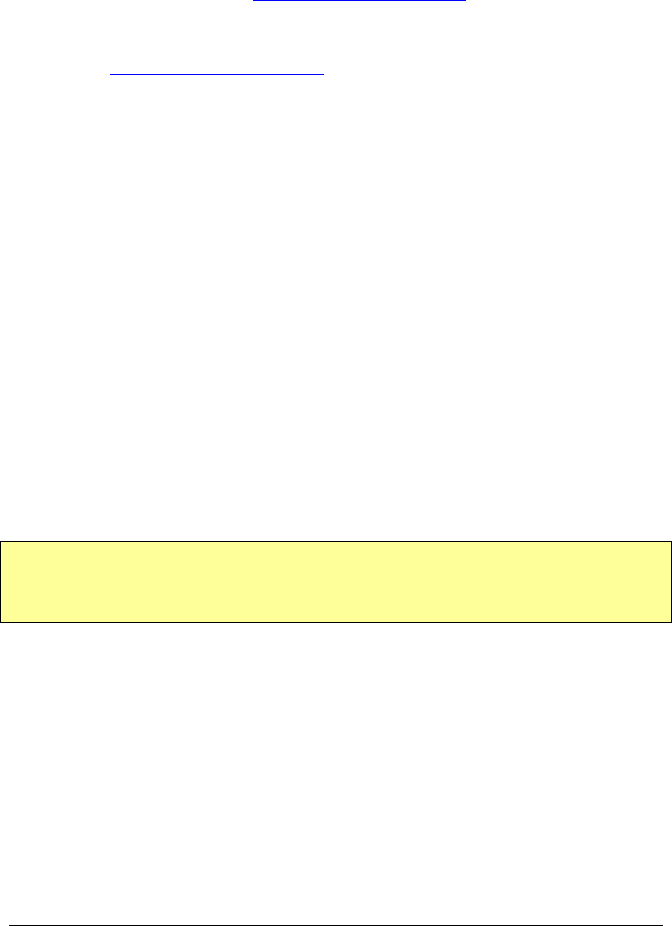
Copyright© 2002-2003 Pacific Digital Corporation Page 59
14. Upgrading MemoryFrame Software/Firmware
Software Updates May Be Available
From time to time, Pacific Digital may make improvements to
MemoryFrame’s internal software (firmware) to add features or
enhancements. Check www.pacificdigital.com
for updates.
How to Download MemoryFrame Software updates
Go to www.pacificdigital.com
Follow the links to the MemoryFrame software update page.
Updates to the MemoryFrame firmware should be downloaded to
your PC’s hard-drive. Take note of the exact directory location on
your hard-drive to which you downloaded the update files.
How to Update MemoryFrame Firmware
When the MemoryFrame is connected to a computer running Digital
PixMaster with its USB drivers, the MemoryFrame accepts and
processes communication from the computer. Digital PixMaster
can update the MemoryFrame’s software image with the new one
you downloaded from the Pacific Digital website.
You must first connect your PC to the MemoryFrame with the USB
cable that was provided in the box with the unit.
Connect the larger “standard USB” connector to the USB port of the
PC. Connect the smaller “mini-USB” connector to the “PC”
connector of the MemoryFrame. See Figure 7.
Important! For the PC application (Digital PixMaster) to communicate
to your MemoryFrame, you first need to prepare your MemoryFrame for
communicating to a PC by putting into Slideshow display mode.
Digital PixMaster’s Update Firmware Command
Use the Digital PixMaster™ software to transfer the software
update to your MemoryFrame. The Digital PixMaster icon should
be located on your Windows Desktop. To start Digital PixMaster
double-click on the icon.