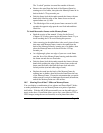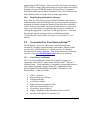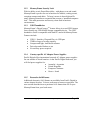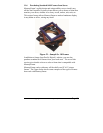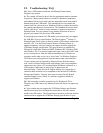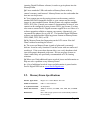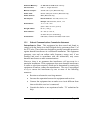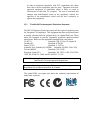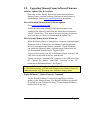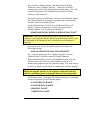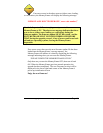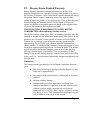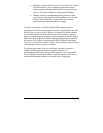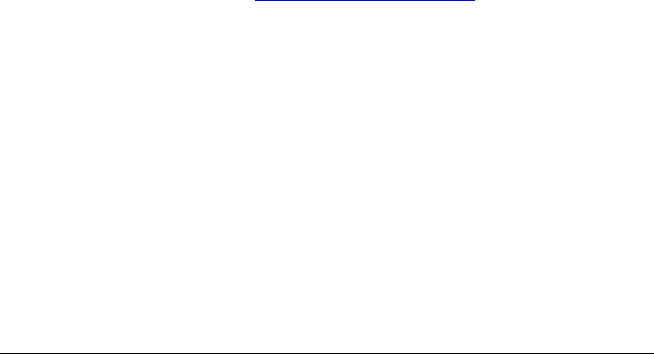
Copyright© 2002-2003 Pacific Digital Corporation Page 56
(running Digital PixMaster software) in order to get its photos into the
MemoryFrame.
Q: I have attached a USB card reader to MemoryFrame with my
camera’s memory-card inserted. MemoryFrame sees the card-
reader but
does not see the pictures.
A: Your camera may not be storing pictures on the memory-cards in
standard MS-DOS compatible format, or your camera may be storing
images in a non-standard format. MemoryFrame only supports standard
JPEG (.JPG) files. Consult your camera’s documentation to learn if your
camera can be configured to store pictures JPEG (.jpg) format. You may
also want to contact Pacific Digital customer support at to see if there is a
software upgrade available to support your camera. Alternatively, you
can transfer the photos first to your PC. The bundled Digital PixMaster
software can download the following picture formats to MemoryFrame:
JPEG, BMP, TIFF, PNG, or GIF.
Q: My MemoryFrame has fingerprints on the LCD screen. How do I
clean it without scratching the screen?
A: The screen on MemoryFrame is made of glass and is extremely
delicate. It can be easily scratched. Treat the screen with care and avoid
touching it. If the screen does become dirty, use a soft, absorbent cloth
(not tissue paper) dampened with water. Do not use glass cleaners to
clean it unless they are specifically recommended as LCD cleaning
solutions.
Q: Where can I find additional known resolved issues and information to
help me solve a problem on my MemoryFrame?
A: A list of additional resolved issues and information is posted on the
Pacific Digital WEB site at www.PacificDigital.com
13. MemoryFrame Specifications
Screen Type/Size: Bright 10.4” Active Matrix TFT LCD
Camera Interface: USB 1.1 Host interface
# of photos stored: 32-80 photos
Photo File Format: JPEG on Camera, and JPEG, TIFF, PNG, GIF, and BMP
on PC
Resolution: 800 x 600 (larger pictures are automatically scaled to
fit the screen)