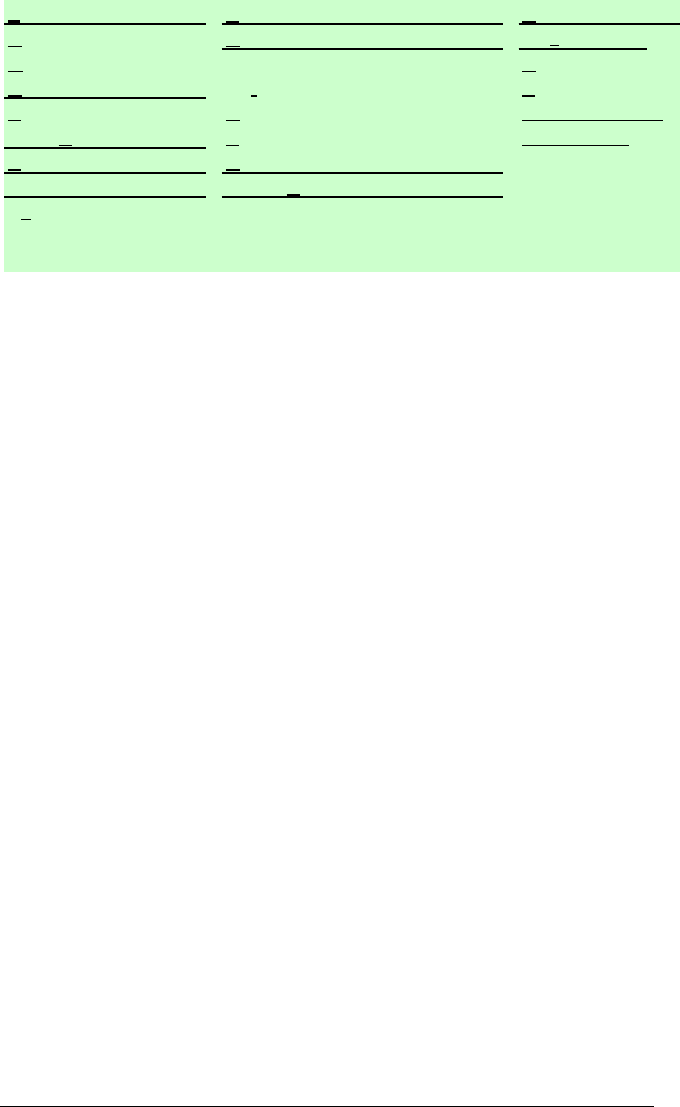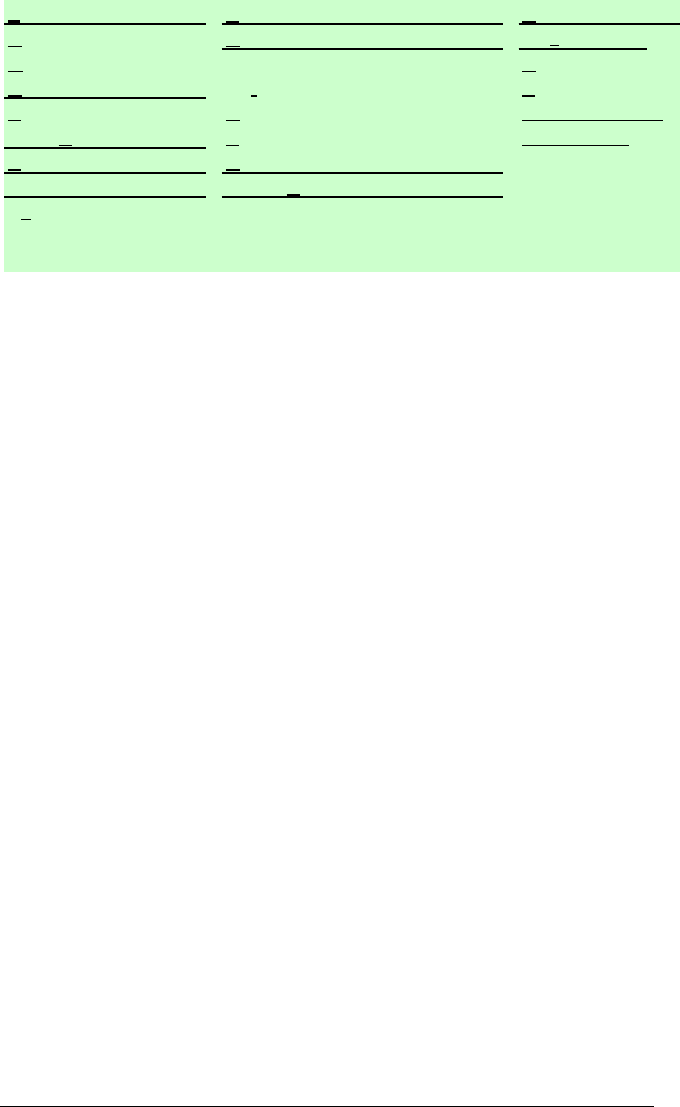
Copyright© 2002-2003 Pacific Digital Corporation Page 21
Table 1 – Application Commands: File, Edit, View
6.5.2 Naming and Saving Slideshows
You can create, name, and save hundreds of different slideshows on
your PC (e.g. Graduation, Hawaii, Little League, Football, Soccer,
Wedding, Lakers, Church, etc.). Each can be quickly downloaded to
MemoryFrame over USB. To save a slideshow that you have
created, click on File then select “Save” or “Save As” to save the
slideshow to your hard drive under a name of your choosing. The
file extension for MemoryFrame MF-810 slideshows created with
Digital Pixmaster is the “.pd2” extension. Using the “Save As”
function, you can create variations of a slideshow that differ by one
or more photos.
Digital PixMaster can have only one slideshow open at one time. If
you choose to open a new blank slideshow while another is already
open, the program will close the first one (asking you if you want to
save first) before opening the new blank one. Additionally, you can
open existing slideshows that you had previously saved.
6.5.3 Removing an image from a slideshow
There are three ways to remove an image from a slideshow. The
first method is to Right-Click on the image that you wish to remove,
and select Delete or Cut. The other method is to first select the
image to be removed by using Left-Click. Then, click EDIT, and
select either Delete or Cut to remove the Image from the slideshow.
Alternatively, you can press the delete key on your keyboard. Cut
File
E
dit
iew
N
ew Ctrl-N Undo Ctrl-Z
Preview Slideshow
Open… Ctrl-O Redo Ctrl-Y Status Bar
C
lose Ctrl-F4 Cut Ctrl-X Toolbar
S
ave Ctrl-S Copy Ctrl-C Slide Properties
Save As… Paste Ctrl-V Switch View
Preferences… Delete Del
Recent Files
Select A
ll Ctrl-A
Ex
it Alt-F4
Insert
Ctrl-I