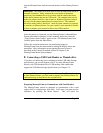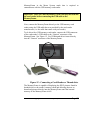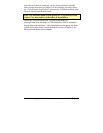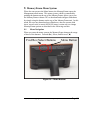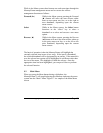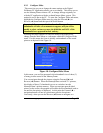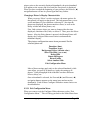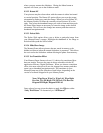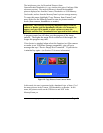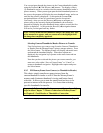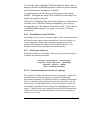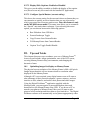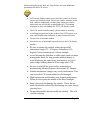Copyright© 2002-2003 Pacific Digital Corporation Page 39
where you may resume the slideshow. Hitting the Menu button at
anytime will return you to the slideshow mode.
9.2.3.2 Rotate 90º
Your pictures may have been taken with the camera in either horizontal
or vertical position. The Rotate 90º option allows you to set the proper
orientation to display any particular image. When you select Rotate 90º,
the MemoryFrame will rotate the currently selected picture 90º to the
right. First select the thumbnail image you wish to rotate and then push
the Pause/Select button as necessary to rotate the image to the desired
orientation. This will save the change into memory and then return to
thumbnail navigation mode.
9.2.3.3 Delete Slide
The Delete Slide option allows you to delete a particular image from
your MemoryFrame’s storage. Highlight the thumbnail of the image to
be deleted then push the Select button.
9.2.3.4 Hide/Show Image
The MemoryFrame allows pictures that are stored in memory to be
hidden (not shown) when the normal slideshow is presented. This allows
the user to alter the slideshow without deleting the photo from memory.
9.2.3.5 Set Transition Effect
Your MemoryFrame features eleven (11) choices for transition effects
between images These are the same as those selectable with the PC
application software, Digital PixMaster. When you choose a transition
effect, this menu selection will save the changes into memory and then
return you to thumbnail navigation mode. The transitions in your
MemoryFrame may differ from those listed below, depending on the
version of software shipped with your MemoryFrame.
None, Wipe Down, Wipe Up, Wipe Left, Wipe Right
Box Out, Tile Fill Right, Tile Fill Left, Tile Box Out
Diagonal Fill Right, Diagonal Fill Left
Once selected you are given the choice to apply this Effect to either
“Only This Picture” or alternatively to “All Pictures”