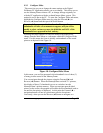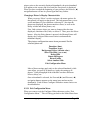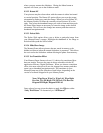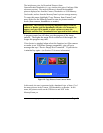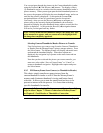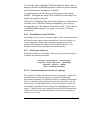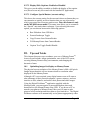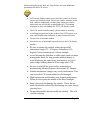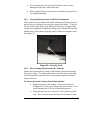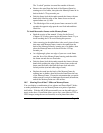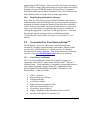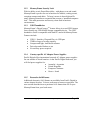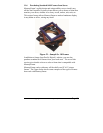Copyright© 2002-2003 Pacific Digital Corporation Page 44
9.2.7.2 Display Slide Captions: Enabled or Disabled
This gives you the ability to enable or disable the display of the caption
text (this text can only be created with the bundled PC application).
9.2.7.3 Configure Special Button: (current setting)
This shows the current setting for the one-touch short-cut button that you
can customize to quickly access a function that you use often and to
which you want to have fast one-touch access. Note: this feature is only
on the MF-810S stereo model. This menu item allows you to customize
the “Special” one-touch short-cut button. Upon selecting this menu
option, you can choose between the following options:
• Run Slideshow from USB drive
• Portrait/Landscape Toggle
• Copy Pictures from Camera/Reader
• Fill MemoryFrame from Camera/Reader
• Caption Text Toggle Enable/Disable
10. Tips and Tricks
This chapter discusses ways to enhance your use of MemoryFrame
TM
.
Areas covered include: image optimization, care of the LCD screen,
securing MemoryFrame in busy environments, and changing the
decorative frame.
10.1 Optimizing images for display on MemoryFrame
The physical screen resolution of the MemoryFrame is 800 x 600 pixels.
Images larger than this will not increase detail or resolution when
displayed on the MemoryFrame.
Although a PC is not required, many digital camera users will want to
take advantage of their personal computer’s power, memory, and user
interface to edit, enhance, and archive their photos and other images.
Using the Digital PixMaster
TM
application supplied with the
MemoryFrame, you can organize a personalized photo show and
download it to the MemoryFrame using USB. If you do use a PC to
transfer your photos to MemoryFrame, then you will want to take
pictures at full resolution and store them on your hard-drive. The Digital
PixMaster software will automatically resize photos appropriately when