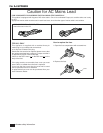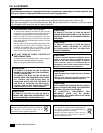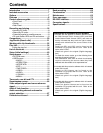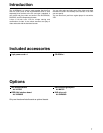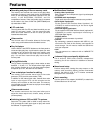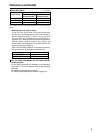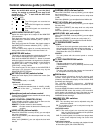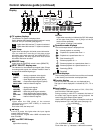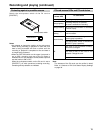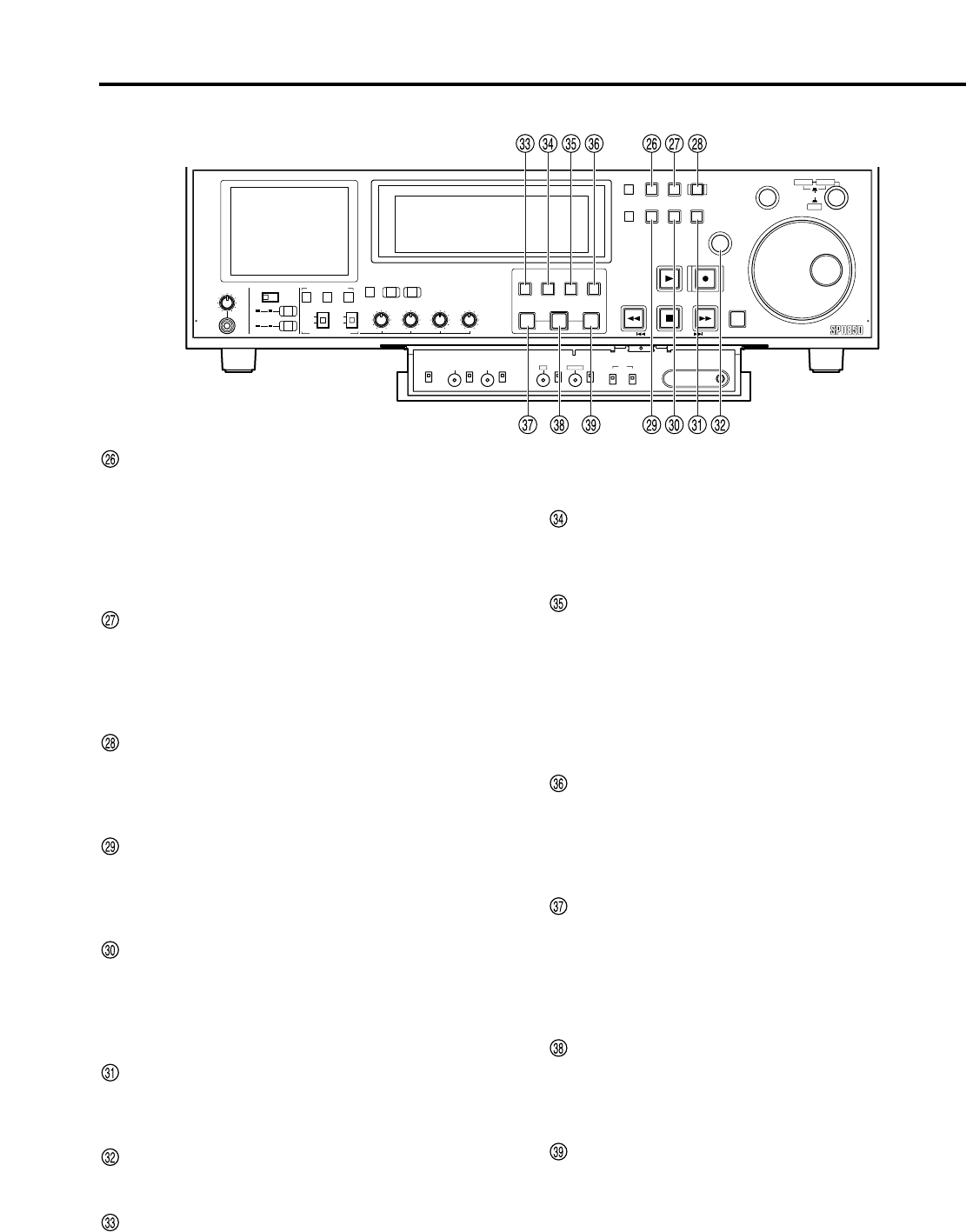
12
Control reference guide (continued)
HEADPHONES
PULL PULL
AUDIO MIX
1&2
CH1/3 CH2/4
REC CH1/3
REC CH2/4
3&4
CH1/3 CH2/4
AUDIO MON SEL
AUDIO VOL SEL
LRMIX
REC
PB
UNITY
VAR
METER
FULL/FINE
INPUT SELECT
VIDEO AUDIO
CH 1 CH 2 CH 3 CH 4
COUNTER
MENU
TC PRESET
SELECT
SLOT
RESET
THUMBNAIL
MARKER
BAR
MENU
SET
SEARCH
RECPLAY
FFREW STOP
PREV NEXT
SHIFT
SHTL
PUSH
JOG
SLOW
Memory Card Recorder AJ-
ENC
CONTROL
REMOTE
LOCAL
VIDEO
LEVEL
PRESET
MANUAL
CHROMA
LEVEL
PRESET
MANUAL
SET UP
PRESET
BLK
MANUAL
HUE
PRESET
CHROMA PH
MANUAL
TC
REGEN
PRESET
REC RUN
FREE RUN
DIAG
PLAY LIST EVENT
INSERT
DELETE
GO TO
ENTRY OUTIN
Front panel — Under section (2/3)
MENU button
Press to show the setup menus on the 3.5-inch color
LCD and the TV monitor (when using the VIDEO OUT 3
or SDI OUT 3 connector (optional)). The setup menu
numbers appear on the memory card recorder’s display
panel.
Press again to exit the setup menu and restore the
original status.
TC PRESET button
Set the TC or UB value (See page 63).
When setting the TC or UB value, press this button first
to stop the data. The set of digits whose display is
flashing is then changed. (However, the button and
display will not function while thumbnails are displayed.)
SLOT SELECT button
In the stop status, use this to set the P2 card on which
the recording is to begin.
Each time you press this button, the numbers of the
slots you can record to appear in order.
THUMBNAIL button
Press this and the button lights and thumbnails appear
on the 3.5-inch color LCD and TV monitor.
Press again to exit the thumbnail screen. The button
also goes dim.
MENU BAR button
When this button is pressed while the thumbnail screen
is displayed, the MENU BAR button lights, and the
pointer that indicates the operation position can be
moved to the menu at the bottom of the display.
Press again to restore the original status.
MARKER button
Press to switch clip markers on and off.
In the thumbnail screen, press to switch on or off the
marker in the clip indicated by the cursor.
SET button
Press to confirm settings in the thumbnail screen, in the
setup menus and when creating play lists.
PLAYLIST button
Press when creating play lists or to play according to a
play list. The button lights and the play list screen
appears on the 3.5-inch color LCD and the TV monitor
(when using the VIDEO OUT 3 or SDI OUT 3 connector
(optional)).
Press again to exit the play list screen. The button goes
off or flashes depending on the status of access to the
clips.
EVENT button
While the PLAYLIST button is lit, press and it lights and
you can enter events (IN and OUT points).
Press again to exit the mode. The button also goes dim.
INSERT/DELETE button
Press to insert or delete play list events.
While a play list is being displayed (the PLAYLIST
button lights), select the event you want to insert and
press this button to insert the event.
While a play list is being displayed (the PLAYLIST
button lights), select the event you want to delete and,
while pressing the SHIFT button, press this button to
delete the event.
GO TO button
Press to move to events in a registered play list.
While a play list is being displayed (the PLAYLIST
button lights), select the event and, while pressing the
IN (or OUT) button, press this button to move the cursor
to the IN (or OUT) point.
IN button
Use when creating play lists.
In the play list creation mode (the PLAYLIST and
EVENT buttons light) press this button together with the
ENTRY button to set the IN point.
Press together with the RESET button to clear an IN
point you have set.
ENTRY button
Use when creating play lists.
In the play list creation mode (the PLAYLIST and
EVENT buttons light) press this button together with the
IN (or OUT) button to set the IN (or OUT) point.
OUT button
Use when creating play lists.
In the play list creation mode (the PLAYLIST and
ENTRY buttons light) press this button together with the
ENTRY button to set the OUT point.
Press together with the RESET button to clear an OUT
point you have set.