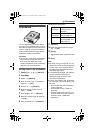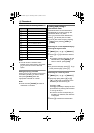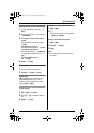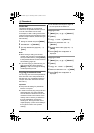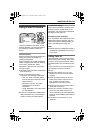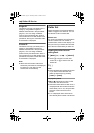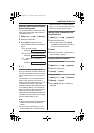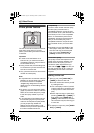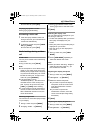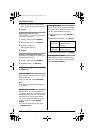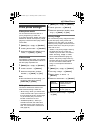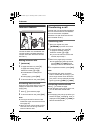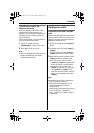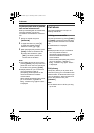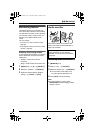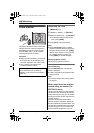u
Video Phone
For assistance, please visit http://www.panasonic.com/phonehelp 29
LTo end the call, press {OFF}.
Adjusting the speaker volume
Press {^} or {V} while talking.
Answering a video call
1 If the other party initiates a video call
during a voice call, your unit switches to
a video call automatically.
2 To switch to a voice call, press {VIDEO
OFF} or {VIDEO}.
LTo end the call, press {OFF}.
Useful settings during a video
call
HOLD button
You can put an outside call on hold during
a video call.
During a video call, press {HOLD}.
Note:
LIf the hold option is set to “Hold only”
(page 31), the video call is put on hold
and the privacy image set for hold (page
31) is sent to the other party. You cannot
transfer the video call. To return to the
video call, press {RESUME}.
LIf the hold option is set to
“Transfer(audio)”, the video call is
canceled and the voice call is put on
hold. To return to the voice call, press
{LINE1} or {LINE2} that is flashing.
LIf a call is kept on hold for more than 6
minutes, an alarm tone starts to sound.
After 4 additional minutes on hold, the
call is disconnected.
Selecting image zoom
You can zoom in on the other party’s image
on your display.
1 During a video call, press {MENU}.
2 “Display mode” i {SELECT}
3 Press {>} to select the zoom mode.
Press {<} to return to the wide mode.
4 {SAVE}
Selecting the display view
You can select what is displayed on your
unit during a video call.
– Combo view (default): Both you and the
other party are displayed on your
screen.
– Other party view: Only the other party is
displayed on your screen.
– Self view: Only you are displayed on
your screen.
1 During a video call, press {VIEW
MODE}.
2 Press {VIEW MODE} repeatedly to
select the desired view mode.
Note:
LWhen you select “Privacy image” in
“Video phone mode” (page 31), you
cannot select the self view.
Adjusting the display sharpness
1 During a video call, press {MENU}.
2 “Sharpness” i {SELECT}
3 Select the desired sharpness.
LIf you want to improve the display
sharpness, move the cursor to the
right (the smoothness of motion
decreases).
LIf you want to improve the
smoothness of motion, move the
cursor to the left (the image clarity
decreases).
4 {SAVE}
Adjusting the display brightness
1 During a video call, press {MENU}.
2 “Brightness” i {SELECT}
THA16.book Page 29 Thursday, March 9, 2006 6:43 PM