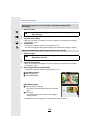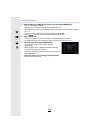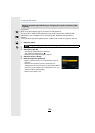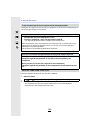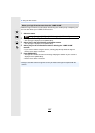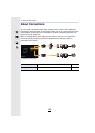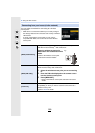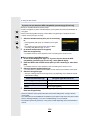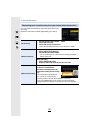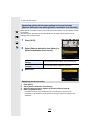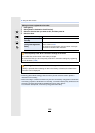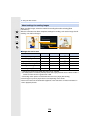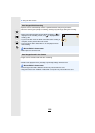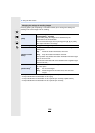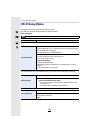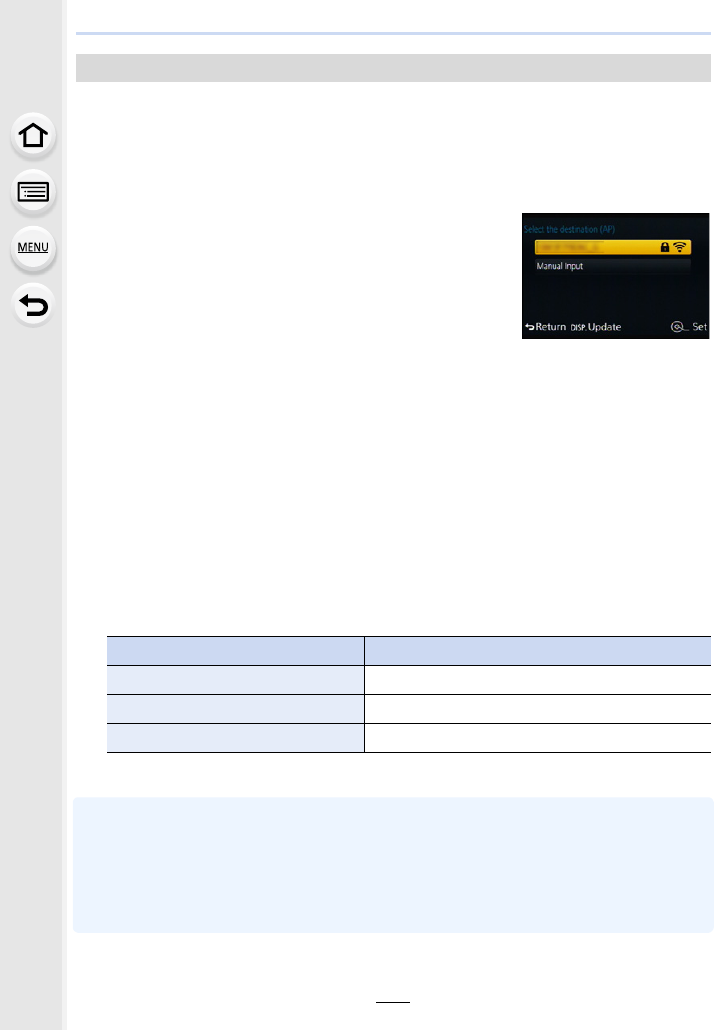
12. Using the Wi-Fi function
290
Search for available wireless access points.
•
Confirm encryption key of the selected wireless access point if the network authentication is
encrypted.
•When connecting by [Manual Input], confirm SSID, encryption type, encryption key of the
wireless access point you are using.
1 Select the wireless access point you are connecting
to.
•
Pressing [DISP.] will search for a wireless access point
again.
• If no wireless access point is found, refer to “When
connecting with [Manual Input]
” on P290.
2 (If network authentication is encrypted)
Enter the encryption key.
•
For details on how to enter characters, refer to “Entering Text” section on P55.
∫ When connecting with [Manual Input]
1 On the screen displayed in step 1 of “If you are not sure about the WPS
compatibility (connecting by [From List])”, select [Manual Input].
2 Enter the SSID of the wireless access point you are connecting to, then select
[Set].
•
For details on how to enter characters, refer to “Entering Text” section on P55.
3 Select the network authentication type.
•
For information on network authentication, see the manual of the wireless access point.
4 Select the encryption type.
•
The type of settings that can be changed may vary depending on the details of network
authentication settings.
5 (When an option other than [No Encryption] is selected)
Enter the encryption key.
•
Check the wireless access points instruction manual and settings when saving a wireless
access point.
•If no connection can be established, the wireless access point’s radio waves may be too weak.
Refer to
“Message Display” (P330) and “Troubleshooting” (P343) for details.
•Transmission speed may decrease, or may not be usable depending on the environment it is
used in.
If you are not sure about the WPS compatibility (connecting by [From List])
Network authentication type Encryption types that can be set
[WPA2-PSK]/[WPA-PSK] [TKIP]/[AES]
[Common Key] [WEP]
[Open] [No Encryption]/[WEP]