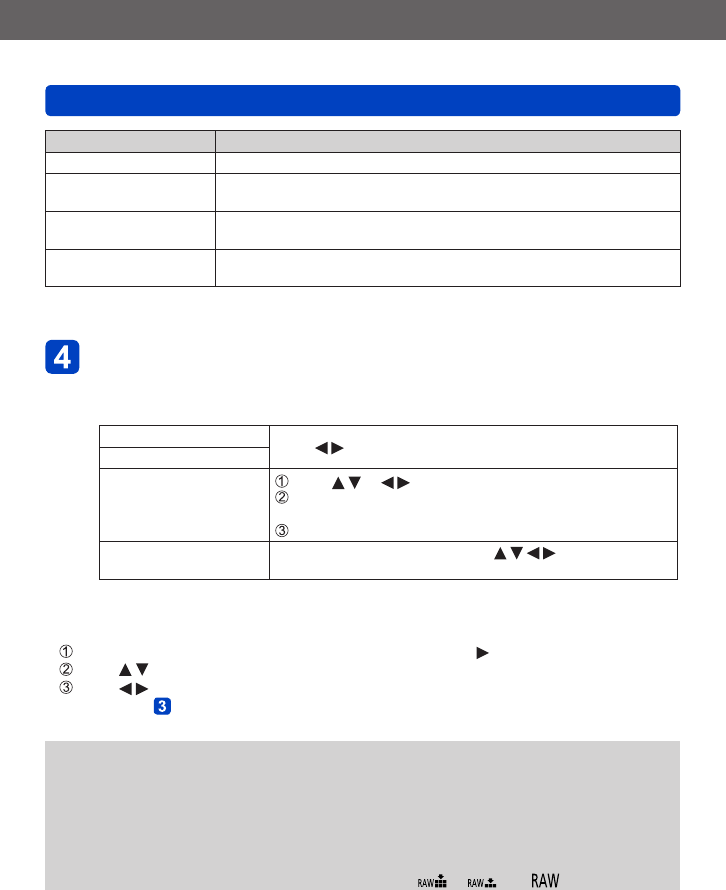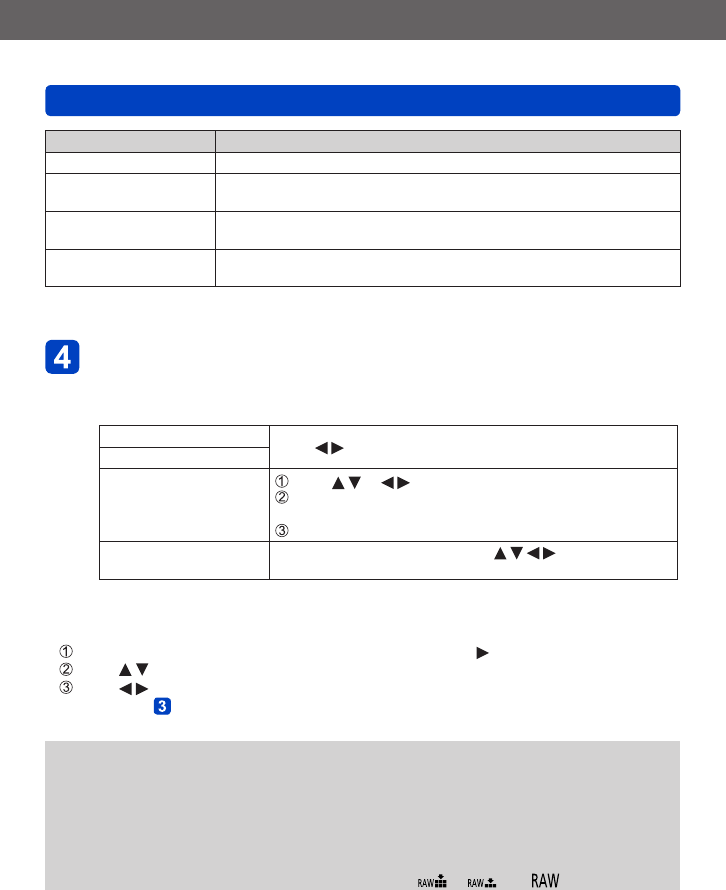
Application (View)
Retouching pictures
VQT5B76
- 169 -
Setting Effect
[Miniature Effect] This effect blurs peripheral areas to give the impression of a diorama.
[Soft Focus]
This picture effect creates a soft appearance by intentionally blurring the
entire picture.
[Star Filter]
This picture effect creates a picture with the light from the light source
that shines in the shape of a cross, creating a gorgeous atmosphere.
[One Point Color]
This picture effect creates a monochromatic picture by retaining the color
you selected only, and adds memorable emphasis to it.
• For more information about picture effects (→114 - 120)
Press [MENU/SET]
• A confirmation screen is displayed. If you select [Yes], the new retouched still
picture is saved.
• Set the effect in the following cases.
[Cross Process]
Press
to adjust coloring, then press [MENU/SET].
[Toy Effect]
[Miniature Effect]
Press or to move the focusing area (frame)
Rotate the rear dial to select the size of the focusing area
(frame)
Press [MENU/SET]
[One Point Color]
Select the color to be retained with
and press
[MENU/SET].
■
Operation from the [Playback] menu
Select [Retouch] in the [Playback] menu, and then press
Press to select [Creative Retouch] and press [MENU/SET]
Press to select picture and press [MENU/SET]
Read Step (→168) to perform further steps.
●
The retouch effect may be less apparent in some still pictures.
●
The image effect may appear weak compared to the effect given by the [Creative
Control] Mode.
●
[Creative Retouch] is unable to be performed in the following cases:
• Motion pictures
• Panorama pictures
• 3D still pictures
• Still pictures recorded with the [Quality] setting [ ], [ ] or [ ]