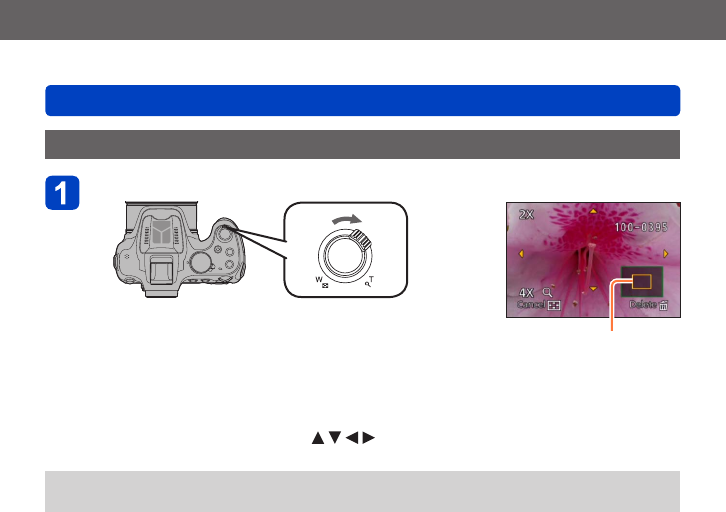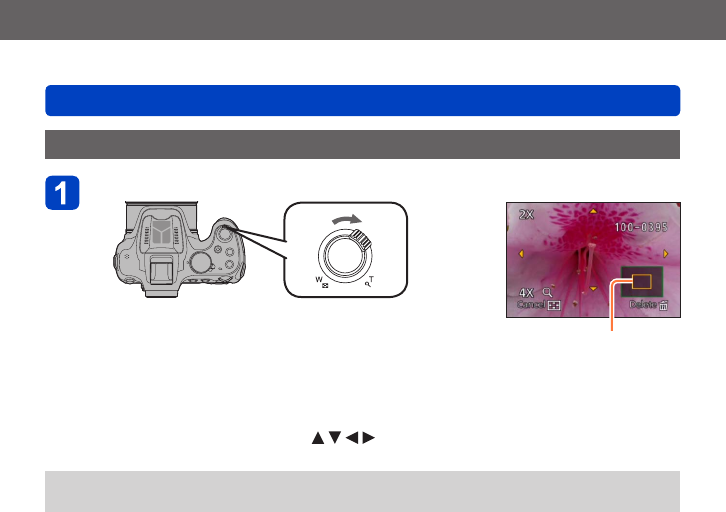
Basics
Viewing your pictures ([Normal Play])
VQT5B76
- 50 -
Zooming in and viewing “Playback Zoom”
Move the zoom lever toward T side
Current zoom position
• Each time you move the zoom lever toward the T side, the magnification
increases through four levels: 2x, 4x, 8x, and 16x. (The picture quality displayed
becomes successively lower.)
• To reduce zoom → Move the zoom lever toward W side
• Move zoom position → Press
●
Playback zoom cannot be used during motion picture playback or panorama picture
playback.
■
Switching the displayed picture without changing the zoom ratio and
position of Playback zoom
Rotate the rear dial during Playback zoom.
●
The zoom position returns to the center in the following images.
• Images with different aspect ratios
• Images with different numbers of recorded pixels
• Images with a different rotation direction (when [Rotate Disp.] is set to [On])
■
Enlarging the focus point
Press [FOCUS] when playing back still pictures.
●
Focus point may not be the center of enlargement when it is at the edge of the still
picture.
●
It will return to the original enlargement if [FOCUS] is pressed again.
●
Following still pictures cannot be enlarged because there is no focus point:
• Still pictures that was taken without focusing
• Still pictures that was taken with Manual Focus
• Still pictures that was taken with a different camera