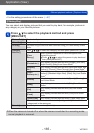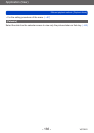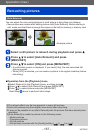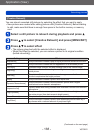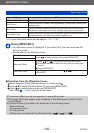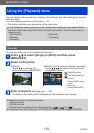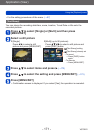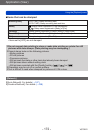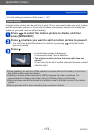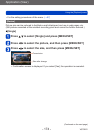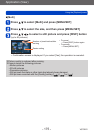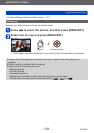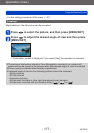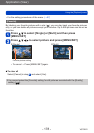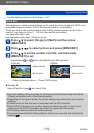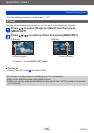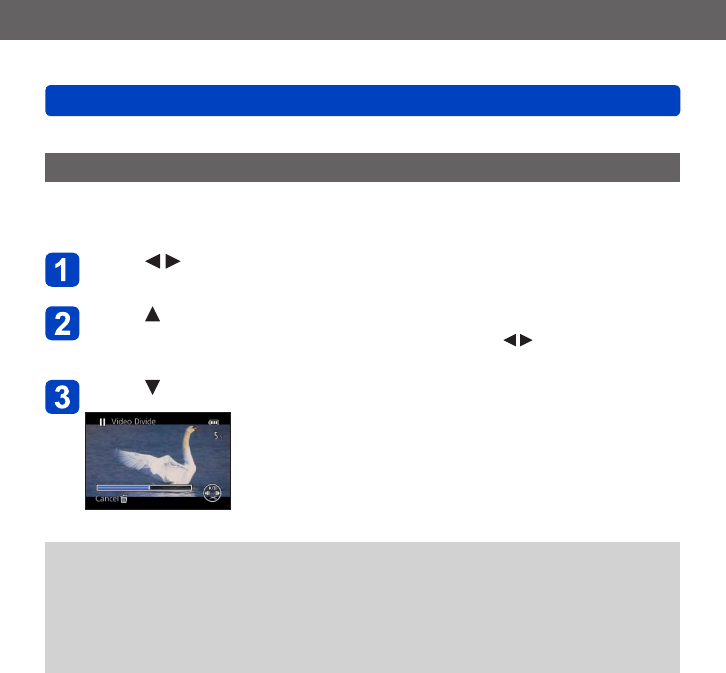
Application (View)
Using the [Playback] menu
VQT5B76
- 173 -
• For the setting procedures of the menu. (→57)
[Video Divide]
A single motion picture can be split into 2 parts. This is convenient when you want to keep
just the necessary scenes, or if you wish to delete unnecessary scenes to increase free
space on your card, such as when traveling.
Press to select the motion picture to divide, and then
press [MENU/SET]
Press at where you want to split a motion picture to pause it
• You can finely adjust the location for division by pressing while the motion
picture is paused.
Press
• A confirmation screen is displayed.
It is executed when [Yes] is selected.
• The original motion picture that was split does not
remain.
(There will only be the 2 motion pictures that were created
after the split.)
●
During splitting, do not turn off the camera or remove the card or battery. If you do so,
the motion picture may be deleted.
●
Splitting a motion picture recorded in [MP4] changes the order of pictures. It is
recommended to display with [Video Only] in [Filtering Play] or [Calendar].
●
Motion pictures cannot be divided at a location close to the start or end of the motion
picture.
●
Motion pictures with a short recording time cannot be divided.