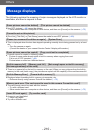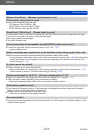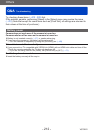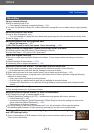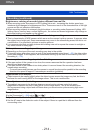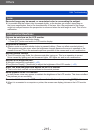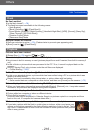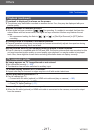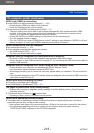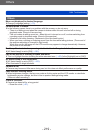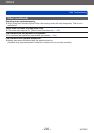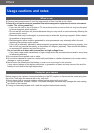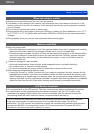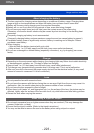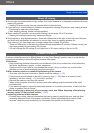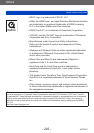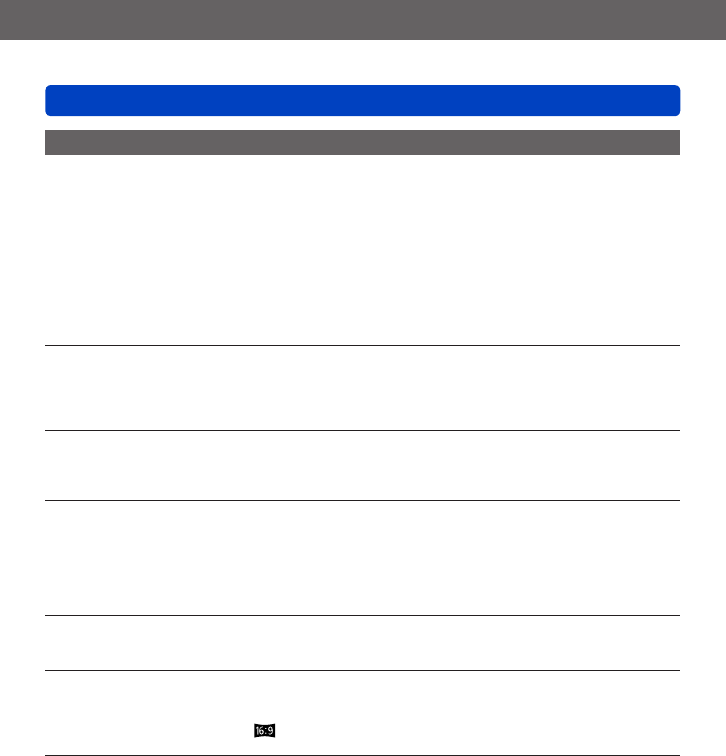
Others
Q&A Troubleshooting
VQT5B76
- 218 -
TV, computer, printer (continued)
VIERA Link (HDMI) is not working.
●
Is the HDMI mini cable connected correctly? (→184)
→ Check that the HDMI mini cable is fully inserted.
→ Press the Playback button of the camera.
●
Is the camera’s [VIERA Link] setting set to [ON]? (→71)
→ The input setting may not be able to be changed automatically with certain television HDMI
sockets. In this case, please change the input setting with your television’s remote control
(consult your television’s operating instructions for details).
→ Check the VIERA Link (HDMI) settings on the device you are connecting to.
→ Turn the camera off and on again.
→ Turn the “VIERA Link control (HDMI device control)” setting on your television (VIERA) to off and
then to on again. (Consult your VIERA’s operating instructions for details.)
Cannot communicate with the computer.
●
Not connected correctly (→193).
●
Check whether computer has recognized camera.
→ Set [USB Mode] to [PC] (→70).
→ Turn the unit off and then back on again.
Computer does not recognize card (only reads built-in memory).
→ Disconnect USB connection cable (supplied) and reconnect with card in place.
→ If there are two or more USB terminal on a single PC, try connecting the USB connection cable to
another USB terminal.
Computer does not recognize card. (When using an SDXC Memory Cards)
→ Check whether your computer is compatible with SDXC Memory Cards.
http://panasonic.net/avc/sdcard/information/SDXC.html
→ A message prompting you to format the card may appear when you connect it. Do not format the
card.
→ If the [Access] displayed on the LCD monitor does not disappear, disconnect the USB connection
cable after turning this unit off.
Cannot print when connecting to printer.
●
Printer not compatible with PictBridge.
●
Set [USB Mode] to [PictBridge(PTP)] (→70).
The edges of pictures are cut off when printing.
→ Release any trimming or edgeless printing settings on printer before printing. (Consult printer
operating manual.)
●
The pictures were recorded in [ ] aspect ratio.
→ If printing in shop, check if 16:9 sizes can be printed.
Cannot print panorama pictures properly.
●
The aspect ratio of panorama pictures is different from that of regular still pictures, and some
panorama pictures may not be printed correctly.
→ Use a printer with support for panorama pictures. (Refer to the instruction manual for the printer.)
→ We recommend adjusting the size of a picture in accordance with print paper using the
“PHOTOfunSTUDIO” software on the CD-ROM (supplied).