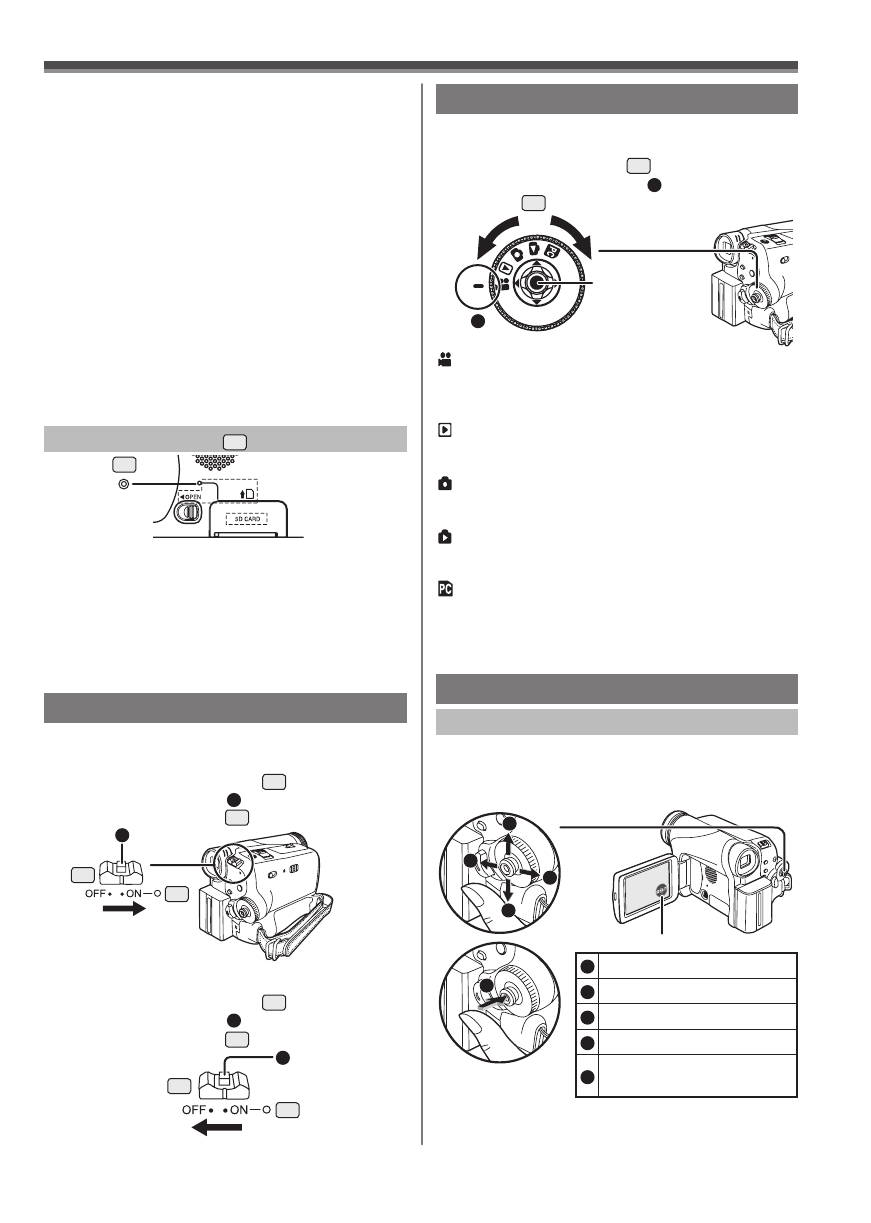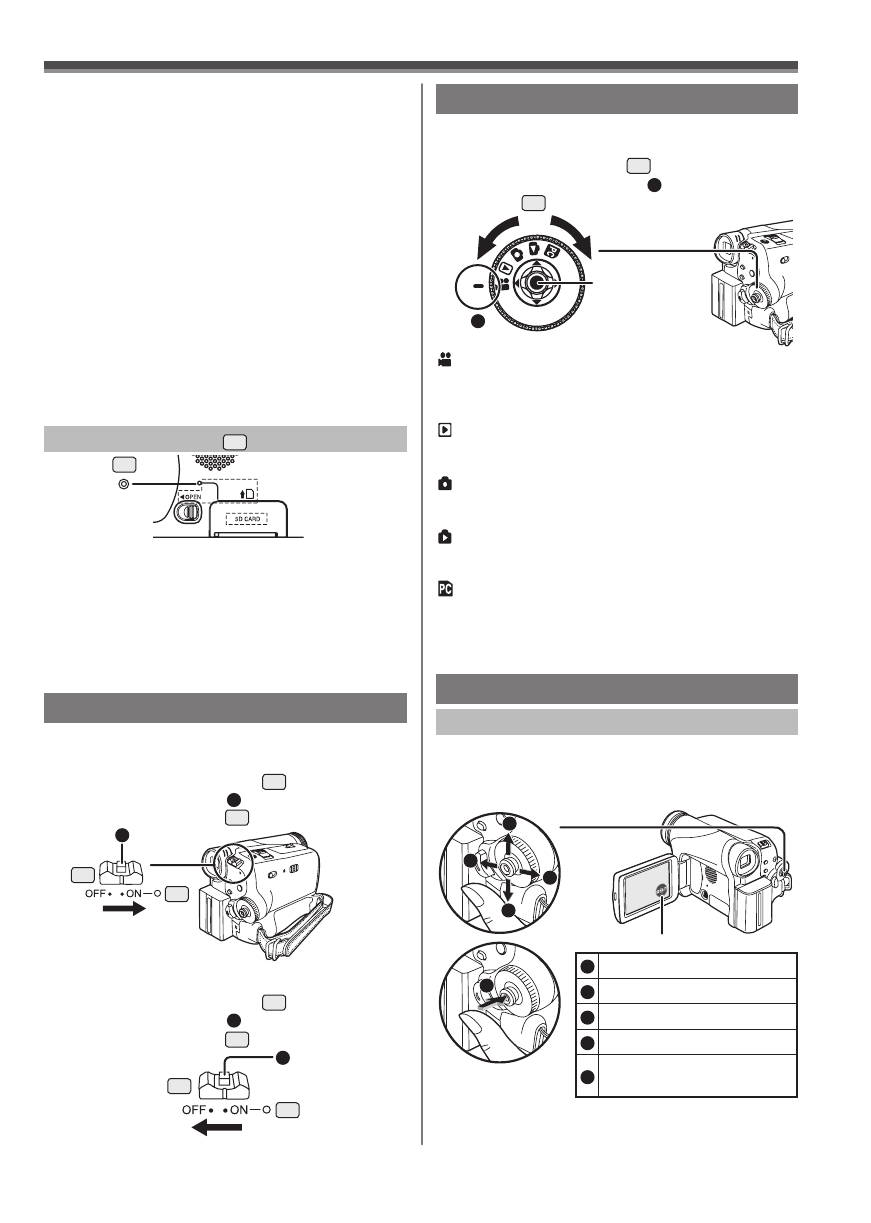
15
Before Using
While the Camcorder is accessing the Card (reading,
recording, playback or erasing), the Card Access
Lamp lights up.
• While the Card Access Lamp is on, never attempt
to open the Card Slot Cover, to pull out the Card,
to turn off the Camcorder, or to turn the Mode Dial.
Such actions will damage the Card, and recorded
data, and cause the Camcorder to malfunction.
Card Access Lamp
9
Turning on the Camcorder
Turn on the power first and then select modes.
How to Turn on the Power
1 Set the [OFF/ON] Switch
26
to [ON] while
pressing the button
1
.
• The [POWER] Lamp
30
lights up.
How to Turn off the Power
2 Set the [OFF/ON] Switch
26
to [OFF] while
pressing the button
1
.
• The [POWER] Lamp
30
goes off.
9
26
30
1
26
1
Concerning the Card
• Do not touch the terminals on the back of the
card.
• Do not format the card with another Camcorder or
any personal computer. This operation may make
the card unusable.
• Electrical noise, static electricity, or failure of the
Camcorder or the card may damage or erase the
data stored on the card. We recommend saving
important data on a personal computer by using
a USB Cable, PC Card Adaptor, or USB Reader/
Writer.
SD Memory Card
• The memory capacity indicated on the SD
Memory Card label corresponds to the total
amount of capacity to protect and manage
the copyright and the capacity available as
conventional memory for a Camcorder, personal
computer or other equipment.
30
Easy to Use Mode Dial
You can choose a desired mode by rotating the Mode
Dial.
1 Rotate the Mode Dial
32
.
• Set your desired mode to
1
.
32
:
Tape Recording Mode
Use this mode when recording pictures on a
tape. Also, you can record still pictures on the
card simultaneously while recording on a tape.
:
Tape Playback Mode
Use this mode when playing back the recorded
scene on a tape.
:
Card Recording Mode
Use this mode when recording still pictures on
a card.
:
Picture Playback Mode
Use this mode when playing back the recorded
still picture on a card.
:
PC Mode
Use this mode when you want to connect the
Camcorder to your Personal Computer.
You can view or edit the images recorded on a
card on your personal computer.
How to Use the Joystick Control
Basic Joystick Control Operations
Operations on the menu screen and selection of
files to be played back on the multi-image display.
Move the Joystick Control [▲,▼,◄, or ►] to select an
item or file, and then press in the center to set it.
1
Select by moving [▲].
2
Select by moving [►].
3
Select by moving [▼].
4
Select by moving [◄].
5
Push the center to select
the item.
5
1
2
3
4
Joystick Control
(See below)
One-Touch Navigation icon
1