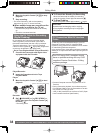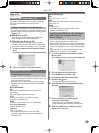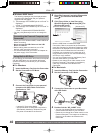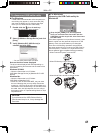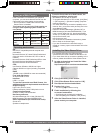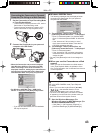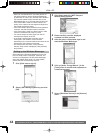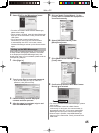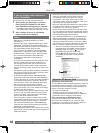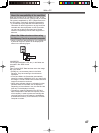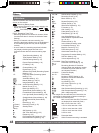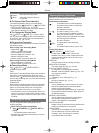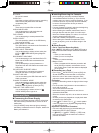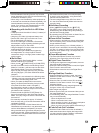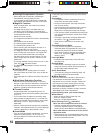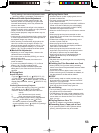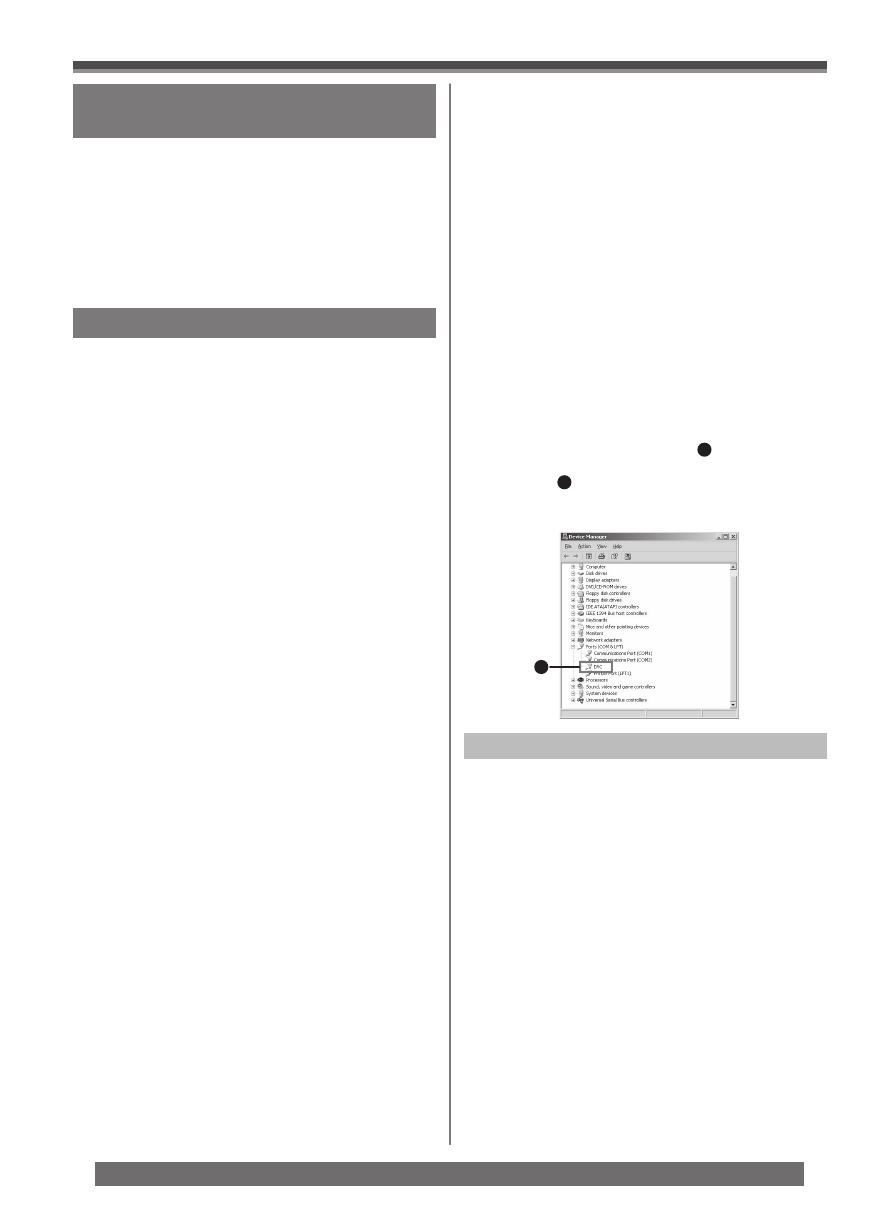
46
With a PC
For assistance, please call : 1-800-211-PANA(7262) or, contact us via the web at: http://www.panasonic.com/contactinfo
If you no longer need software or
driver (Uninstall)
The screens may vary with the type of the OS.
1 Select [Start] (>> [Settings]) >> [Control
Panel], select the software or the driver
from [Add/Remove Programs] to uninstall.
• Uninstalling steps may vary depending on the
OS. Please refer to the user manual of your OS.
2 After software or driver is uninstalled,
please restart your computer.
Notes
• Macintosh is a registered trademark of Apple
Computer, Inc.
• Microsoft
®
Windows
®
, Windows Messenger
®
, MSN
Messenger
®
and DirectX
®
are either trademarks or
registered trademarks of the Microsoft Corporation in
the United States and/or other countries.
• Intel
®
, Pentium
®
and Celeron
®
are the registered
trademarks or trademarks of the Intel Corporation.
• All other names, company names, product names,
etc. in these instructions are the trademarks
or registered trademarks of their respective
corporations.
• The names of the products you are using may differ
from the names given in the text. Depending on
the operating environment and other factors, the
contents of the screens used in these instructions
may not necessarily match what you will see on your
screen.
• Although the screens in these Operating Instructions
are shown in English for the sake of example, other
languages are supported as well.
• In this Manual, the Panasonic make digital video
camera with USB Jack is referred to as Camcorder.
• These instructions do not cover the basic operations
of the personal computer or define any terms. For
this information, refer to the Operating Instructions
which accompany your personal computer.
• Do not disconnect USB Cable while the operation
light of Camcorder is on. It may freeze the software
or destroy the data in transfer.
• We recommend using the AC adaptor as the power
source for the Camcorder when connecting to the
personal computer. Data may be lost if the battery
power is lost while transferring data.
• If the Camcorder is used as a Web Camera while
virus checking software is running, the Camcorder’s
operation may stop midway through. In this case,
exit the Windows Messenger or MSN Messenger,
reconnect the Camcorder and restart the Windows
Messenger or MSN Messenger.
• Do not delete the folders in the memory card such as
picture folder. Memory card may not be recognized if
folders are deleted.
• When the Camcorder is switched to the PC Mode
while it is connected to the personal computer,
the operation mode of the Camcorder cannot
be switched. In this case, disconnect the USB
Connection Cable. Switch the operation mode of the
Camcorder and reconnect the Cable.
• When the Tape Recording Mode of the Camcorder is
switched to the PC Mode, a warning message may
be displayed. You may simply ignore it.
• When you are using Windows XP or Windows 2000,
you may install or uninstall this software after logging
ON by setting the user name to Administrator or to a
user name having equivalent authority.
• If you install the USB Driver or Video Stream Driver
after the USB Cable is connected, or if you do not
follow these Operating Instructions, the Camcorder
will not be recognized correctly. In this case, delete
the USB Driver from [Device Manager] as described
below, uninstall the USB Driver, and re-install it.
• With the Camcorder and personal computer
connected via a USB Cable, open the [Device
Manager]. Right-click [!DVC]
1
in [Ports] or
[Other devices], and select [Uninstall].
([!DVC]
1
will differ depending on the OS
or operating environment of your personal
computer.)
1
About the SD Memory Card
Files recorded on an SD Memory Card
It may not be possible to play back the files on
this Camcorder recorded on and created by other
equipment or vice versa. For this reason, check the
compatibility of the equipment in advance.
SD Memory Card (Optional)
The SD Memory Card is an external Memory Card that
is available in larger capacities. It has a write protect
switch to prevent data writing and card formatting, as
well as a copyright protection function.
• SD Logo is a trademark.
• All other company and product names in the
operating instructions are trademarks or registered
trademarks of their respective corporations.