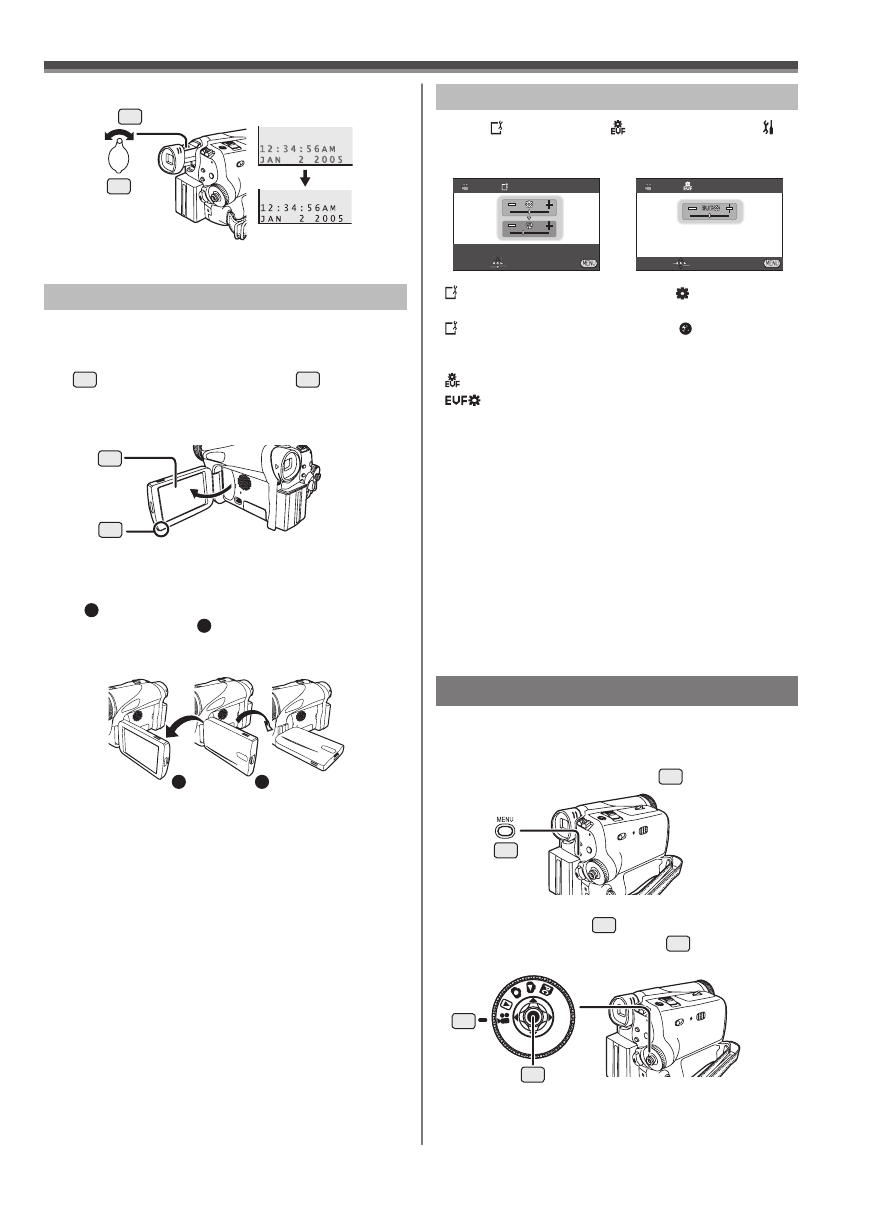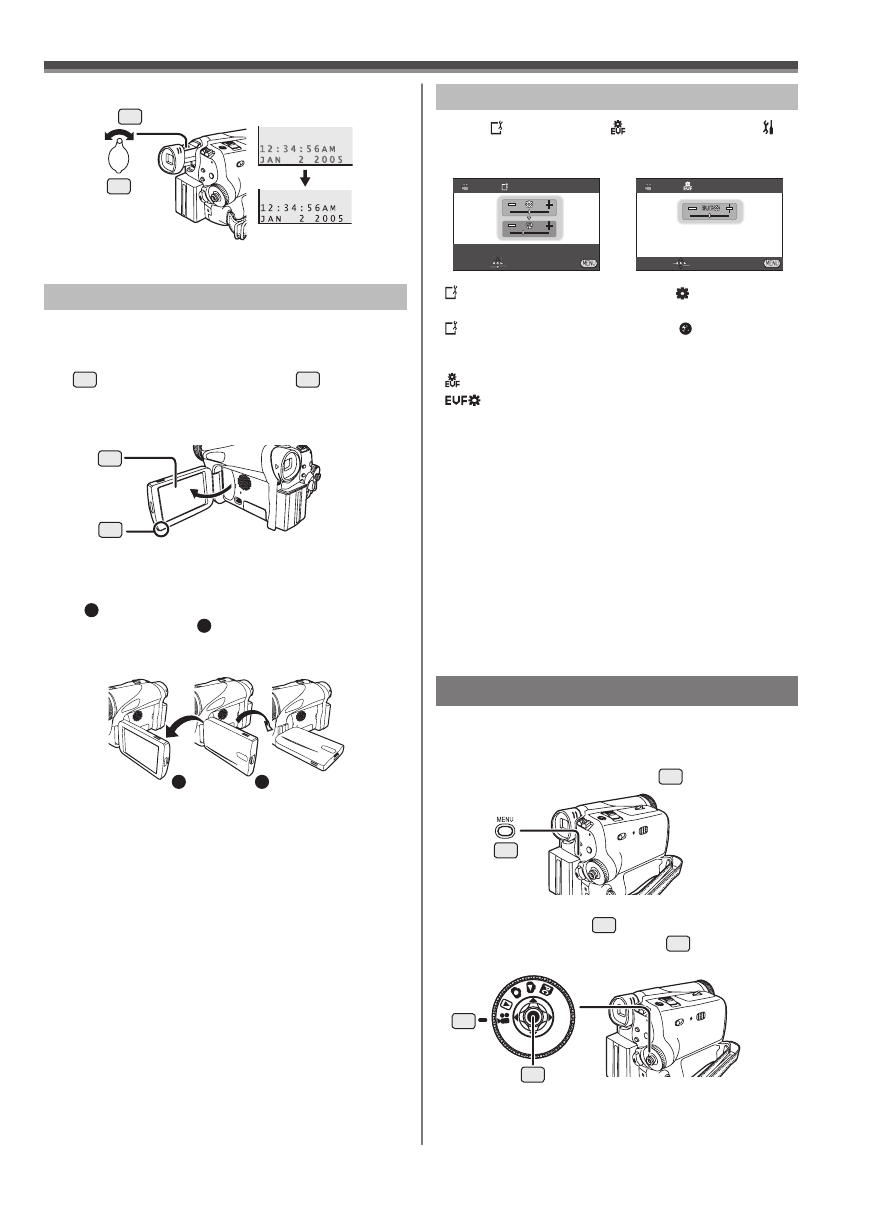
17
Before Using
With the LCD Monitor open, you can also record the
picture while watching it.
1 Place your Thumb on the [OPEN▼] Knob
1
and pull the LCD Monitor
2
out in the
direction of the arrow.
• The Viewfinder is now deactivated.
• It can open up to 90°.
2 Adjust the LCD Monitor angle according to
the desired recording angle.
• The LCD Monitor can rotate a maximum of 180°
1
from the vertical position upwards and a
maximum of 90°
2
to the downward direction.
Forcefully rotating the LCD Monitor beyond
these ranges will damage the Camcorder.
Closing the LCD Monitor
Push the LCD Monitor until it is securely locked.
• Make sure the Card Slot Cover is closed.
2
1
1
180°
2
90°
Using the LCD Monitor
2 Adjust by turning the Eyepiece Corrector
Knob
22
.
22
• You can adjust the brightness of the Viewfinder from
the Menu.
• The brightness and color level of the LCD Monitor
can be adjusted from the Menu.
• If it is forcibly opened or rotated, the Camcorder may
be damaged or fail.
• Check that the Card Slot Cover is closed before
closing the LCD Monitor.
• When the LCD Monitor is rotated by 180° towards
the lens (when recording yourself), the LCD Monitor
and the Viewfinder will be simultaneously activated.
Using the Menu Screen
To facilitate the selection of a desired function or
setup, this Camcorder displays various function setups
on Menus.
1 Press the [MENU] Button
28
.
28
• The Menu corresponding to the Mode selected
by the Mode Dial
32
is displayed.
• Do not switch the Mode Dial
32
when the Menu
is displayed.
32
33
When [ LCD SET] or [ EVF SET] on the [
SETUP] Sub-Menu is set to [YES], the following
items are displayed.
[
LCD SET] LCD Brightness [ ]
Adjusts the brightness of the image on the LCD screen.
[ LCD SET] LCD Color Level [ ]
Adjusts the color saturation of the image on the LCD
screen.
[ EVF SET] Brightness of the Viewfinder
[ ]
Adjusts the brightness of the image in the Viewfinder.
To Adjust
Move the Joystick Control [▲] or [▼] and select the
item to be adjusted, and then move the Joystick
Control [◄] or [►] to raise or lower the number of
vertical bars in the Bar Indication.
• More vertical bars indicates stronger brightness or
color saturation.
• For other notes concerning this item, see page 57.
Adjusting Brightness and Color Level
LCD SET
SET
SETUP ENTER EXIT
EVF SET
SET ENTER EXIT
• In order to adjust the brightness of the Viewfinder,
close the LCD Monitor, and the Viewfinder will be
activated.
• These settings will not affect the images actually
recorded.