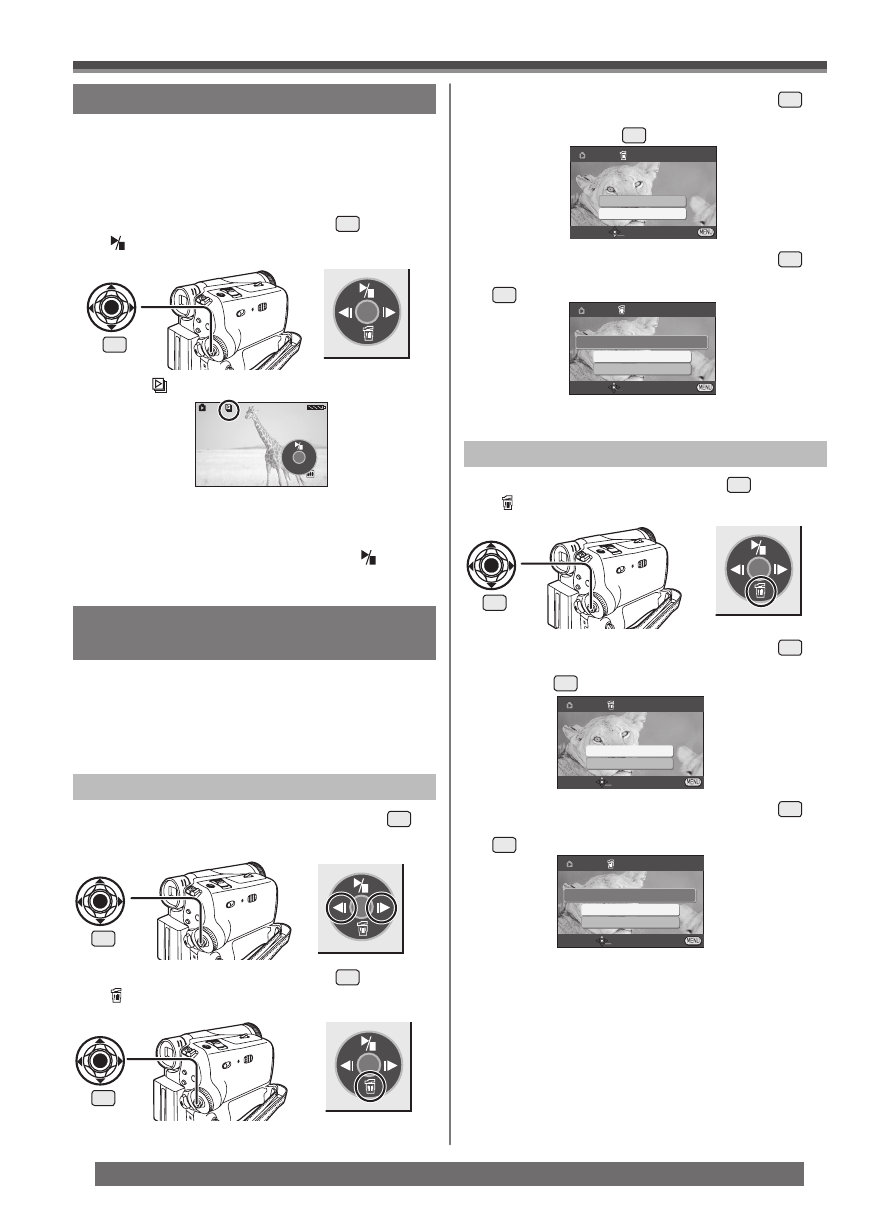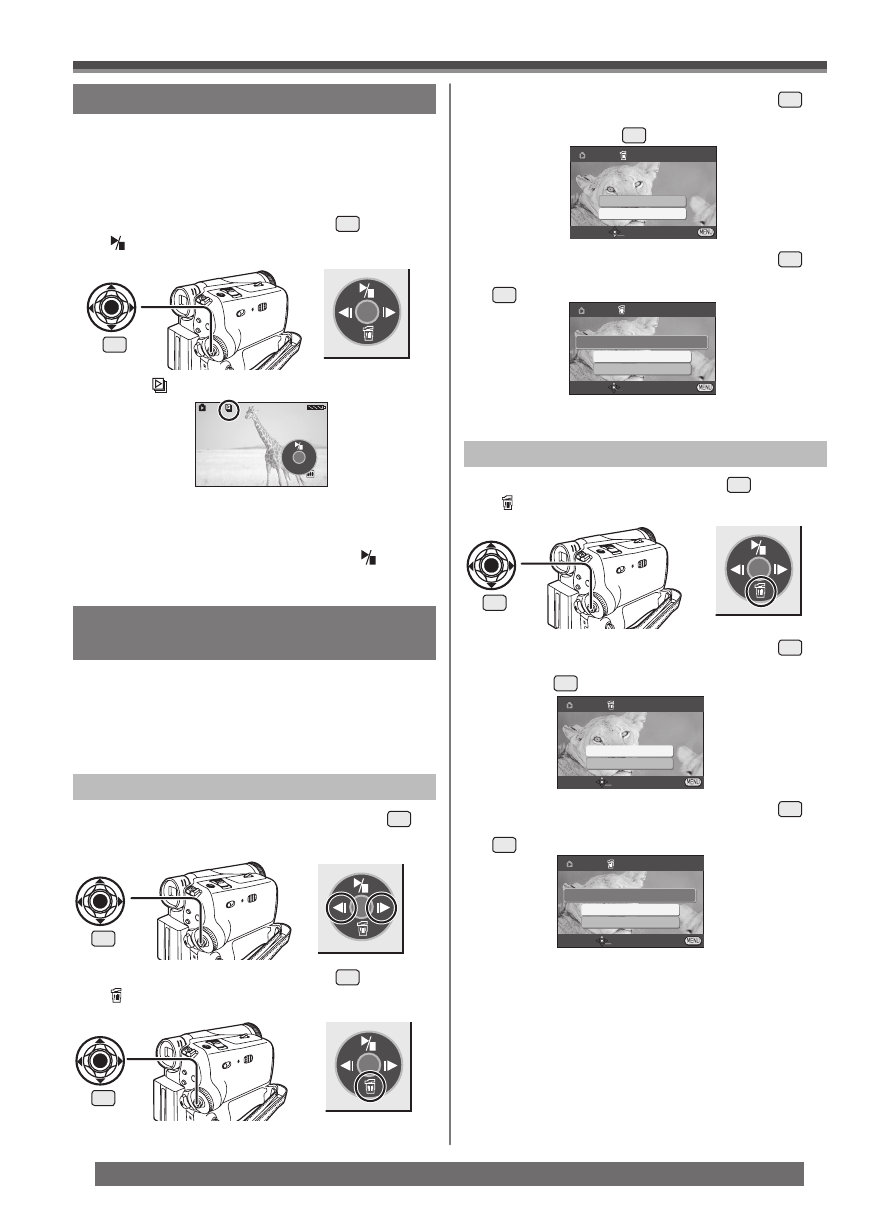
34
Playback Mode
For assistance, please call : 1-800-211-PANA(7262) or, contact us via the web at: http://www.panasonic.com/contactinfo
• The [ ] Indication is displayed.
• Each of the pictures are played back for several
seconds.
To Stop the Slide Show
Move the Joystick Control [▲] to select [ ] again.
• For other notes concerning this item, see page 53.
123-4567
12:34:56AM
JAN 2 2005 No.123456
Slide Show
The recorded still pictures in the Card can be played
back like a Slide Show.
• Set to Picture Playback Mode.
• The One-Touch Navigation icon is displayed on the
lower right of the screen.
1 Move the Joystick Control [▲]
33
to select
[ ].
33
[One-Touch Navigation icon]
Deleting the Files Recorded on a
Card
Using the Camcorder, you can delete the files
recorded on a Card. After the file is deleted, it cannot
be restored.
• Set to Picture Playback Mode.
• The One-Touch Navigation icon is displayed on the
lower right of the screen.
3 Move the Joystick Control [▲] or [▼]
33
to select [DELETE 1 FILE] and press the
Joystick Control
33
.
To Select and Delete All Files
To Select and Delete Files
DELETE
DELETE 1 FILE
ALL FILES
SETUP ENTER EXIT
1 Move the Joystick Control [◄] or [►]
33
to
select the fi le to be deleted.
• The selected file is deleted from the Card.
• If [NO] is selected, the file selection is canceled.
4 Move the Joystick Control [▲] or [▼]
33
to
select [YES] and press the Joystick Control
33
.
NO
YES
DELETE THIS IMAGE?
SETUP ENTER EXIT
DELETE
1 Move the Joystick Control [▼]
33
to select
[ ].
2 Move the Joystick Control [▲] or [▼]
33
to
select [ALL FILES] and press the Joystick
Control
33
.
DELETE 1 FILE
ALL FILES
SETUP ENTER EXIT
DELETE
33
33
2 Move the Joystick Control [▼]
33
to select
[ ].
33
• All files of Picture Playback Mode are erased.
• A locked file cannot be erased.
• If there are many files on a card, it may take
longer to delete files.
3 Move the Joystick Control [▲] or [▼]
33
to
select [YES] and press the Joystick Control
33
.
NO
YES
DELETE ALL IMAGES?
SETUP ENTER EXIT
DELETE
• For other notes concerning this item, see page 53.
[One-Touch Navigation icon]
[One-Touch Navigation icon]
[One-Touch Navigation icon]