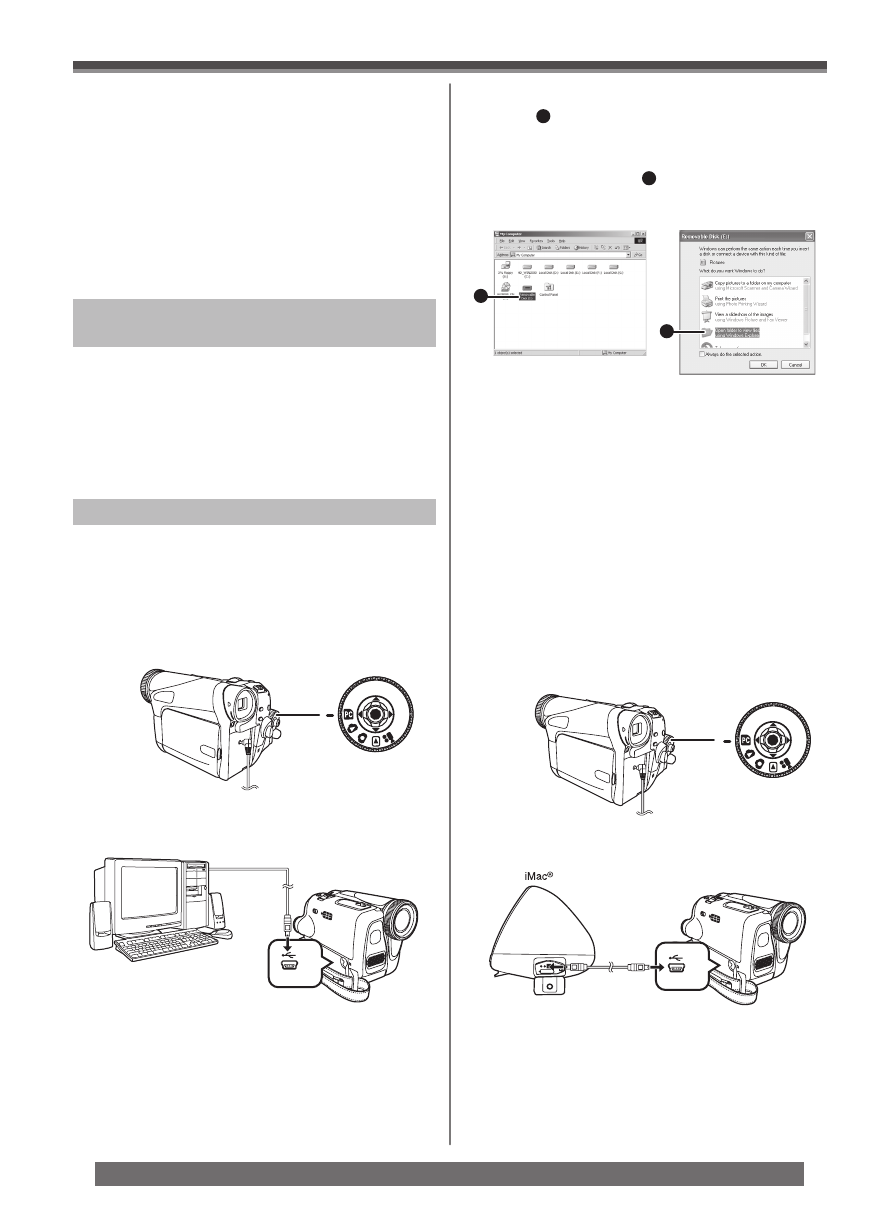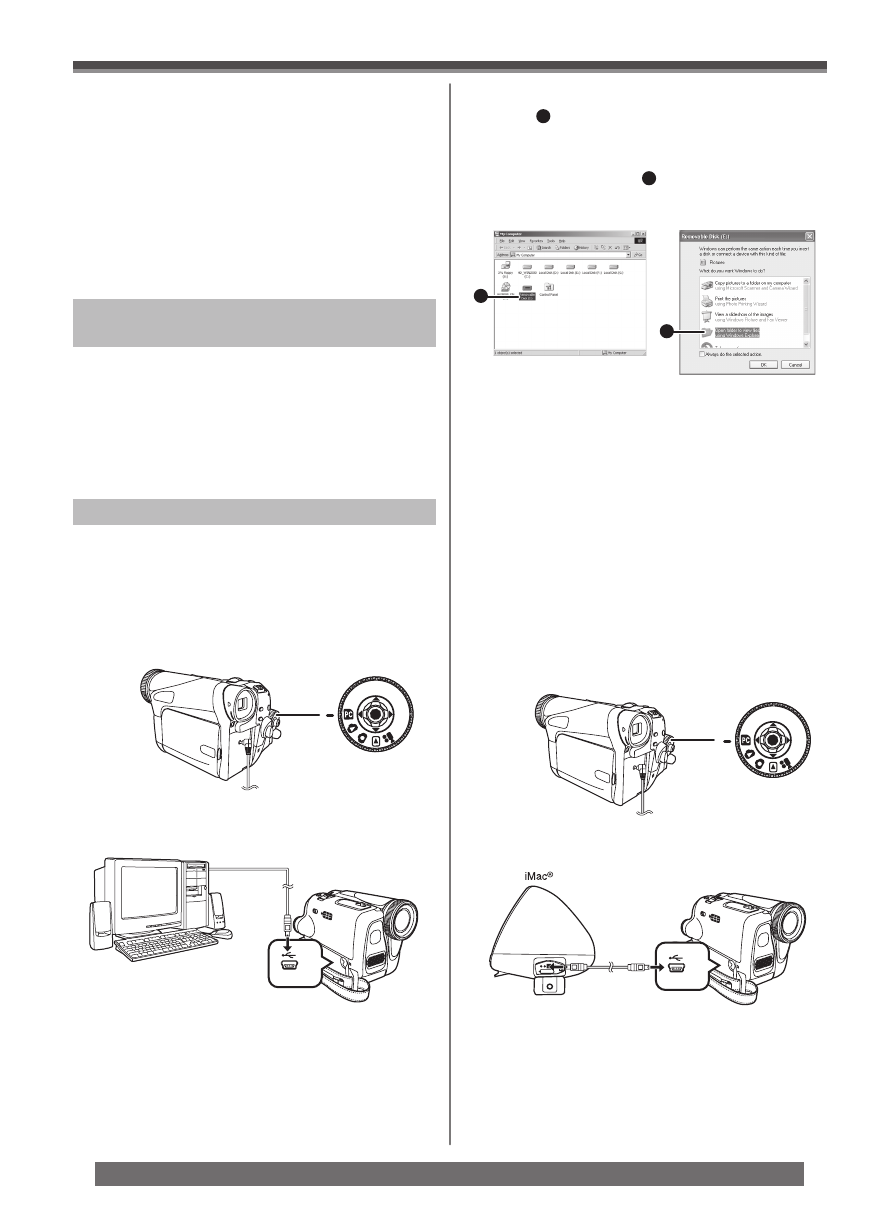
40
With a PC
For assistance, please call : 1-800-211-PANA(7262) or, contact us via the web at: http://www.panasonic.com/contactinfo
1
2
[Windows 98SE/Me/2000] [Windows XP]
4 Open [My Computer] and click [Removable
Disk]
1
(For Windows 98SE/Me/2000
users).
5 Click [Open folder to view fi les using
Windows Explorer]
2
and then [OK] (For
Windows XP users).
Connecting the Personal Computer and
Camcorder
• When your OS is Windows 98SE, install USB Driver
before connecting.
• Never connect the USB Cable until the USB
Driver is installed.
• Before making these connections, turn off all
devices, which are to be connected.
• It is recommended that you use the AC Adaptor as
the power supply of the Camcorder.
By connecting the Camcorder and Personal Computer
with the USB Cable, you can transfer still images
saved on a Memory Card directly to your Personal
Computer.
For Windows
1 Insert the Memory Card into the Camcorder.
2 Set the Camcorder to PC Mode.
3 Connect the Camcorder to your personal
computer with USB Cable and turn the
Camcorder to “ON”.
• It enters PC Connecting Mode.
• Appropriate driver to recognize Camcorder is
automatically installed by Windows Plug and
Play when connected for the first time.
Using Built-in SD Drive
4 Double click the “NO_NAME” icon.
• You can view images stored on the Memory
Card and also save them to your hard disk.
• Please do not change file or folder names on the
Personal Computer. The images on the Memory
Card may not be able to be viewed on the
Camcorder.
3 Connect the Camcorder to your Macintosh
with USB Cable.
For Macintosh
1 Insert the Memory Card into the Camcorder.
2 Set the Camcorder to PC Mode.
• After the USB Driver is installed and USB
Connection Cable is connected to the Camcorder,
open [My Computer] or [Windows Explorer] to check
that the drive is displayed as a removable disk drive
(only when card is inserted into the Camcorder).
It enables you to operate it in the same way as a
floppy disk drive, and you can use the same drag
and drop or copy methods.
• You can view images stored on the Memory Card
and also save them to your hard disk.
• Please do not change file or folder names on the
Personal Computer. The images on the Memory
Card may not be able to be viewed on the
Camcorder.
Windows 98SE Users
The following messages may be displayed when
connecting this Camcorder and your personal
computer via USB Cable.
1) The message “MTDV98M3.pdr is not found” is
displayed.
• Enter “C:\Windows\system\IOSUBSYS”.
2) The message “MTDV98M3.sys is not found” is
displayed.
• Enter “C:\Windows\SYSTEM32\DRIVERS”.
• You may click [Browse] to look for and assign the
path.