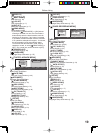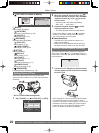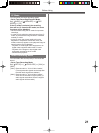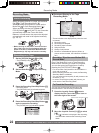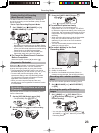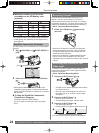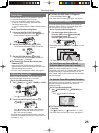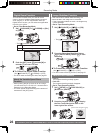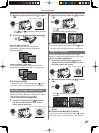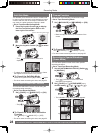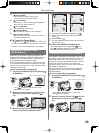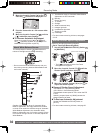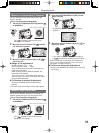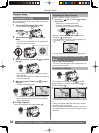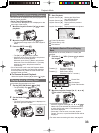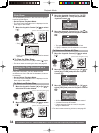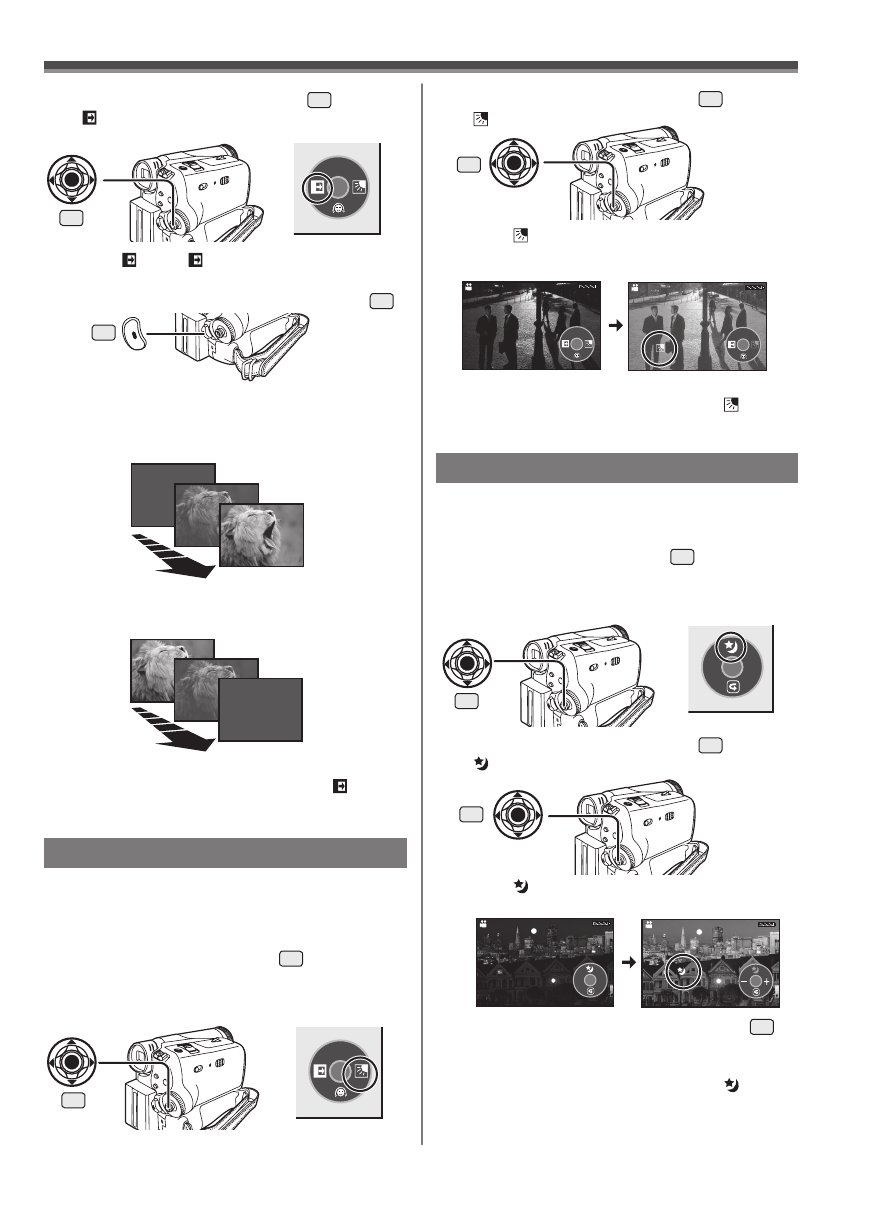
27
Recording Mode
2/2
1/2
1/2
Backlight Compensation Function
This prevents the subject from being recorded too
darkly when backlit. (Backlight is the light that shines
from behind the subject being recorded.)
• Set to Tape/Card Recording Mode.
• The [ ] Indication flashes and then is
displayed.
• The entire screen becomes brighter.
To Resume Normal Recording
Move the Joystick Control [►] to select [ ] again.
• For other notes concerning this item, see page 52.
2 Move the Joystick Control [►]
33
to select
[ ].
1 Press the Joystick Control
33
to display
the One-Touch Navigation icon on the
lower right of the screen.
33
33
SP 3h59m59s29f
R2:00
12:34:56AM
JAN 2 2005
1/2
SP 3h59m59s29f
R2:00
12:34:56AM
JAN 2 2005
1/2
MagicPix Function
This function allows you to record color images
brightly in a dark place without using the Video Light.
• Set to Tape Recording Mode.
1 Press the Joystick Control
33
twice to
display the One-Touch Navigation icon on
the lower right of the screen.
33
3 Move the Joystick Control [◄]
33
to select
[ ].
4 Press the Recording Start/Stop Button
29
.
33
29
• The [ W] or [ B] Indication flashes and then
is displayed.
To Cancel Fading
Move the Joystick Control [◄] to select [ ] again.
Start recording. (Fade in)
When you start recording, the image/audio
disappeared completely and the image/audio
gradually appears.
Pause recording. (Fade out)
The image/audio gradually disappears. After the
image/audio completely disappears, recording stops.
• For other notes concerning this item, see page 51.
To Cancel the MagicPix Function
Move the Joystick Control [▲] to select [ ] again.
• For other notes concerning this item, see page 52.
• The [
] Indication flashes and then is
displayed.
2/2
SP 3h59m59s29f
R2:00
12:34:56AM
JAN 2 2005
2/2
SP 3h59m59s29f
R2:00
►MF
12:34:56AM
JAN 2 2005
2 Move the Joystick Control [▲]
33
to select
[ ].
33
3 Move the Joystick Control [◄] or [►]
33
to
adjust.
[One-Touch Navigation icon]
[One-Touch Navigation icon]
[One-Touch Navigation icon]