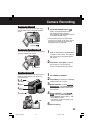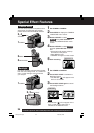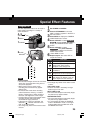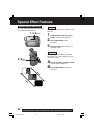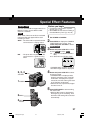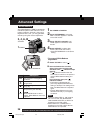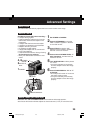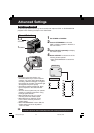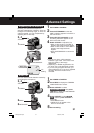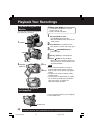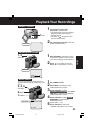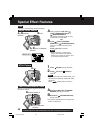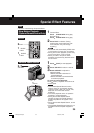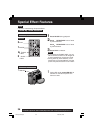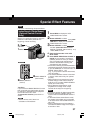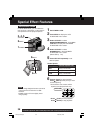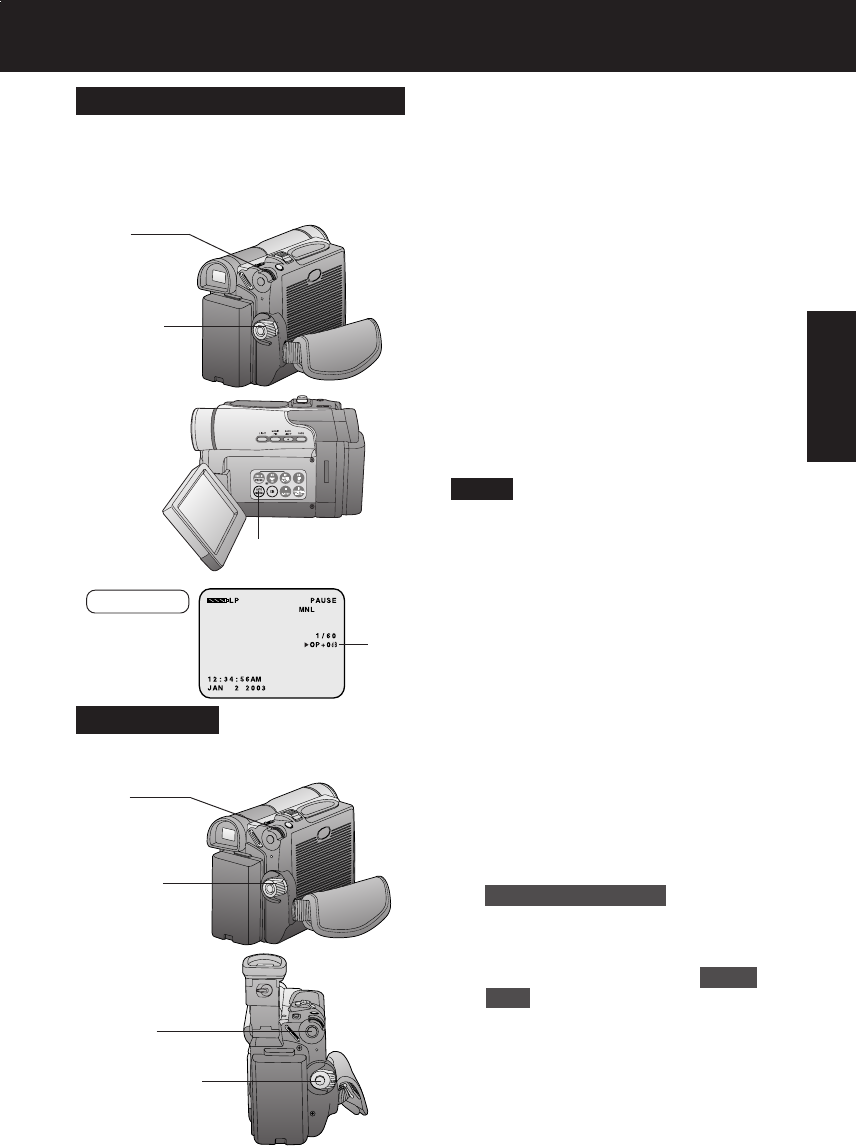
31
Camera
Advanced Settings
Adjusting the Iris Manually
Normally, the Palmcorder adjusts the
exposure automatically. However, when the
background is extremely bright, or when the
subject is backlit, you can compensate by
adjusting the iris manually.
1 Set POWER to CAMERA.
2 Press AUTO/MANUAL so that the
“MNL” indication appears in the EVF or
the LCD monitor.
3 Press JOG KEY repeatedly so that
Iris setting indication appears in the
EVF or the LCD monitor.
4 Rotate JOG KEY to adjust the iris;
• When a value closer to “CLOSE” is
selected, the image becomes darker.
• When a value closer to “OP+18dB” is
selected, the image becomes
brighter.
• Press AUTO/MANUAL to cancel the
setting.
• The value to which +dB is attached
indicates a gain value. If this value is too
large, the quality of the image
deteriorates.
• Depending on ZOOM magnification, the
iris value may not be displayed correctly.
• If you are using Program AE mode, you
cannot adjust the iris. If the iris is adjusted
manually, the above modes will be
canceled.
Note
3, 4
JOG KEY
1POWER
Iris
Setting
WIND CUT
You can reduce sound distortion caused by
wind hitting the microphone.
1 Set POWER to CAMERA.
2 Press MENU to display the CAMERA
FUNCTIONS menu screen.
3 Rotate JOG KEY to select
RECORDING SETUP , then press
JOG KEY to display the RECORDING
SETUP menu screen.
4 Rotate JOG KEY to select WIND
CUT , and then press JOG KEY to
select ON.
• Press MENU to exit.
•“WIND CUT” will appear in the
EVF or LCD monitor.
5 Start recording.
3, 4
JOG KEY
5REC/PAUSE
1POWER
2MENU
EVF/LCD
2AUTO/MANUAL
DV203.p 28-31.p65 03/01/20, 14:5531