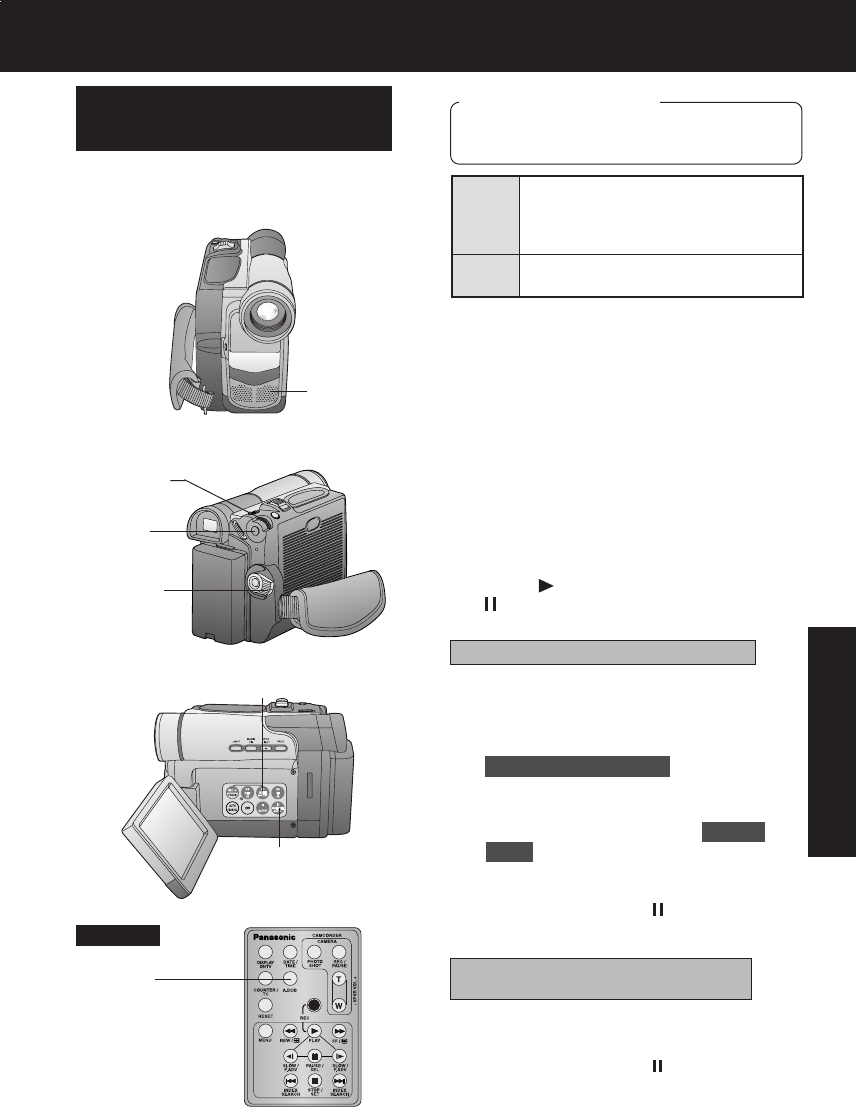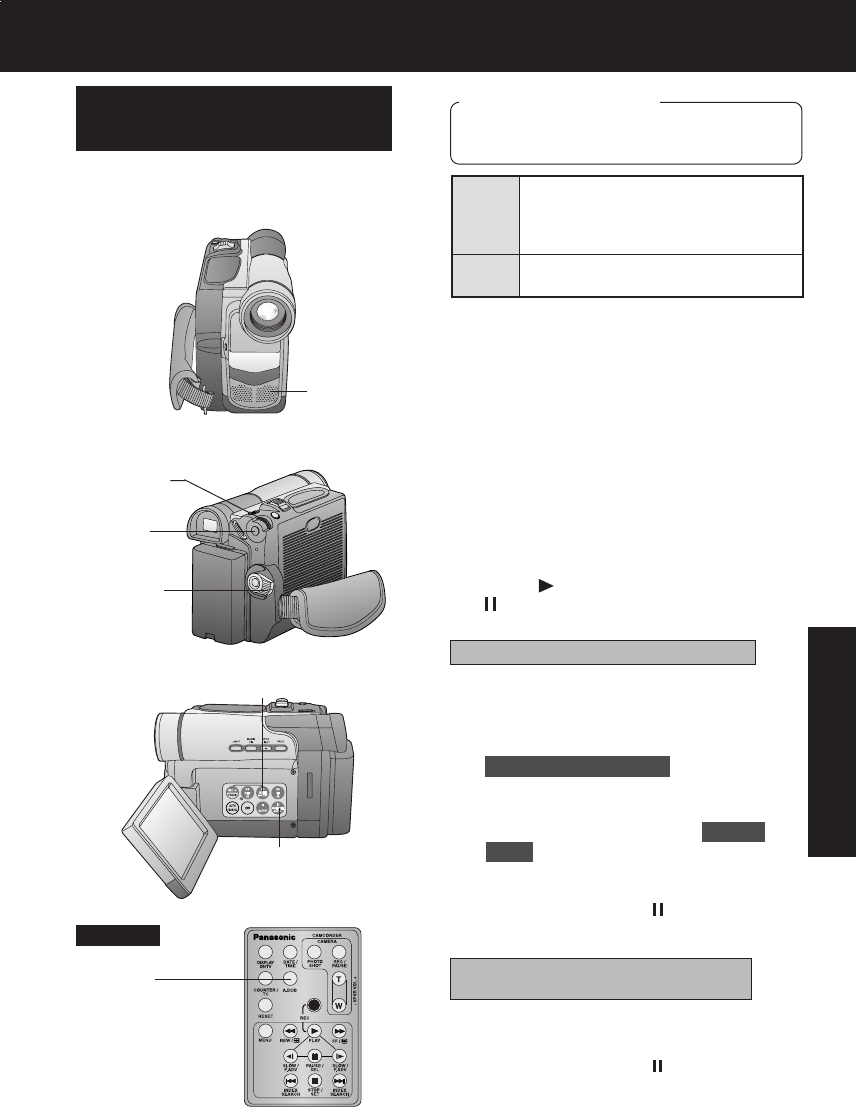
45
Editing Features
Editing Features
The original sound can be replaced with
new sound using the built-in Palmcorder
microphone.
Audio Dubbing using the
Built-in Microphone
1 Set POWER to VCR.
• If you have the optional Remote
Control, you can set the Palmcorder to
stop automatically at a specific point
on the tape. See “Memory-Stop
Editing” on page 46.
2 Press (PLAY). Then press
(PAUSE) where you want dubbing to
begin.
3 Press MENU to display the VCR
FUNCTIONS menu screen.
Rotate JOG KEY to select
RECORDING SETUP , then press
JOG KEY to display the RECORDING
SETUP menu screen.
Rotate JOG KEY to select AUDIO
DUB , and then press JOG KEY to
select ON.
• The Palmcorder will go to Stand By
mode, and “A.DUB
” indication
appears in the EVF or the LCD
monitor. Go to step 4.
2PLAY
2PAUSE
Before you begin
• Turn on the Palmcorder.
• Insert a pre-recorded tape to be dubbed.
• Select 12 bit if you do not want the
original sound to be completely replaced
during an audio dub.
• With tape containing both 12 bit and
16 bit audio, please note that if dubbing is
started in a 16 bit portion, the 12 bit audio
will also be completely replaced.
12 bit
16 bit
The original sound is recorded on
ST (Stereo) 1, and the new
sound will be recorded on ST
(Stereo) 2.
The original sound is replaced
with the new sound.
1POWER
3JOG KEY
3MENU
When using the Palmcorder only
When using the Optional Remote
Control only
3 Press A.DUB on the Remote Control.
• The Palmcorder will go to Stand By
mode, and “A.DUB ” indication
appears in the EVF or the LCD
monitor. Go to step 4.
3A.DUB
Optional
Built-in
Microphone
DV203.p 45-48.p65 03/01/20, 14:5645