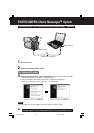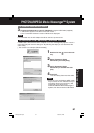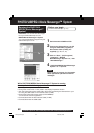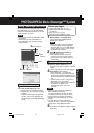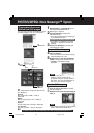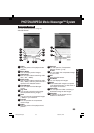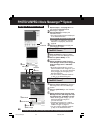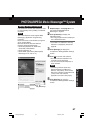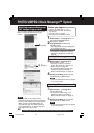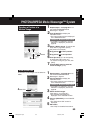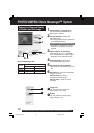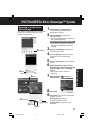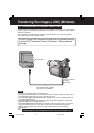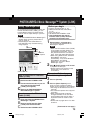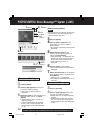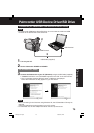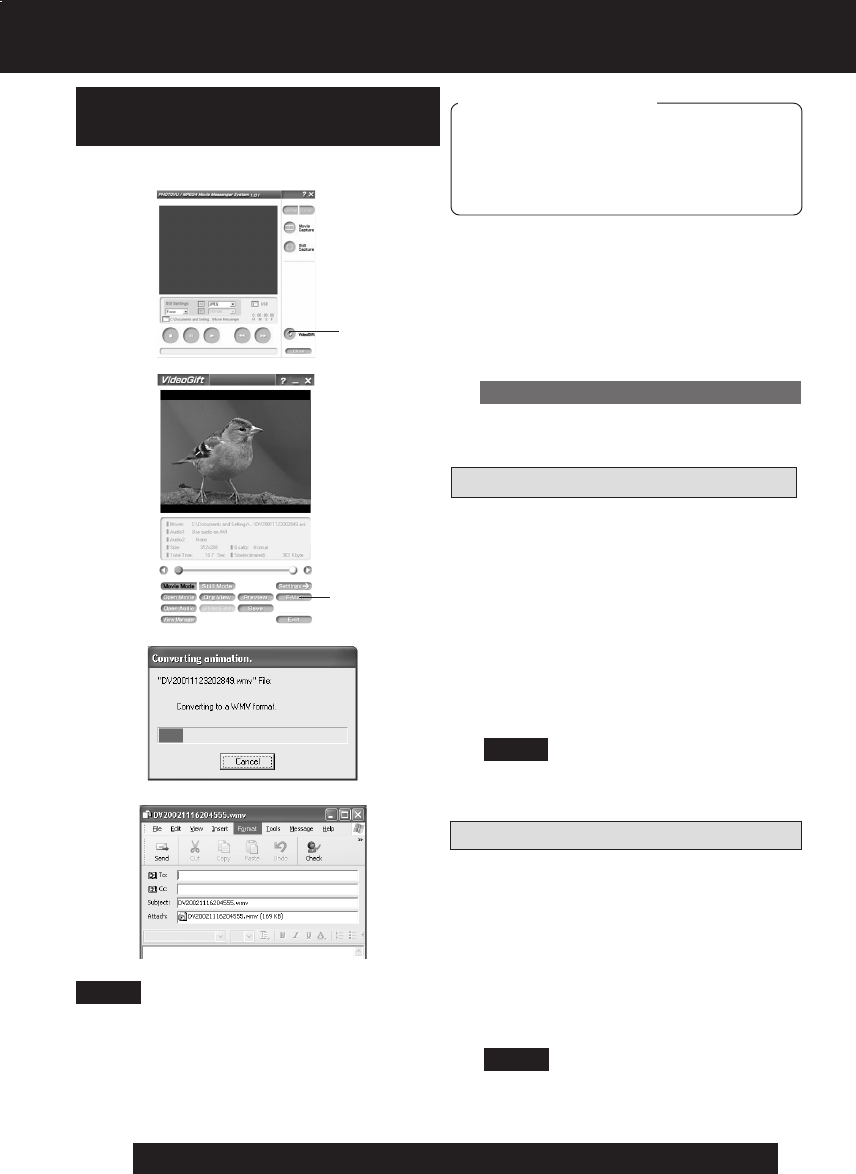
68
For assistance, please call : 1-800-211-PANA(7262) or send e-mail to : consumerproducts@panasonic.com
Attaching Motion images to e-mail
3Repeat steps 4~6 on page 66 to
select a Motion Image.
• If sending a portion of a Motion
image, see “Sending a Portion of a
Motion Image” on page 69.
• To compress a Motion image, see
“Setting the Size and Quality of
Motion and Still Image” on page 70.
4Clicking on [E-Mail] will convert the
selected image to WMV format.
• Follow the instructions as they appear
on your PC screen.
PHOTOVU/MPEG4 Movie Messenger™ System
4, 4E-Mail
Attaching Still images to e-mail
3Repeat steps 4~6 on page 66 to
select a Still Image.
• To compress a Still image, see
“Setting the Size and Quality of
Motion and Still Image” on page 70.
4Clicking on [E-Mail] will convert the
selected image to WMV format.
• Follow the instructions as they appear
on your PC screen.
Before you begin
• Insert a recorded tape. (p. 12)
• Make Palmcorder-PC connections.
(pp. 60, 61)
• Turn your PC on. (p. 60)
• Set Palmcorder POWER to VCR.
Attaching captured Motion and
Still images to your e-mail
You can easily transfer and compress your
Motion images as attachments to your
e-mail.
1 Repeat steps 1~4 on page 62 to run
the PHOTOVU/MPEG4 Movie
Messenger™ System.
2 Click [VideoGift] to display the
VideoGift screen.
• The image captured last is displayed
in the VideoGift screen.
• If “Unable To Locate DLL” warning
indication is displayed, please see
page 89.
2VideoGift
Note
• Refer to Help for information about
application operations and Error messages.
• If your e-mail software is not supported by
MAPI, pressing the [E-Mail] button will
automatically open the folder containing
the compressed file. To attach, drag and
drop the file into your e-mail.
Note
Note
Caution for Windows 2000 users
DV203.p 66-68.p65 03/01/20, 14:5768