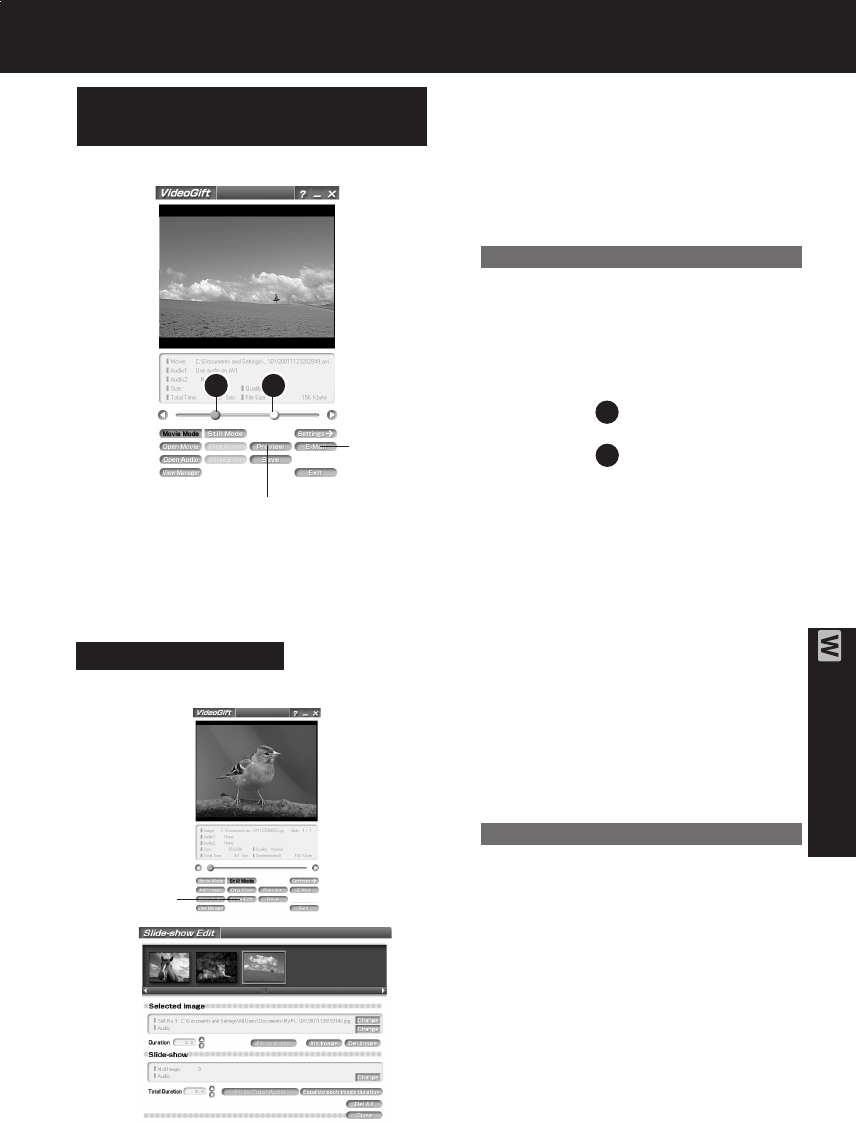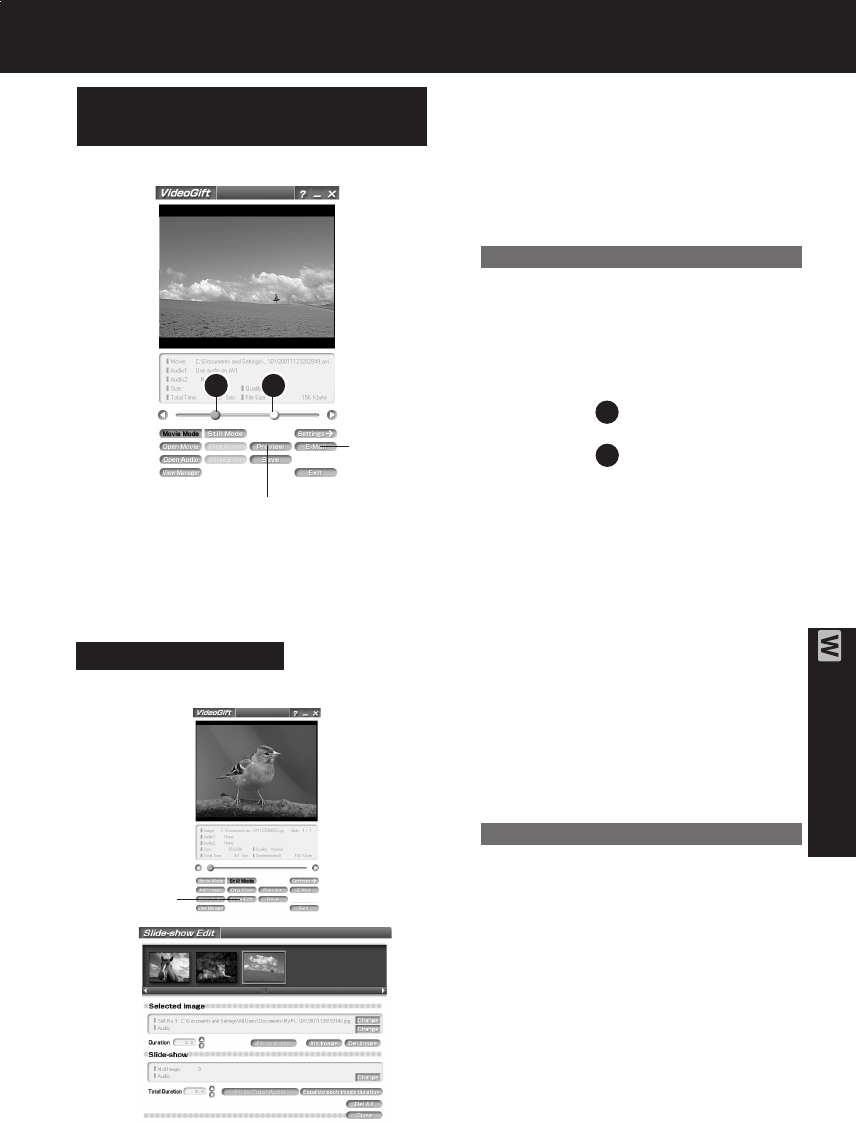
69
PC Connection
PHOTOVU/MPEG4 Movie Messenger™ System
Sending a Portion of a
Motion Image
1Repeat steps 1~4 on page 62 to run
the PHOTOVU/MPEG4 Movie
Messenger™ System.
2Click [VideoGift] to display the
VideoGift screen.
• The image captured last is displayed
in the VideoGift screen.
• If “Unable To Locate DLL” warning
indication is displayed, please see
page 89.
3Select a Motion image. (Continue with
steps 4~6 on page 66 to specify
the portion to be played.)
4Drag pointer to start position.
5Drag pointer to end position.
6Click [Preview]. (To set size/quality,
do steps 4 and 5 on page 70.)
• To save the image to your PC, click
[Save].
7Click [E-Mail] and then send the
e-mail message. (p. 68)
2
1
2
6Preview
7E-Mail
1
Slide-Show Edit
A collection of still images can be edited as
slides.
1 Repeat steps 1~4 on page 62 to run
the PHOTOVU/MPEG4 Movie
Messenger™ System.
2 Click [VideoGift] to display the
VideoGift screen.
• The image captured last is displayed
in the VideoGift screen.
• If “Unable To Locate DLL” warning
indication is displayed, please see
page 89.
3 Select the Still images.
(See steps 4~6 on page 66.)
• The selected Still images are
displayed on the VideoGift screen.
4 Click on [Slide Edit] on the VideoGift
screen.
• The “Slide-show Edit” screen is
displayed.
5 Edit slides.
• Use “Help” for detailed instructions.
4Slide Edit
Caution for Windows 2000 users
Caution for Windows 2000 users
DV203.p 69-71.p65 03/01/20, 14:5769