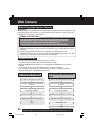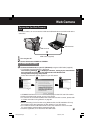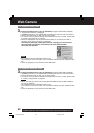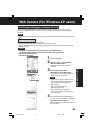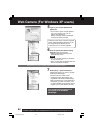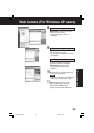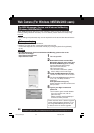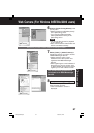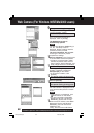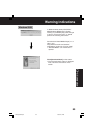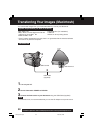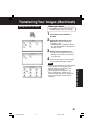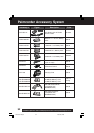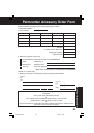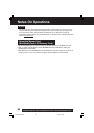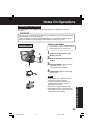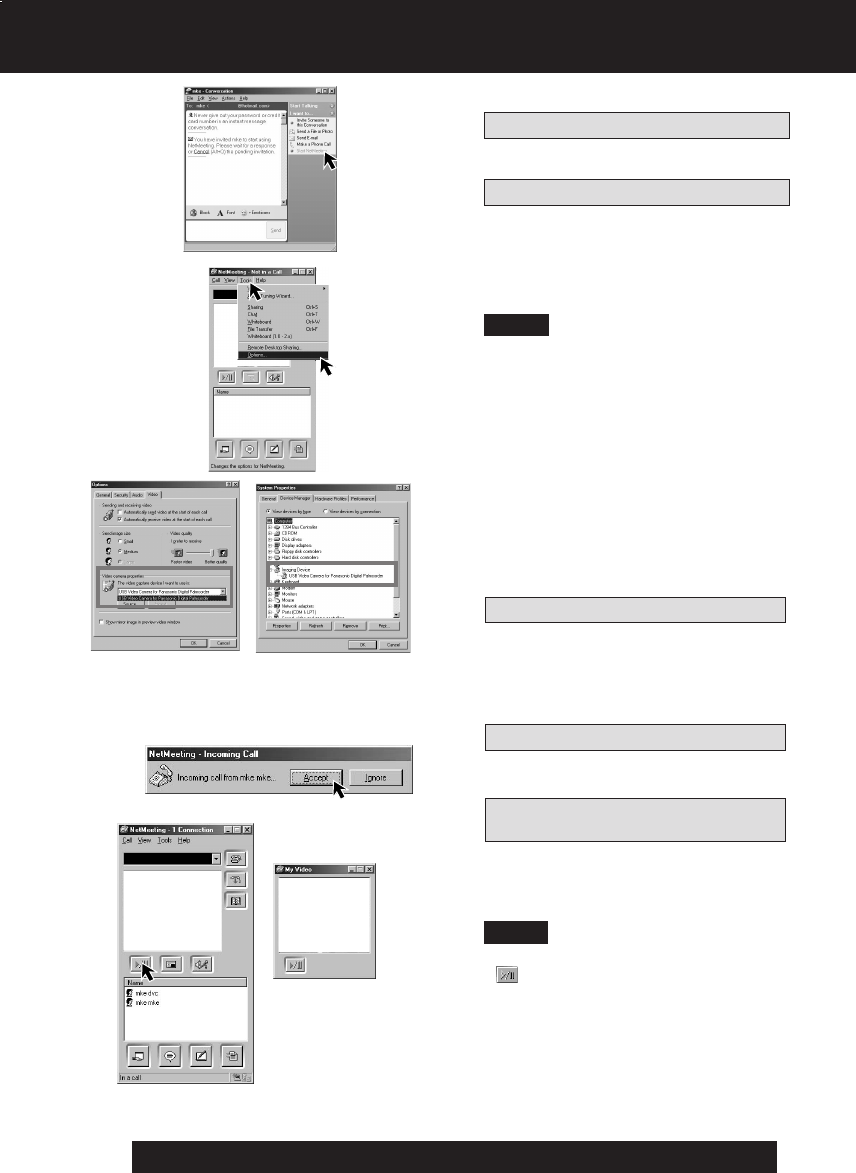
88
For assistance, please call : 1-800-211-PANA(7262) or send e-mail to : consumerproducts@panasonic.com
9 The person calling (inviting) side
Click [Start NetMeeting] in the
“xxx-conversation” screen.
The invited person side
The Instant Message screen appears
and a confirmation message is
displayed. Click on [Accept].
The NetMeeting screen is
automatically opened.
The first time Windows NetMeeting is
run, etc., the Setup screen is
displayed. Please carefully read the
contents and then proceed.
The user information, etc. is input.
Following the directions, please
complete the settings.
10
Click on [Options] in the [Tools] menu
to confirm Video Camera Properties.
• If Video is not recognized in Video
Camera Properties, select Control
Panel, System, Device Manager, and
finally Image Device for confirmation.
11
The invited person side
A message asking if the person
accepts or declines is displayed.
Click [Accept] on the screen.
• To ignore the invitation, click
[Decline].
12
The person calling (inviting) side
“Incoming-Call” screen is displayed.
Click on [Accept].
13
The invited person side
The person calling (inviting) side
The real-time live picture displayed in
the video camera is displayed on both
yours and the other person’s window
screen.
• If the picture is not displayed, click
several times on the screen.
• For other information about MSN
Messenger Service and Windows
NetMeeting, please refer to Help.
14
When access is finished, close MSN
Messenger Service and Windows
NetMeeting, then set Palmcorder
POWER to OFF.
Finally, disconnect the USB Cable.
Note
Web Camera (For Windows 98SE/Me/2000 users)
Note
DV203.p 86-89.p65 03/01/20, 14:5888