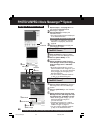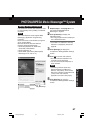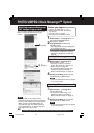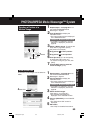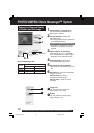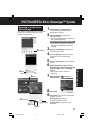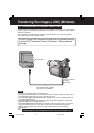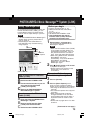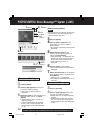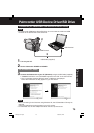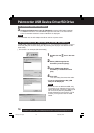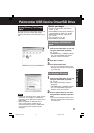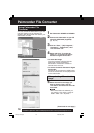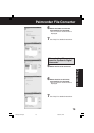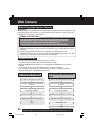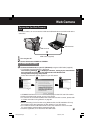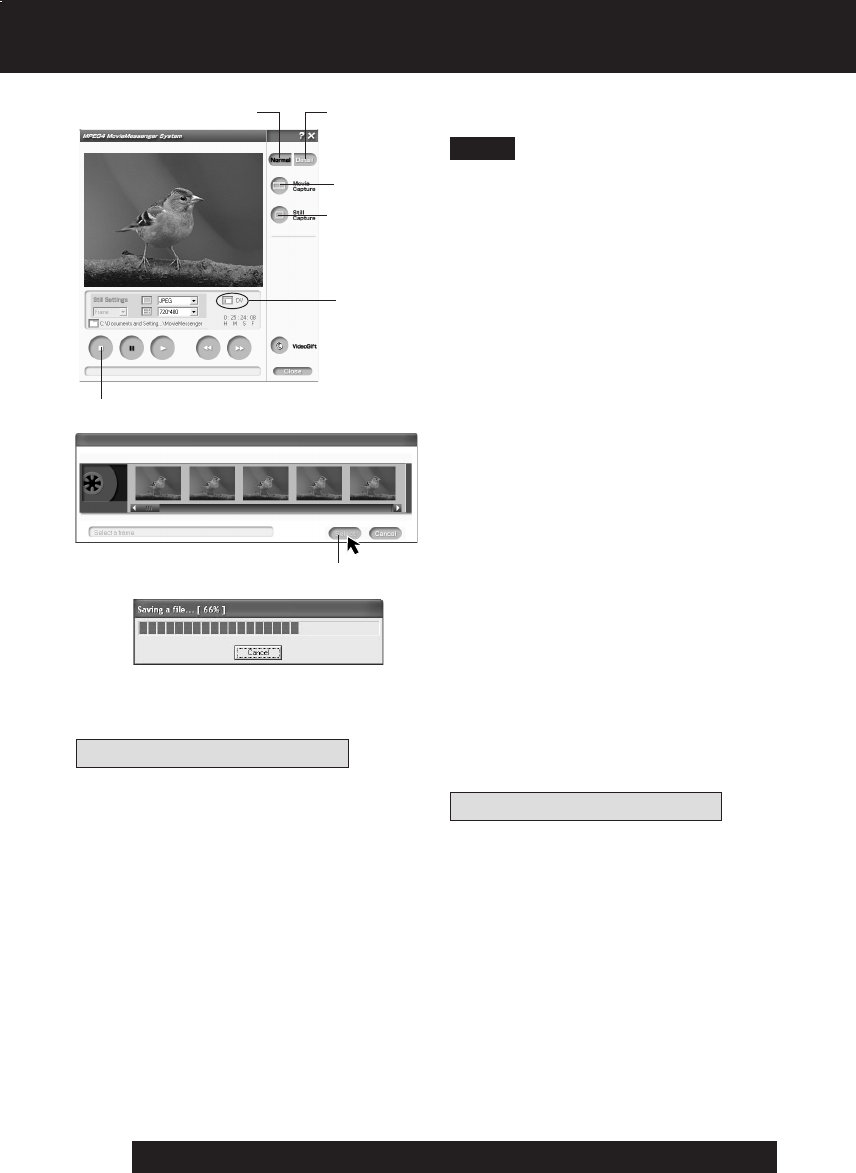
74
For assistance, please call : 1-800-211-PANA(7262) or send e-mail to : consumerproducts@panasonic.com
3Click on [Detail].
4Click on [Movie Capture] at the
point where you wish to capture a
Motion image.
• The screen to select the start frame is
displayed.
5Select the start frame for the
segment to be captured select one
frame, and click [Select].
•“Now Searching...” is displayed, and
the DV tape is rewound to the point
at which the capture was started.
•“Now capturing a movie.” is
displayed.
6Click on [Stop] to end capture.
• The screen to select the end frame is
displayed.
7Select the end frame for the segment
to be captured, select one frame, and
click [Select].
•“Saving a file...” is displayed.
• The image is transferred to the PC in
real time.
[When selecting Detail]
• Detail mode lets you specify the start and
end frames for the video segment you
want to capture and save.
4Still
Capture
4Movie
Capture
DV
3, 3Detail
Note
6STOP
To capture Still images
3Click on [Normal].
4Click on [Still Capture] at the point
you wish to capture an image.
• Repeat step 4 to continue capturing
images.
• Captured Still images are saved to
the PC, and you can playback the
saved images on the View Manager.
(P. 64)
5, 7, 5Select
PHOTOVU/MPEG4 Movie Messenger™ System (i.LINK)
[When selecting Normal]
3Normal
To capture Still images
3 Click on [Detail].
4 Click on [Still Capture] at the point
you wish to capture images.
• The screen to select frames is
displayed.
5 Select the frame for the segment to be
captured select frames, and click
[Select].
• Repeat steps 4 and 5 to continue
capturing images.
• Captured Still images are saved to
the PC, and you can playback the
saved images on the View Manager.
(P. 64)
[When selecting Detail]
DV203.p 72-74.p65 03/01/20, 14:5774