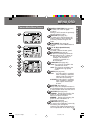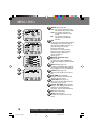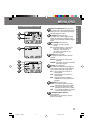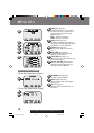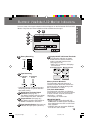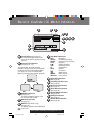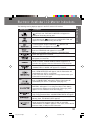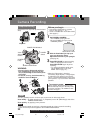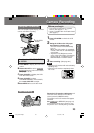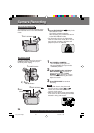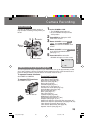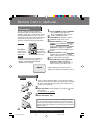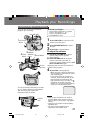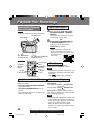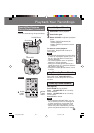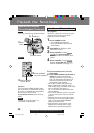23
Basic Operation
Basic Operation
The LCD (Liquid Crystal Display) monitor
can be used while recording.
1Press LCD-OPEN to unlock the LCD
monitor.
2Swing the LCD monitor fully open
and adjust the viewing angle.
• The LCD monitor will automatically
turn on.
• When the LCD monitor is completely
closed, it will shut off automatically to
save power.
• Adjust the LCD Brightness and/or
color of the LCD monitor if necessary.
Please refer to “To adjust the LCD
BRIGHTNESS or COLOR” below.
3Start recording. (See page 22.)
• Using the LCD monitor will reduce battery
operating time.
• Close the LCD monitor completely when
not in use.
Rotate the LCD monitor 180 degrees so it
faces the same direction as the lens to
record yourself (CAMERA mode).
The picture in the LCD monitor will appear
reversed.
Set SELF-REC to MIRROR (see page 15)
in the Camera mode menu screen to see
the picture as it is actually being recorded.
Using the LCD Monitor
1LCD-OPEN
Button
Self Recording
Note
180°
90°
90°
180°
Before you begin
• Connect the Palmcorder to a power
source. (See pages 11, 12.)
• Insert a cassette with record tab closed.
(See page 6.)
To adjust the LCD BRIGHTNESS
or COLOR
A Press MENU to display the main menu
screen.
B Rotate JOG KEY to select LCD/EVF
SETTING from the main menu screen.
(See pages 16, 18.)
C Press JOG KEY to display the LCD/
EVF SETTING screen.
D Press JOG KEY to select
LCD BRIGHTNESS or LCD COLOR,
then rotate JOG KEY to adjust.
EPress MENU twice to exit this mode.
Camera Recording
Camera Recording
201_401.22-24.p65 01/01/18, 17:0823