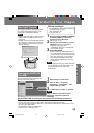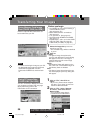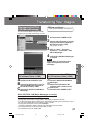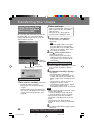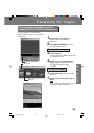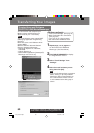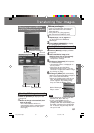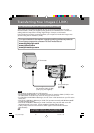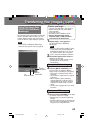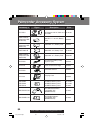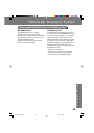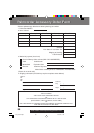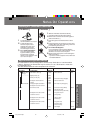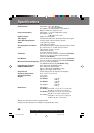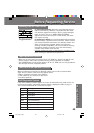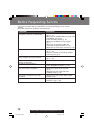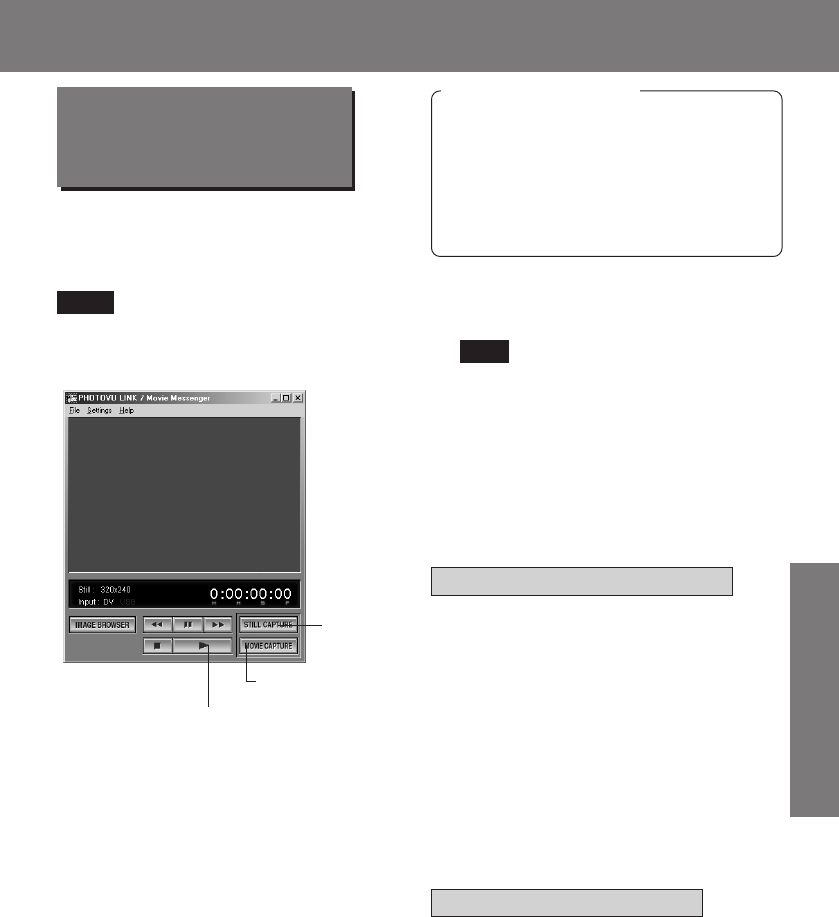
63
Special Features
Special Features
Transferring Your Images (i.LINK)
Transferring Your Images (i.LINK)
Using Tape Image Data
(PHOTOVU LINK/Movie
Messenger)
Before you begin
• Insert a recorded Tape. (See page 9.)
• Make Palmcorder-PC connections.
(See page 62.)
• Turn your PC on.
• Set Palmcorder POWER to VCR.
• Run the Software after the DV
Interface Cable (i.LINK) has been
connected to the Palmcorder.
1Repeat steps 1~4 on page 57 to
run the PHOTOVU LINK/Movie
Messenger.
• When the DV Interface Cable (i.LINK)
is connected, the input display will
automatically become DV. If it is not
DV, please confirm the connection.
Then, close and restart the software.
2Click PLAY button on PC screen to
playback the DV tape.
• Please use the LCD monitor on the
Palmcorder or PC screen for
confirmation.
Note
To capture Still images
3Click on [STILL CAPTURE] at the point
you wish to capture an image.
• Repeat step 3 to continue capturing
images.
• Captured Still images are saved to the
PC, and you can playback the saved
images on the Image Browser.
By connecting the Palmcorder and PC with
the DV Interface Cable (i.LINK), you can
transfer Motion images and still images
saved on the DV Tape directly to your PC.
To capture Motion images
3Click on [MOVIE CAPTURE] at the
point you wish to capture a Motion
image. Click on [STOP] to end capture.
• The image is recorded to the PC in
real time.
• The maximum capture time is approx.
3 minutes.
• When capturing data containing
changes between 12 bit and 16 bit
and/or between SP and LP mode, a
separate file will be made for each
mode.
• Please refer to pages 59~61 for other
functions.
2PLAY Button
3STILL
CAPTURE
3MOVIE
CAPTURE
Note
• If PHOTOVU LINK/Movie Messenger
does not work, please refer to page 62.
201_401.62-63.p65 01/01/18, 17:0963