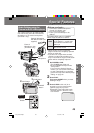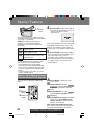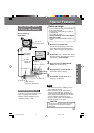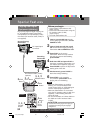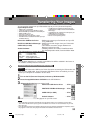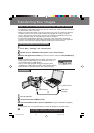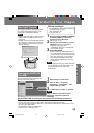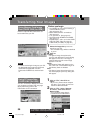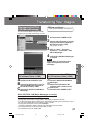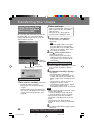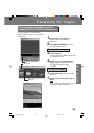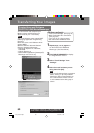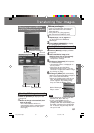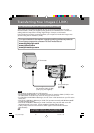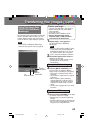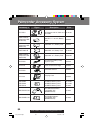57
Special Features
Special Features
Running the PHOTOVU
LINK/Movie Messenger
Before you begin
• Insert a recorded tape. (See page 9.)
You can transfer Motion images and Still
images from your Palmcorder tape to a PC.
1Set Palmcorder POWER to VCR.
2Connect the Palmcorder to your PC
using the USB Cable (supplied) or
DV interface Cable (i.LINK).
(See pages 54, 62.)
3Click on “Start,” “Programs,”
“Panasonic,” “Palmcorder,” then
“Movie Messenger.”
4“PHOTOVU LINK/Movie Messenger”
is opened.
Refer to Help for information about
application operations and Error
messages.
Note
Transferring Your Images
Transferring Your Images
ASet Palmcorder POWER to VCR.
BConnect the Palmcorder to your PC
using the USB Cable (supplied) or
DV interface Cable (i.LINK).
CStart up the PHOTOVU LINK/Movie
Messenger.
While PHOTOVU LINK/Movie Messenger is running,
do not perform the following operations...
The PC system may become unstable.
• Change the screen area or color pallet in the Display Properties window.
• Turn the Palmcorder power switch ON or OFF while connecting the Palmcorder to your
PC using the USB Cable or DV Interface Cable (i.LINK).
• Change the Palmcorder mode (VCR/CAMERA).
*Close the application before changing the Palmcorder power switch.
• Connect/disconnect the DV Interface Cable (i.LINK).
• Connect/disconnect the USB Cable.
How to insert the USB Cable or
DV Interface Cable (i.LINK)
AClose the PHOTOVU LINK/Movie
Messenger.
BRemove the USB Cable or DV
Interface Cable (i.LINK) from the
Palmcorder.
CSet Palmcorder POWER to OFF.
How to remove the USB Cable
or DV Interface Cable (i.LINK)
201_401.53-57.p65 01/01/18, 17:0857