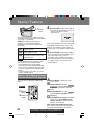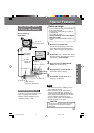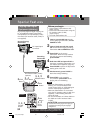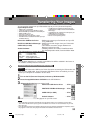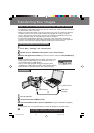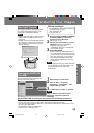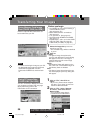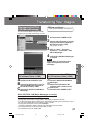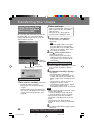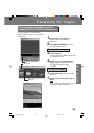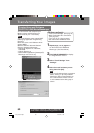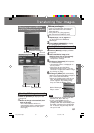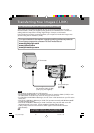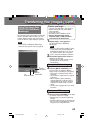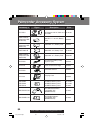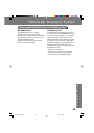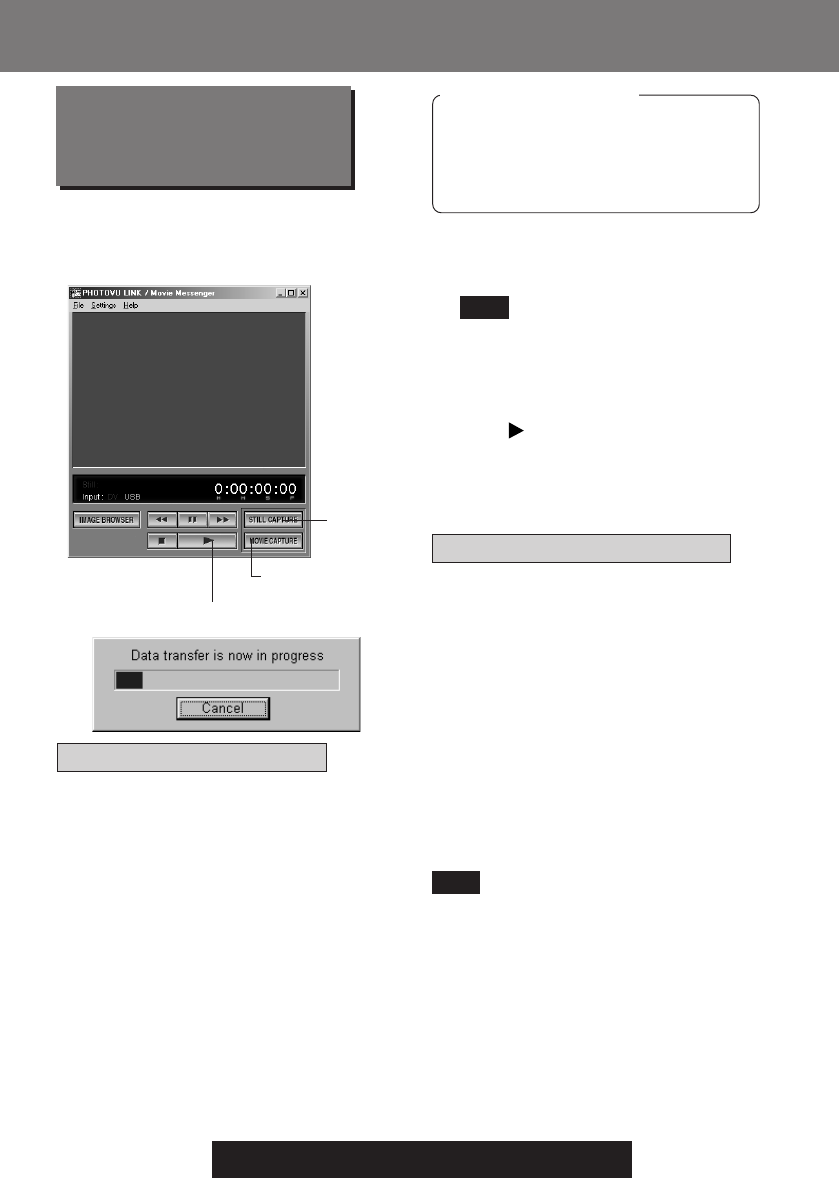
58
For assistance, please call : 1-800-211-PANA(7262) or
send e -mail to : consumerproducts@panasonic.com
Transferring Your Images
Transferring Your Images
Using Tape Image Data
(PHOTOVU LINK/Movie
Messenger) (USB)
Before you begin
• Insert a recorded tape. (See page 9.)
• Make Palmcorder-PC connections.
(See page 54.)
• Turn your PC on. (See page 54.)
• Set Palmcorder POWER to VCR.
1Repeat steps 1~4 on page 57 to
run the PHOTOVU LINK/Movie
Messenger.
• When the USB Cable is connected,
the input display will automatically
become USB. If it is not USB, please
confirm the connection. Then, close
and restart the software.
2Click (PLAY) on PC screen to
playback the DV tape.
• The playback screen cannot be
viewed on the PC. Please use the
LCD monitor on the Palmcorder for
confirmation.
Note
To capture Still images
3Click on [STILL CAPTURE] at the point
you wish to capture an image.
• Repeat step 3 to continue capturing
images.
• Captured Still images are saved to the
PC, and you can playback the saved
images on the Image Browser. (See
page 59.)
By connecting the Palmcorder and PC with
the USB Cable, you can transfer Motion
images and Still images saved on the DV
Tape directly to your PC.
To capture Motion images
3Click on [MOVIE CAPTURE] at the start
point you wish to capture a Motion
image.
4Click [MOVIE CAPTURE] or [STOP] to
end capture.
• “Now Searching” is displayed.
• The DV Tape is rewound to the point
at which the capture was started. The
Motion image is then transferred to the
PC.
• “Data transfer is now in progress” is
displayed on the PC screen.
• The maximum capture time is approx.
30 seconds. Capture stops
automatically at the end of 30 seconds.
• Motion images cannot be captured if data
contains the following...
• A change between 12 bit and 16 bit.
• A change between SP and LP mode.
• During transfer to the PC, the Motion
images will not be displayed on the PC
screen.
• Transfer takes from about 30 to 50
seconds for every 1 second of the Motion
image.
5To capture other Motion images, repeat
steps 3~4.
2PLAY Button
3STILL
CAPTURE
3MOVIE
CAPTURE
Note
201_401.58-61.p65 01/01/18, 17:0858